MS Access runtime error -2147319779 (8002801d) automation error library not registered. can be a frustrating obstacle for users. This warning message can stop processes within the Access application, causing inconvenience & hindering efficiency. So, today in this blog I am going to discuss this runtime error in detail, providing you a bunch of troubleshooting methods to get rid of it for maintaining smooth database operations within Access.

Free MS Access Database Repair Tool
Repair corrupt MDB and ACCDB database files and recover deleted database tables, queries, indexes and records easily. Try Now!
By clicking the button above and installing Stellar Repair for Access (14.8 MB), I acknowledge that I have read and agree to the End User License Agreement and Privacy Policy of this site.
Quick Fixes:
What Is Access Database Library?
When the Access database is programmed using VBA code to manage other application objects which are external to the Access database you need to allow permission to use each application’s respective library files. Then only the VBA will work between the Access database and other external applications. These libraries not only give a security layer but also control the complete access of all the objects.
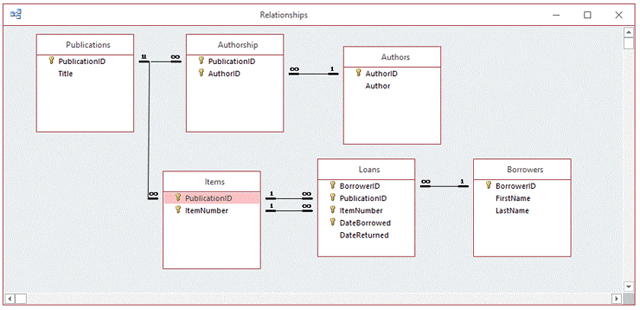
Here are some more interesting reasons for using Access database libraries:
- Increases the performance by running or loading your application at a faster pace.
- Enhances the Access database memory usage
- Offers the best security for keeping your intellectual property completely safe.
- Easy sharing of database projects across multiple developers.
- Gives stability to the Access database front-end.
- It’s been so easy to maintain as the code size of the Access database front end is less complex and small. Thus there will be fewer chances of Access database corruption.
Understanding Automation Error Library Not Registered Access:
Access library not registered error -2147319779 (8002801d) typically occurs when an automation server attempts to use a COM (Component Object Model) without the required registration. However, the absence or corruption of essential registry entries for the specific library referenced by the COM object causes this error.
Besides, it also appears due to incorrect registry settings or faulty add-ins within the Access application.
Methods to Fix Access Runtime Error -2147319779 (8002801d) Automation Error Library Not Registered
Let’s try the below methods one by one to overcome this error message:
Method 1- Re-register the Affected Library
Re-registering the DLL or OCX file allied with the problematic library in Access is the first trick to solve this error. This will help you to ensure that the necessary registry entries are created or repaired.
Here are the steps to do so:
- To check which libraries are referenced in the Access project, you need to open the code window by pressing the Ctrl+G
- Now go to the tool menu and tap to the References tab.

- Here if you see any library marked with a “missing” keyword then hit the browse Now search for the right library file.
Note: To help you out in this selection process I have made a list of files that are important for each version of Access libraries.
- If still, you are unable to get the libraries then immediately re-register it.
- Press Window + R button from your keyboard and in the opened run dialog box type regsvr32 along with the complete library file path. Like this:
regsvr32 “c:\program files\common files\microsoft shared\dao\dao360.dll”
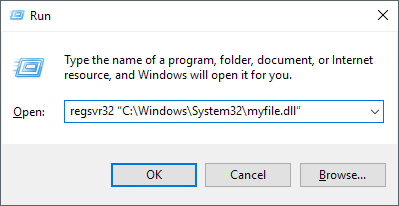
- Most of the time it is seen that the Access library not registered error won’t resolve until the library is unregistered and then re-registered.
So here is the code that you need to use for unregistering the problem-causing library.
regsvr32 -u “c:\program files\common files\microsoft shared\dao\dao360.dll”
- After completing the process of unregistering now re-register it with the above-given code.
- Open your Access database and then once again choose the library reference.
Also Read: Fix Access Compile Error Can’t Find Project or Library Like a Pro!
Method 2- Correct the Registry Settings
As already mentioned in the causes section, incorrect Windows registry settings could also contribute to automation error library not registered Access error. By correcting the registry settings, you can easily escape this error effortlessly.
Follow the below instructions to do this:
- Close the MS Access application.
- Press the Window +R button from your keyboard.
- In the opened Run window you have to type “regedit” and enter the ok button.

- Search for these locations:
- HKEY_CLASSES_ROOT
- Typelib
- {0006F062-0000-0000-C000-000000000046}
- Hit the plus sign this will expand {0006F062-0000-0000-C000-000000000046} option.
- Within this, you will get a folder of “1.0”, choose the “Delete” option.
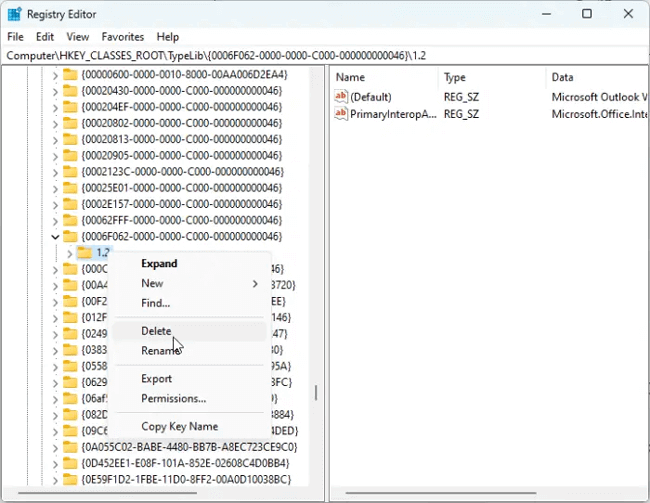
4. Hit the “Yes” button as you need to delete the value permanently.
Method 3- Checking for Access & Windows Updates
Running an outdated version of the Access application and Windows OS can lead to this problem. You need to make sure that your operating system and Access software are up-to-date with the latest patches. Many users have solved various runtime errors and library registration issues successfully.
Method 4- Match The Library List to Fix MS Access Automation Error Library Not Registered -2147319779 (8002801d)
Another crucial step that you need to take is to match the library by following the below steps:
- Go to the Start menu and click the Run button.
- In the opened run window you have to type the regedit after that hit the OK button.
- In the Registry Editor, search for the following key.

HKEY_CLASSES_ROOT\TypeLib
- If the following subkey {91A74EB0-EFA0-482B-B43C-35CFC74B275F} is present and delete it.
- Close the Registry Editor.
- Again open the Run window by pressing the window +R button. Type cmd and hit OK button.
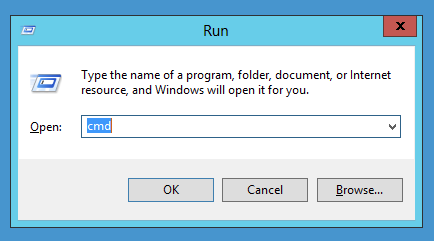
- In the opened command prompt window type the following command and then hit the enter button.
C:\Windows\Microsoft.NET\Framework\v4.0.30319\regtlibv12.exe “C:\Program Files (x86)\Microsoft Visual Studio 10.0\Common7\IDE\dteproperties.tlb”
- You will get a message regarding the success of registration.
- Restart your Access database application.
Method 5- Disabling & Enabling the Add-ins
Sometimes, disabling the faulty Access add-ins can solve the current problem within the database. So, you can also try to manually disable the add-ins to solve runtime error -2147319779 (8002801d).
Once you have fixed the error and access the record properly, enable the add-ins.
Method 6- Re-register the Access Database Application
Another option is to re-register the Access application completely. If you don’t know how it is to be done, check out the following steps:
- Take the complete exit from the Access database applications if it is opened.
- Press Win + R keys to open a run box.
- Now from the opened run dialog box.
- In the text box, you have to the complete path of the Access program, along with a following switch like /regserver.
If your given path contains any kind of space then put your path within the double-quotes. Here is an example of what you have to enter in the text box.
“c:\Program Files\Microsoft Office\Office\access.accdb” /regserver
- Hit the OK button.
After that restart your Access database application, this time you will see the problem is been fixed now.
Method 7- Seek Expert Help
If the above fixes fail to solve the error, it is recommended to seek assistance from the Microsoft support team. They can provide valuable insights and solutions for resolving it.
What Problems Arise Due to Access “Library Not Registered” Error?
If your Access database libraries contain an object with the same name. like ADO and DAO libraries both contain the Recordset object, the Access database will be stuck whenever the DAO recordset is used. This will generate situations like data corruption and inconsistencies at the end.
Unique FAQs:
What Is Error Automation Error Library Not Registered?
This error generally occurs if you have multiple versions of Access and you are trying to uninstall one of them.
Is There a Permanent Solution for This Error?
Frankly speaking, there is no permanent solution for this error. However, you can try registering the affected library or use other methods specified in this blog to overcome this error.
Why Runtime Error -2147319779 (8002801d) Occur?
Run time error ‘-2147319779 (8002801d)’ typically occurs because of missing/corrupt registry entries for an essential library referenced by a COM object in Access.
What Are the Types of Automation Errors?
There are two types of automation errors in Microsoft Access, one is omission error and the other is commission error.
Are There Any Reliable Community Forums for Fixing This Error?
Yes, there are a few online forums and community websites, such as Microsoft Community, Stack Overflow, etc. to seek assistance and share insights on resolving any Access runtime errors including 2147319779 (8002801d).
Wrap Up
MS Access automation error library not registered poses a significant challenge for users, potentially disrupting workflow and impacting efficiency. By understanding the error, its causes, and implementing the troubleshooting tricks discussed in this article, one can effectively resolve it and ensure a smooth operation within the Access database.
For more queries regarding this error, connect with us on our social media platforms like Facebook or Twitter.
 Still having issues? Fix them with this Access repair tool:
Still having issues? Fix them with this Access repair tool: This software repairs & restores all ACCDB/MDB objects including tables, reports, queries, records, forms, and indexes along with modules, macros, and other stuffs effectively.
- Download Stellar Repair for Access rated Great on Cnet (download starts on this page).
- Click Browse and Search option to locate corrupt Access database.
- Click Repair button to repair & preview the database objects.