Welcome to this blog! In this guide, we’ll delve into the world of ODBC Data Source Configuration in MS Access, providing you the ample information about the notorious Access error 1919. configuring ODBC data source. Here, you will also learn the common causes of this error and some effective workarounds to troubleshoot it. Here’s the complete error:
Error 1919. Error configuring ODBC data source: MS Access Database. ODBC error 0: Verify that the file MS Access Database exists and that you can access it

So, let’s begin…
Free MS Access Database Repair Tool
Repair corrupt MDB and ACCDB database files and recover deleted database tables, queries, indexes and records easily. Try Now!
By clicking the button above and installing Stellar Repair for Access (14.8 MB), I acknowledge that I have read and agree to the End User License Agreement and Privacy Policy of this site.
Quick Navigation:
- Part 1- Understanding the Importance of ODBC Data Source in MS Access
- Part 2- What Is Access Error 1919 on ODBC?
- Part 3- Why Does This Error Occur?
- Part 4- Methods to Fix Access Error 1919. Configuring ODBC Data Source
- Part 5- How to Avoid ODBC Data Source Errors in the Future?
Understanding the Importance of ODBC Data Source in MS Access
Well, ODBC data sources play an important role in Microsoft Access, it allows seamless communication with external data sources. Without ODBC, MS Access can’t connect to numerous database systems, hindering its ability to import & export data.
Moreover, ODBC data sources perform as intermediaries, certifying that Access software can understand & interact with data saved in different formats/locations.
What Is Access Error 1919 on ODBC?
The error 1919 on ODBC occurs when installing Microsoft Access, but the software hasn’t configured ODBC correctly. It is the Hexadecimal error code format that Windows users encounter.
In simple words, this error message typically occurs when a user trying to set up an ODBC data source within Microsoft Access.
Why Does This Error Occur?
It triggers due to various unforeseen reasons, such as:
- Incorrect or Missing ODBC Driver– It often occurs when the ODBC driver wants to connect to your data source but it is missing, outdated, or not installed properly on your PC.
- Inappropriate Data Source Name– If the name of the data source you specified is incorrect or not available, you may receive this 1919 error.
- Permission Issues– Due to insufficient permission to configure or access an ODBC data source.
- Problems with Windows Registry- If the Windows Registry keys are missing, then also you can get this error.
Also Read: ODBC Microsoft Access Driver Cannot Update. Database Or Object Is Read-Only Error
Methods to Fix Access Error 1919. Configuring ODBC Data Source
Consider following the below troubleshooting tricks to fix this error.
Method 1- Check the Data Source Name
The very first solution that you have to try is to check if the data source name exists or not. If exists, its name is correct or not? So, make sure that the data source name you provided is accurate and exists.
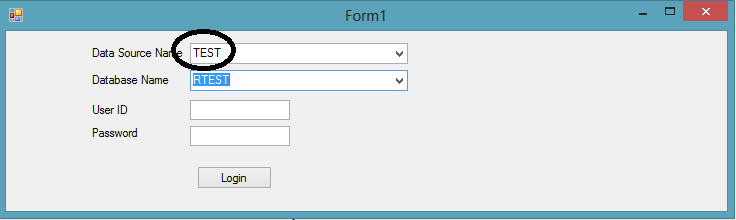
Method 2- Reset the Registry Keys by Using the Mdac.inf File
Make use of the Mdac.inf to reset the registry keys and solve Access error 1919. configuring ODBC data source.
Note – This specific program may ask you for your Windows CD to get new files.
Try one of the following methods as appropriate for your operating system and if you have the windows CD.
For the Retail Editions of Microsoft Windows 2000 and Microsoft Windows XP
- Tap to start and then hit the Run
- In the opened box, type path\inf. In this path is the path of your Windows folder and tap on the OK
For example:
Type C:\Windows\Inf or C:\Winnt\Inf. By default, C:\Windows is the folder where Windows XP is installed.
By default, C:\Winnt is the folder where Windows 2000 is installed and the folder where Windows XP is installed if you upgraded Windows 2000 to Windows XP.
- From the Tools menu, tap to the Folder Options.
- On the view tab, in Advanced Settings box, tap to the Show hidden files and folders. After then tap to the Click OK.
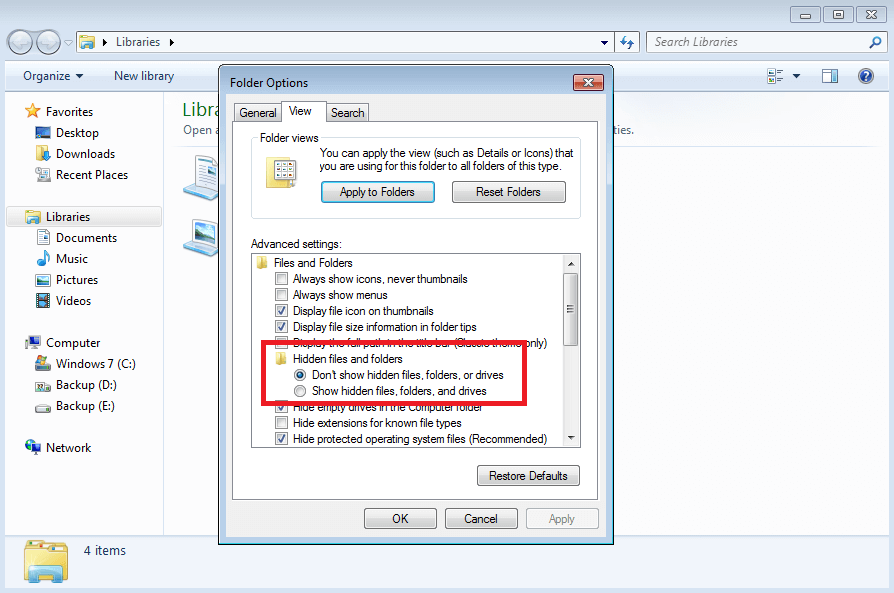
- Make a right tap to the inf, and then hit the Install option.
- If you are asked for a Windows CD, insert the Windows CD in the CD-ROM drive or DVD-ROM drive.
- Tap to the I386 folder on your hard disk (typically, C:\I386), and then hit the OK option.
Note:
You can’t select the I386 folder if it’s a subfolder of the Windows folder, on some computer. in such a situation, type the complete path in the Copy files from a box (for example, type
C:\Windows\I386 or
C:\Winnt\I386), and then click OK.
- After completing all this, just restart your PC.
YOU MAY ALSO LIKE: How To Fix MS Access Run-time 3146 ODBC Call Failed Error?
Method 3- Advanced Computer User Solution (manual update):
1) Start your computer and log on as an administrator.
2) Go to the Start button then select All Programs> Accessories> System Tools> and then click System Restore.
3) In the new window, select the “Restore my computer to an earlier time” option and then click “Next”.
4) Select the most recent system restore point from the “On this list, click a restore point” list, and click Next.
5) Again click “Next” on the confirmation window.
6) Restart the computer when the restoration is finished.
Method 4- Import the registry keys from another computer on the network
When doing such importation of the registry keys from another computer, make sure source computer and destination computer run on the same OS.
Export the keys from the registry on the “source” computer
Try these below-mentioned steps on the system that is not missing the keys i.e source computer.
- Tap to the start option and after that hit to the run option.
- In the opened box type the regedit, and then hit the OK option.

- Search and then click the following registry key:
HKEY_CURRENT_USER\Software\ODBC
- On the File menu, tap to the Export option.
- Now in the save in box, assign the location for temporary saving of the registration file i.e .reg file.
- Give any name to your file typing the file name and then click the save option.
- Search and click the following keys.
HKEY_LOCAL_MACHINE\Software\ODBC
- For the exportation of the keys, repeat steps number 4 and 5.
Method 5- Install/Update the ODBC Driver to Fix Access Error 1919. Configuring ODBC Data Source
Another important thing you need to check is whether the ODBC driver is outdated or missing. All you need to do is download & install the right driver for your database system. You can even find these drivers on a database vendor’s website.
Method 6- Check for Required Permission
Sometimes, the absence of administrative privileges can prevent an ODBC data source from being configured successfully. Therefore, ensure that you’ve administrative rights on your computer to deal with the situation.
Also Read: Fixed- Access Run Time Error 3151 ODBC Connection Failed
How to Avoid ODBC Data Source Errors in the Future?
To avoid further ODBC data source errors, consider following the below precautionary measures:
- Keep your PC & software updated to certify compatibility.
- Always check for the driver updates & install them on time.
- Keep backups of the ODBC configurations in order to restore them if required.
Related FAQs:
What Is ODBC, And Why Is It Important?
ODBC is a vital interface that allows apps to interact with the databases. It certifies seamless data access, making it an important component for numerous software programs.
Can Access Error 1919 Be Resolved by Reinstalling Microsoft Office?
Yes, reinstalling the Microsoft Office can resolve Access database error 1919. However, it is only possible if the error is triggered due to a corrupted installation.
What Are the Best Practices for Configuring ODBC Data Sources?
Best practices consist of double-checking the configuration settings, testing the connection, and granting adequate permissions to confirm a smooth data access experience.
How Do I Update My ODBC Drivers?
You can update the ODBC drivers by visiting to the official website of a driver’s manufacturer. There you will find the latest version, follow the installation instructions to download it.
Are There Any Alternative Data Access Methods Besides ODBC?
Yes, there are alternative data access methods available besides ODBC, like ADO.NET and OLE DB. Both these interfaces offer similar functionality to ODBC & can be used in different setups.
Conclusion
Well, configuring ODBC data sources is vital for smooth data interaction in MS Access. However, the Access error 1919. configuring ODBC data source is a common glitch in this process. But if you have the right solution with you then you can overcome it.
Above, I have mentioned some effective solutions to solve this error. Make sure to follow the steps of each method carefully and troubleshoot it with less effort.
Good luck!
References:
This software repairs & restores all ACCDB/MDB objects including tables, reports, queries, records, forms, and indexes along with modules, macros, and other stuffs effectively. Still having issues? Fix them with this Access repair tool:
Still having issues? Fix them with this Access repair tool: