You may face the “Can’t Find Language DLL msain.dll” error when using Microsoft Office or Access. This annoying error often occurs during startup or when opening database files. It arises due to various reasons, including missing or corrupted system files. Regardless of the reasons, it can be easily fixed using some hand solutions. In this blog, I will explore the intricacies of this error, its roots, and how to troubleshoot it for a seamless database experience.
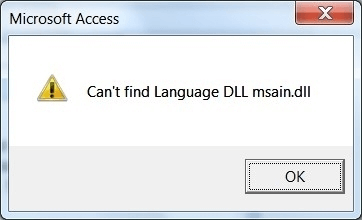
Free MS Access Database Repair Tool
Repair corrupt MDB and ACCDB database files and recover deleted database tables, queries, indexes and records easily. Try Now!
By clicking the button above and installing Stellar Repair for Access (14.8 MB), I acknowledge that I have read and agree to the End User License Agreement and Privacy Policy of this site.
Quick Navigation:
What Is msain.dll?
msain.dll stands for Microsoft Access International DLL. Non-system processes like msain.dll originate from the software that you have installed in your system. Since the application stores data on the hard disk and in your system registry. Your PC has likely suffered fragmentation and accumulated invalid entries, which can affect your PC’s performance. The msain.dll is one type of DLL file that is associated with MSDN Disc 2226 developed by Microsoft for the Windows operating system. Well, the latest known version of this
MSAIN.DLL is 1.0.0.0, which is mainly created for Windows. This MSAIN.dll holds
Popularity rating of 1 star and security setting of “UNKNOWN”.
Process name: Microsoft Office Access International DLL
Application using this process: Microsoft Office Access International DLL
What Are DLL Files?
DLL files like msain.dll are small programs, which is similar to multiple software programs to share the same functionality.
Suppose that you are running Windows and editing documents in Microsoft Word. The DLL file that controls printing doesn’t load by itself unless its function is required.
If you have decided to print your document. When you select “print”, MS Word calls the printer DLL file and it’s loaded into memory (RAM) at that time. To print a document in another program, like Adobe Acrobat then in that case same printer DLL file will be used as well.
Why Do DLL Errors Occur?
DLL files are shared files, these files exist outside the software application itself. Although it gives so much benefit for the software developers once it goes missing it causes so much trouble also.
If Windows is unable to load your msain.dll file, you will get different errors including the error shown below.
can’t find language dll msain.dll
Reasons for this Access Error:
This error most often occurs at the time of computer startup, program startup, or while trying to use a specific function in an Access program, like printing. Here are some of the reasons behind msain.dll error:
- If any incompatibility occurs in programs that distribute the identical language.dll file.
- Corrupted system files or database file.
- The file gets corrupted due to Trojans, malware, and viruses.
- Inaccurate or incorrect installation and uninstallation of the Office program or a smashed hardware driver can also be the reason for this error.
Also Read: Conquer “Runtime Error 49 Bad DLL Calling Convention”!
How to Fix Can’t Find Language DLL msain.dll Access Error?
Follow the step-by-step methods below to solve this error:
Method 1- Restart Your PC
Restarting a PC is a common troubleshooting step to fix various issues or errors in Access. Since you are encountering this error while trying to open an Access program, rebooting your computer can help refresh system resources & resolve temporary glitches along with this DLL error.
Follow these steps to do so:
- Close all the applications & programs.
- Go to Start menu (Windows icon).
- Then, choose the Power option >> Restart.

Method 2- Check the Existence of the DLL File Path
Since you are facing this warning message when trying to access the Dynamic Link Libraries files, it is important to ensure that the DLL file exists in a certain location & that the file path is correct.
Method 3- Fixing Problem in The Office Suit
The major reason behind the can’t find language DLL msain.dll Microsoft Access error is an incomplete or corrupted Office suite. Consider repairing the Office suite to get rid of this problem effectively.
Here’s how you can do so:
- Type Control Panel in the search bar and click on the first result to open it.
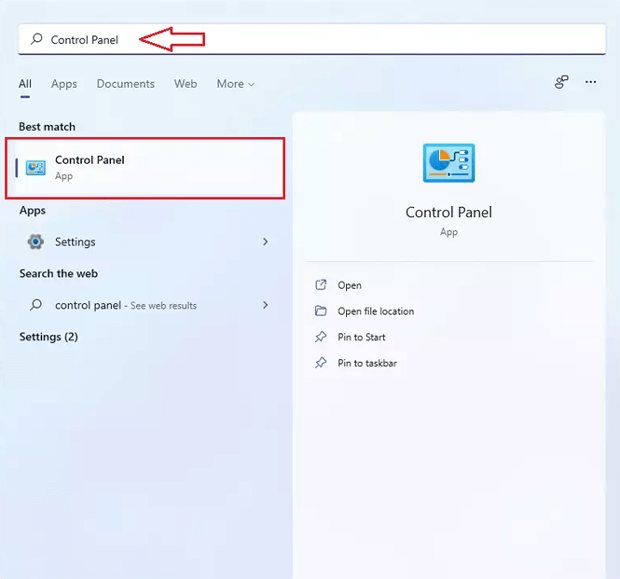
- Then, click on the Programs and Features option.
- Right-click on the Office suite and select the Change option.
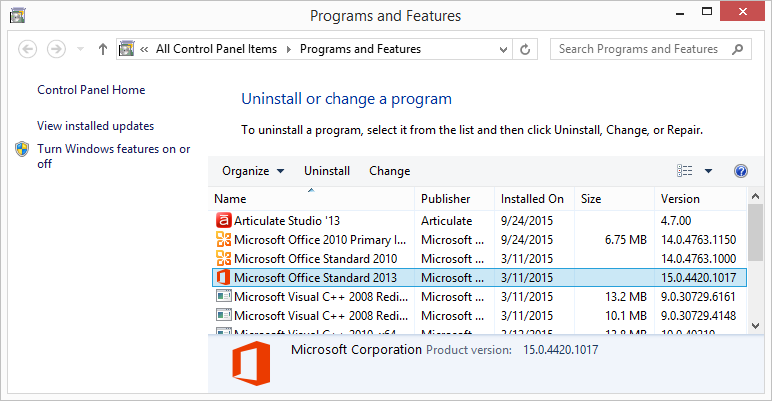
- In the newly opened window, Choose the “Repair” option (Online repair for Office 2013 / 365).
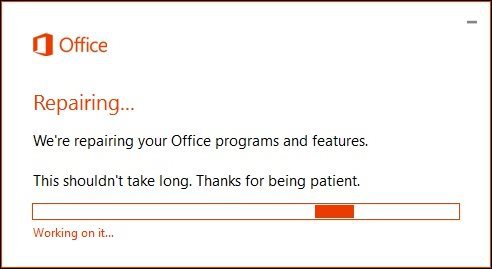
- This may prompt the Windows installer screen, then in the section of use source, you need to change the ending path from \ACCESS~1\ to \Backup.


- OK option.
After completing the repair, try to start the application again and check whether the problem is resolved now or not.
Also Read: How To Fix Access Error 48: In Loading DLL?
Method 4- Run the SFC System File Checker
Sometimes, corrupt system files can cause DLL issues in a Windows PC. In such situations, try running the SFC scan to fix the problems.
- Open Command Prompt as Administrator.
- In the opened window, type: sfc /scannow.

- Hit Enter and wait for the scan.
- Windows will replace damaged files automatically.
Method 5- Uninstall The Application
There are many non-system processes whose execution can be stopped because they are not involved in running your operating system. Msain.dll is used by ‘Microsoft Office Access International DLL’. This
This is an application created by ‘Microsoft Corporation’. If you have no use of this Microsoft Office Access International DLL, then you can simply remove this software and thus msain.dll from your PC.
To perform this task:
- Press the Windows key + R at the same time and then type ‘appwiz.cpl‘.

- After that, in the list of installed programs, search for the Microsoft Office Access International DLL and then uninstall this application.
Method 6- Update Access
In Access, using an outdated version of the software contributes to various errors, including can’t find language DLL. Keeping Access software up-to-date is crucial for solving compatibility issues. Regular updates often embrace bug fixes & enhancements that resolve DLL-related errors efficiently.
To know the complete steps to check and install the latest Access update, Click Here.
Method 7- Repair Corrupt Database
Many times, DLL errors occur due to MS Access database corruption. In such a situation, you can opt for Access’s built-in utility Compact and Repair. It can fix the corruption issue in no time.
However, if the database is severely corrupted, then you can use the Access Repair & Recovery Tool. This software is well-suited to repair severely damaged DB files (.accdb/.mdb) safely and securely.

* By clicking the Download button above and installing Stellar Repair for Access (14.8 MB), I acknowledge that I have read and agree to the End User License Agreement and Privacy Policy of this site.
Moreover, it helps to recover all the components stored within the corrupted Access database file.
Method 8- Seek Professional Help
In some cases, solving DLL-related errors may require the expertise of IT experts. Likewise, if the above solutions fail to solve this error, consult experts to ensure a thorough and reliable solution.
Common msain.dll Error Messages
The msain.dll is an executable file on your PC’s hard drive. This file contains machine code. If you start the software Microsoft Office Access International DLL on the computer, the command having msain.dll will be executed on your PC. For this purpose, the file is loaded into the main memory (RAM) and runs there as a Microsoft Office Access International DLL process.
Here are some most common MSAIN.DLL error messages, listed:
- “msain.dll not found.”
- “The file msain.dll is missing.”
- “msain.dll Access Violation.”
- “Cannot register msain.dll.”
- “Cannot find C:\Windows\System32\\MSAIN.DLL.”
- “Cannot start MSDN Disc 2226. A required component is missing: msain.dll. Please install MSDN Disc 2226 again.”
- “This application failed to start because msain.dll was not found. Re-installing the application may fix this problem.”
All these above-mentioned dll error messages appear during
- program installation
- when a msain.dll-related software program like MSDN Disc 2226 is executing
- during Windows startup or shutdown,
- Also, during the installation of the Windows operating system.
Prevent Future DLL Errors
To avoid facing such DLL errors in Access again, follow these tips:
- Always keep MS Office updated.
- Frequently scan your PC for malware.
- Use genuine installation files.
- It is important to back up the system files.
- Often run the Compact and Repair tool for file corruption.
Related FAQs:
What Is the Full Form Of DLL?
The full form of DLL is Dynamic Link Library.
What Tool Is Used to Check DLL?
ListDLLs is an efficient utility that checks and reports the DLLs loaded into processes.
Can I Ignore the DLL msain.dll Error?
No, you should not ignore the DLL msain.dll error, ignoring the error may lead to further complications, risking data integrity, and impacting Access functionality. So, it is recommended to fix it promptly.
Can DLL Get Corrupted?
Yes, like any other file, a DLL file can become corrupt.
Why Does the msain.dll File Get Corrupted or Go Missing?
The msain.dll file gets corrupted due to various causes, such as abrupt system shutdowns, software conflicts, or issues during MS Office installation.
Also Read: Fix “Microsoft Access Cannot Save The Digital Signature At This Time” Error
Wrapping Up
The ‘can’t find language dll msain.dll Windows 10’ can interrupt your workflow, but it’s not permanent. However, by repairing MS Office, reinstalling language packs, or trying other solutions mentioned in this post, you can fix it quickly.
Note: Always ensure your software is updated and secured to prevent future issues.
References:
- https://answers.microsoft.com/en-us/msoffice/forum/all/cant-find-language-dll-msaindll/b3209bb4-af25-422d-a393-4e6ae1ed773f
- https://support.microsoft.com/en-us/windows/restart-reboot-your-pc-110262aa-fc79-1c33-7b00-c140ae3a6dac
- https://support.microsoft.com/en-us/office/repair-an-office-application-7821d4b6-7c1d-4205-aa0e-a6b40c5bb88b
 Still having issues? Fix them with this Access repair tool:
Still having issues? Fix them with this Access repair tool: This software repairs & restores all ACCDB/MDB objects including tables, reports, queries, records, forms, and indexes along with modules, macros, and other stuffs effectively.
- Download Stellar Repair for Access rated Great on Cnet (download starts on this page).
- Click Browse and Search option to locate corrupt Access database.
- Click Repair button to repair & preview the database objects.