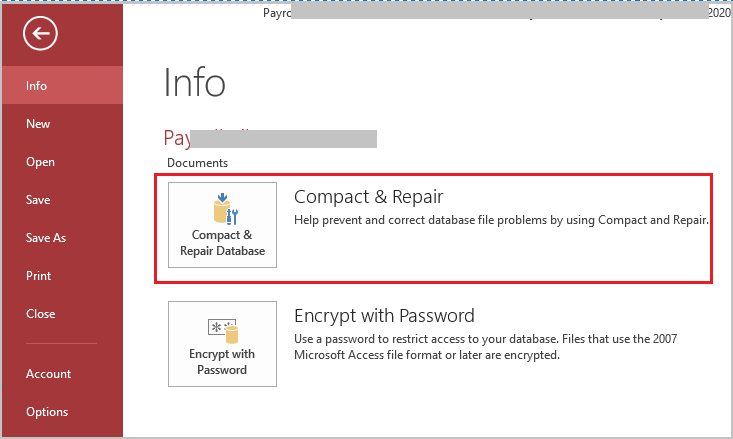Visual Basic for Applications (VBA) is an influential programming language embedded in MS Access. It plays a vital role in improving the database functionality, allowing users to automate tasks. But sometimes, when trying to open the Access database, users may encounter the peculiar error- “The database cannot be opened because the VBA project contained in it cannot be read.”

In this blog, we will explore the intricacies of this error, the common factors and effective workarounds to fix the database cannot be opened 29081 error.
Free MS Access Database Repair Tool
Repair corrupt MDB and ACCDB database files and recover deleted database tables, queries, indexes and records easily. Try Now!
By clicking the button above and installing Stellar Repair for Access (14.8 MB), I acknowledge that I have read and agree to the End User License Agreement and Privacy Policy of this site.
Understanding the Access Database Cannot Be Opened Error
This error message typically appears when trying to open the Access database file on another PC or a different version of Access. When this cryptic error arises, it simply means that you can’t open or access your database due to a mismatched MS Access version.
What Causes “The Database Cannot Be Opened Because the VBA Project” Error in Access?
There are a wide variety of reasons that can lead to this annoying error message. The major causes are listed below:
- Incorrect settings of Windows Registry
- Due to Access database file corruption
- Corrupted VBA Project files
- When there is a problem with the Microsoft Office updates
- Inorrect security settings
- Opening the file of higher version in a lower version of Access.
Now, it’s time to tackle the situation with the help of some quick fixes.
Fixes For “Access Database Cannot Be Opened Because The VBA Project Contained In It Cannot Be Read” Error
Try the below methods one by one to troubleshoot error cede 29081.
Fix 1- Recreate the Database File
The foremost reason behind the occurrence of this error is opening the file of higher version in a lower version of Access. However, to solve this problem. you will have to recreate the Access database file from the source database.
Even after performing this task if the issue persists, then try the next solution.
Also Read: MS Access Error 3048 Cannot Open Any More Databases
Fix 2- Solve Access Error the Database Cannot Be Opened Because the VBA Project By Compiling the Database
Many users have fixed Access VBA project error 29081 by compiling the Access database. So, you can also try this technique to get rid of it.
Follow the below steps to compile your Access database:
Please Note: Before proceeding with these steps, don’t forget to create a backup of your crucial database.
1- Open the MS Access.
2- Then, go to the Create and choose Visual Basic.
3- Under the Microsoft VBA window, you have to click on Debug option then Compile Database.
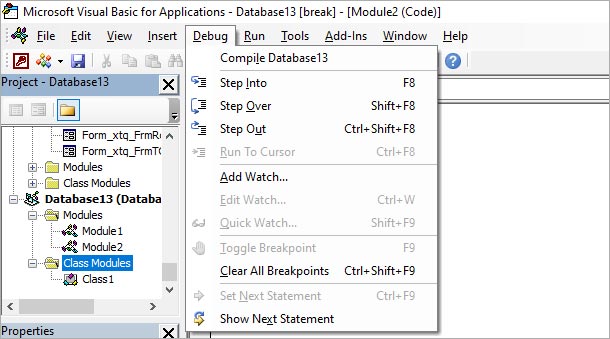
Once you have compiled successfully, check for the error. If it still persists, try decompiling your database.
Fix 3- Changing the File Extensions
Most of the time, Microsoft Access the database cannot be opened because the VBA project contained error arises due to outdated inbuilt wizard files.
Though, you can easily deal with this annoying error by changing the extensions of the files. here is how you can do so:
- Ensure all the applications are closed.
- Then, open a File Explorer>> click on View
- After this, go to show/hide group & click the checkbox File Name Extensions.
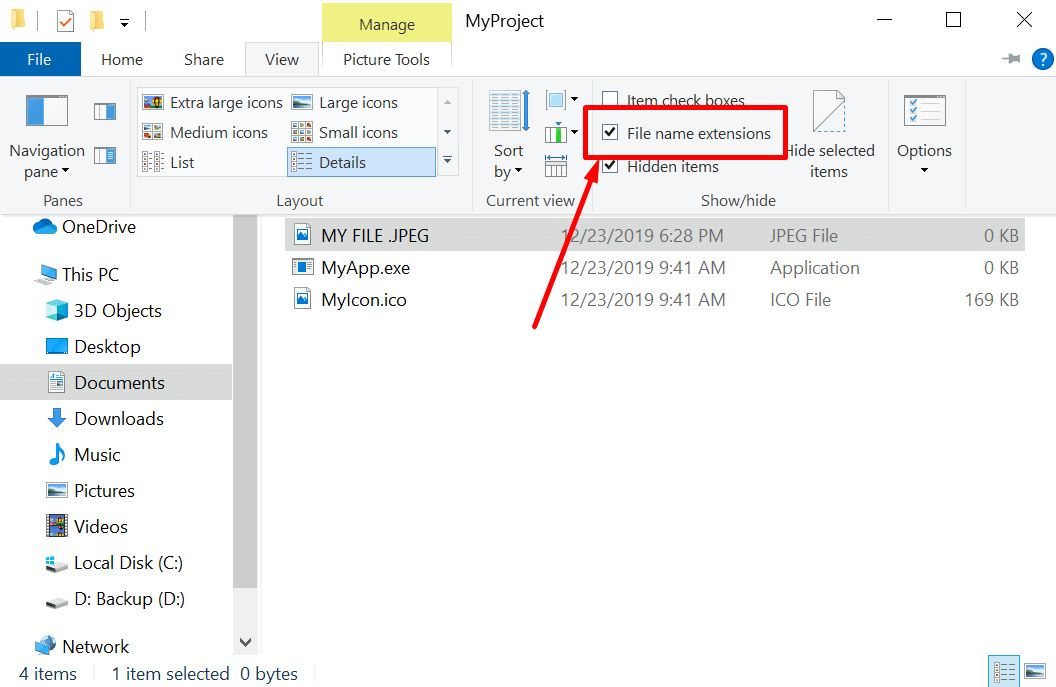
- Next, go to the: \Program Files\Microsoft Office\Office14\ACCWIZ\.
- There, you have to locate the beneath files & rename them one by one to (<filename>.old extension)
Original File Name Rename To
Acwzlib.accde Acwzlib.old
Acwzmain.accde Acwzmain.old
Utility.accda Utility.old
Acwztool.accde Acwztool.old
- Finally, start the Microsoft Access, this should fix the error successfully.
Fix 4- Resolve The Compatibility Issue
Generally, this error occurs when the version of the Access database file created by you, uses a different version of VBE7 dll file. This generates a compatibility issue.
Compile Access MDE, ADE, or ACCDE file using the same version of access you will deploy the file on.
To fix this, update the target machine Access .dll file to the same version as the source machine. It’s recommended to use VBE 7.1 to compile instead of 7.0.
Notes:
- ACCDB file opens and executes perfectly in the access development environment.
- ACCDE worked at some point on the user’s machine that currently not working.
- Some previous versions don’t work either.
- You can also try decompiling, compact and repair, starting a new DB, and copying objects in.
Also Read: Fix Access Cannot Open Database It May Not Be a Database!
Fix 5- Adjusting the Security Settings
As already mentioned in the causes, incorrect security settings in the database can lead to this VBA error. All you need to do is to check and correct the security settings in the database, this may involve allowing specific macros or changing user permissions.
Fix 6- Repair your Corrupted Database File
This error can also occur due to database corruption. In such a situation, you can run the inbuilt Access tool- Compact and Repair to solve the corruption.
If you want to use this utility, follow the below instructions carefully:
- Initially, open the database that is showing the error.
- Then, go to the File tab.
- Now, go to Info and then click on Compact & Repair Database.
Best Way- Fix Access Database Cannot Be Opened Using Access Repair
Meanwhile, performing the manual fixes or due to any other issue if any data loss situation arises then give it try to Access Database Repair And Recovery solution. This is the ultimate solution to repair the database & retrieve any of the lost data from it whether it is lost due to corruption, or any damage issue. It ensures the safety and security of your complete Access database items.
This Access recovery software can fix corrupted or damaged MS Access (ACCDB and MDB) files and save the repaired file to their default or a user-specified location.

* By clicking the Download button above and installing Stellar Repair for Access (14.8 MB), I acknowledge that I have read and agree to the End User License Agreement and Privacy Policy of this site.
Steps to Use Access Repair Tool
Related FAQs
1. How Do I Open A VBA Database In Access?
Use the ribbon after opening the Access database file, and select “Create” tab & on the far right you will see the Macros & Code group. Choose Module option. This will immediately open the VBA editor
2. Can Compatibility Issues Be Resolved Without Professional Help?
Yes, minor compatibility problems can be resolved without professional help, but for complex compatibility issues, professional support may be needed.
3. How Do I Fix An Access Database That Won’t Open?
To fix an Access database that won’t open issue, you can apply the below methods:
- Convert the old DB version file into a newer version.
- Check & provide the right permissions.
- Repair the corrupt database.
4. How Can I Prevent “The Database Cannot Be Opened” Error?
To prevent this error, ensure to regularly update your Access software, maintain valid backups, and monitor security settings.
Also Read: Fixing Access ‘Could Not Use File Already in Use’ in Seconds!
Sum Up:
Hopefully, the aforementioned helpful tips and solutions assist you in fixing the database cannot be opened because the VBA project contained in it cannot be read 29081 error. Ensure to take appropriate measures to avoid or fix if needed. To be on the safe side, always maintain a proper backup of your crucial database files.
References:
 Still having issues? Fix them with this Access repair tool:
Still having issues? Fix them with this Access repair tool: This software repairs & restores all ACCDB/MDB objects including tables, reports, queries, records, forms, and indexes along with modules, macros, and other stuffs effectively.
- Download Stellar Repair for Access rated Great on Cnet (download starts on this page).
- Click Browse and Search option to locate corrupt Access database.
- Click Repair button to repair & preview the database objects.