The Access 3035 system resource exceeded error typically occurs when MS Access runs out of certain resources of a system. However, this run-time error ‘3035’ appears due to various reasons, such as running an outdated application, insufficient disk space, complex queries, etc. (Below you can find the screenshot of the error).

In this blog, I will discuss the possible reasons and their corresponding solutions to fix the “system resource exceeded” error with less effort. I will also mention the proficient Access Repair Tool to fix this error if it has arisen due to database corruption.
Free MS Access Database Repair Tool
Repair corrupt MDB and ACCDB database files and recover deleted database tables, queries, indexes and records easily. Try Now!
By clicking the button above and installing Stellar Repair for Access (14.8 MB), I acknowledge that I have read and agree to the End User License Agreement and Privacy Policy of this site.
Quick Fixes:
- Try Some Basis Tricks
- Optimize Queries & Forms
- Split the Access Database
- Move Database to a Trusted Location
- Consider Migrating to a Different Database
- Free Up Disk Storage Space
- Limit the Number of Users Accessing the Database
- Repairing your Database
- One-Stop Solution- Repair Corrupted & Damaged Access Database
What Does MS Access Error 3035 System Resource Exceeded Mean?
When the error code 3035 occurs while handing the Microsoft Access it simply means that your requested action can’t be performed right now due to a lack of certain resources of the system. Though it occurs due to a wide variety of reasons like:
1. Complex Queries
Using complex queries in Access takes a significant amount of memory & processing power. Due to this, you may get this error.
2. Large Datasets
If your Access database holds large tables/queries, it can lead to resource exhaustion.
3. Running an Outdated Software
Running an older version of MS Access is another major factor in the occurrence of resource-related errors.
4. Corrupted Database
Corruption in the Access database can exhibit unexpected behavior, including system resource error.
5. Simultaneous Users
If various users try to access the database at the same time, it can lead to increased resource usage and show error query failed with error 3035 system resource exceeded.
6. Lack of System Resources
If your PC doesn’t have sufficient disk space or memory (RAM) to handle the database actions, then you may come across this error.
7. External Resources
The MS Access databases that depend on external resources, such as ODBC connections, linked tables, or external files can be obstructed if those resources aren’t managed efficiently.
After knowing the common causes of MS Access error 3035 system resource exceeded now, let’s troubleshoot it.
Methods to Fix Access 3035 System Resource Exceeded Error
Follow the below step-wise methods to solve this runtime error.
Method 1- Try Some Basis Tricks
Before trying any complicated solutions, it is worth trying some basic tricks first:
- Restart your Access application.
- Reboot your PC.
- Ensure you’re using the latest version of MS Access & operating system.
- Make sure to close the opened tables, reports, or forms, that you’re not currently using.
Method 2- Optimize Queries & Forms
When you use complex queries in Access, it may take a significant amount of memory and lead to this error.
In such a situation, you have to optimize the queries as well as forms to ensure that they are not overly complex. But if you have used the complex queries and forms in the database then limit the number of records exhibited in forms & subforms to reduce the system resources.
Method 3- Split the Access Database
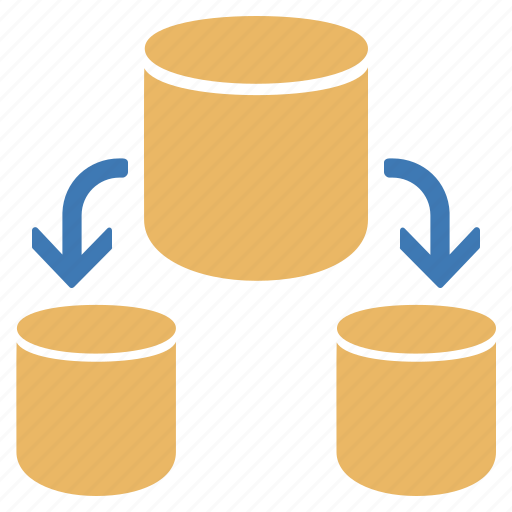
Sometimes, it happens that when your database holds a large number of data then you can split the database to reduce the size limit and deal with the error.
Splitting the database isolates the data into 2 files, i.e., the front-end and back-end. The front-end database holds data, like forms, queries, and reports whereas the back-end database contains the tables & table links.
Method 4- Move Database to a Trusted Location
If your database file is stored in an untrusted location, then also you can encounter system resource exceeded Access 2016. To solve this, you can move your database to any trusted location. Follow the below instructions carefully to do this:
- Open MS Access >> go to the File >> Options.
- In the Access Options, you have to click the Trust Center >> Trust Center Settings.
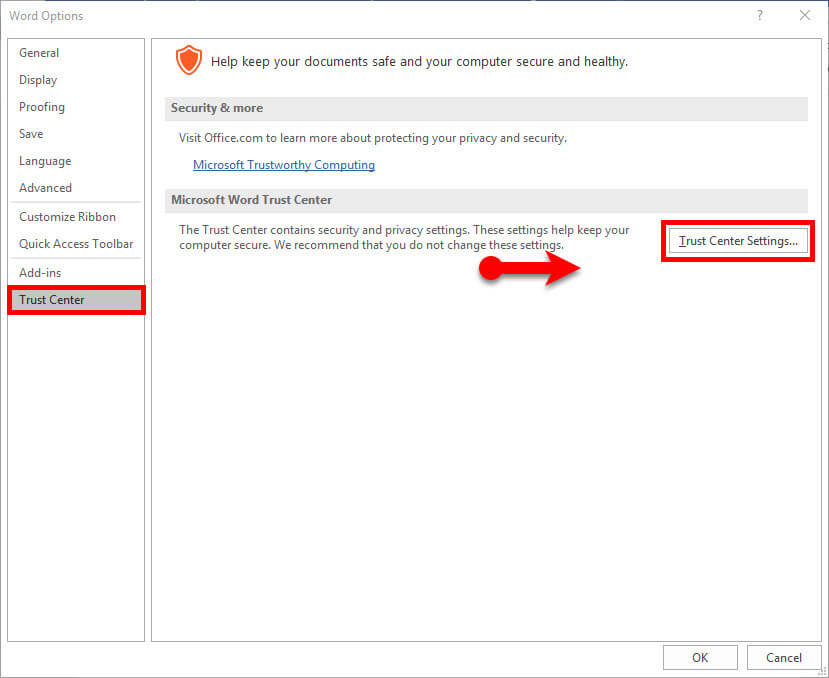
- In the appeared Trust Center window, click Trusted Locations.
- Now, checkmark the “Allow Trusted Locations on my network (not recommended)” box field to set up the network location.
- Then, select the path or Trusted Location by tapping on Add New location >> OK.
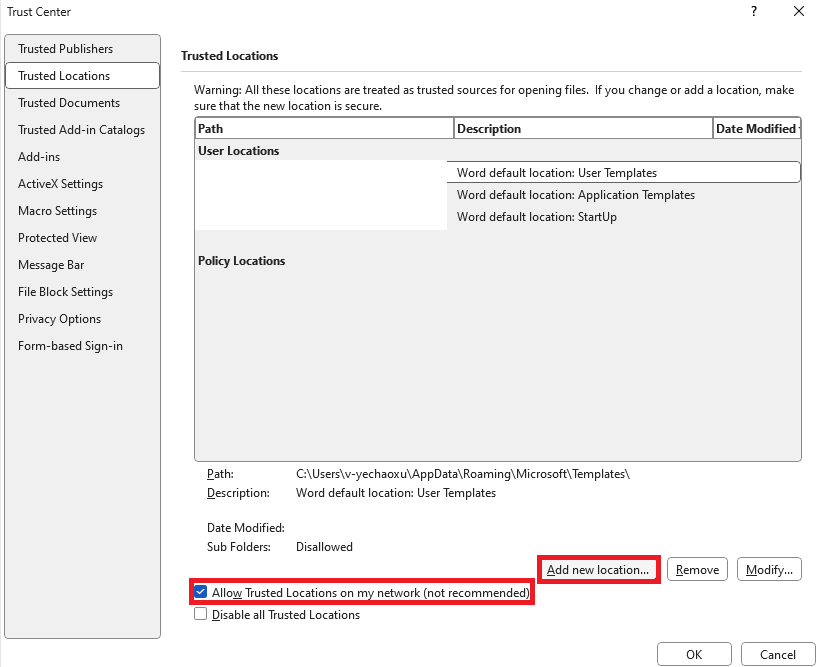
- Lastly, move the database to a newly added location.
Method 5- Consider Migrating to a Different Database
Most probably Microsoft Access 3035 system resource exceeded error occurs due to large-sized database file. If you are suspicious that your MS Access database is too large & complex to handle efficiently, then consider migrating your Access database to a more robust database system, like SQL Server, if possible.
Method 6- Free Up Disk Storage Space
As mentioned in the causes section, if your PC disk is running out of space then also it can lead to Access runtime error 3035. To fix this issue, you will have to delete unnecessary files from your system to free up the storage space.
Method 7- Limit the Number of Users Accessing the Database
The Access error code 3035 can be also triggered if multiple users are trying to access the same database simultaneously. Therefore, it is important to limit the number of users accessing the database to decrease the resource usage.
Method 8- Fix Access 3035 System Resource Exceeded Error by Repairing your Database
The Access database error 3035 can also occur due to the corrupted database file or its objects, like queries, forms, tables, indexes, etc. However, you can easily repair your MS Access database with the help of Access’s Compact and Repair tool.
Follow the below steps to run this utility:
- Open the wanted Access database.
- Go to the File >> click on Info option.
- After this, click on Compact & Repair database.
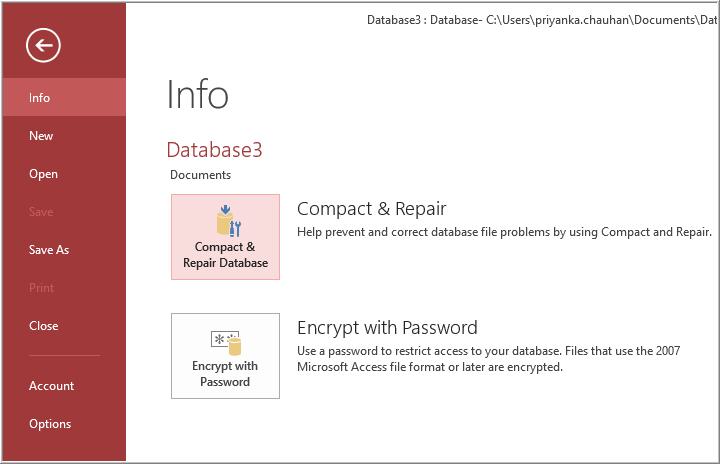
- Navigate to a database’s original location to see the fixed database.
One-Stop Solution- Repair Corrupted & Damaged Access Database
If your database is severely corrupted then compact and repair utility can’t fix it. In that case, you must try professional Access Repair Software. It is a powerful program that can repair severely damaged/corrupted database (ACCDB/MDB) files.
Moreover, you can even download the free demo version of this software that can allow you to scan a corrupt file & preview all recoverable data.

* By clicking the Download button above and installing Stellar Repair for Access (14.8 MB), I acknowledge that I have read and agree to the End User License Agreement and Privacy Policy of this site.
Steps To Fix Access Database Corruption
Bottom Line
So, this is all about the Access 3035 system resource exceeded error. I hope the solutions specified above will surely help you in dealing with the error. In case, you are getting error 3035 due to Access database corruption, you must opt for the automated solution which is- Access Repair Software.
Additionally, if you have any queries related to this blog, ask us on FACEBOOK or TWITTER.
 Still having issues? Fix them with this Access repair tool:
Still having issues? Fix them with this Access repair tool: This software repairs & restores all ACCDB/MDB objects including tables, reports, queries, records, forms, and indexes along with modules, macros, and other stuffs effectively.
- Download Stellar Repair for Access rated Great on Cnet (download starts on this page).
- Click Browse and Search option to locate corrupt Access database.
- Click Repair button to repair & preview the database objects.






