Experiencing “the Microsoft Access database engine does not recognize as a valid field name or expression (Error 3344)” while updating the fields in Access is a frustrating obstacle. This error message also triggers while using the Crosstab Query or when Access unable to recognize fields stated in a query. In this blog, I will discuss the common causes and a few workable ways to fix the Microsoft Access database error 3344.
Here is the screenshot of the error:

Quick Fixes:
- Check for Special Character In The Field Name
- Check Locked Field in a Table
- Check if Query Expression Contains Special Character
- Turn ON Cascade Update Related Fields Option
- Verify the Query
What Is Error Code 3344?
Error code 3344 in MS Access usually relates to an issue with the database engine or a definite task in the Access application. However, this error occurs due to various reasons, such as:
- Insufficient file permissions.
- When you have used special character in your Access table field name.
- Incorrect, missing, or corrupted queries in Access.
- Removed fields in an Access record.
- Due to a corrupted Access database.
- Incompatible datatypes.
- Table records/fields are locked.
- Incorrect/missing parameters in the query (when running Crosstab query).
Now, let’s apply the fixes to troubleshoot the expression you entered contains invalid syntax Access.
How to Fix Microsoft Access Database Engine Does Not Recognize As a Valid Field Name or Expression?
Follow the below tricks to deal with the error:
Way 1- Check for Special Character In The Field Name
The very first reason why you are getting this Access Database Engine Does Not Recognize As A Valid Field Name Or Expression error is when you have used a special character in your Access table field name.
- Accent grave (`)
- Exclamation mark (!)
- Period (.)
- bracket([])
- Leading space
- Non-printable characters
In such a situation, the only user starts getting “The field name is not valid” error Make sure the table field name doesn’t contain any above-mentioned special character. Apart from this if you have copy-pasted the names from another application then press the ESC button and re-type the name.
Way 2- Check Locked Field in a Table
As mentioned in the causes section, locked records/fields in the table can lead to this error message. To solve this, you will have to check & change a locked property. Follow the below steps to do so:
- Open MS Access database >> right-click the affected table >> select the Layout View.
- Then, click on a field that is showing the error.
- Go to the Property Sheet >> click the dropdown of Selection Type: Text Box & choose the mandatory option.
- Now, click on a Data option >> ensure “No” is set to a Locked property.
Way 3- Check if Query Expression Contains Special Character
Chances are also that at the time of creating the query expression maybe you have used some special character in the field. Thus depending on the particular special character you will receive the following Access Database Engine Does Not Recognize As A Valid Field Name Or Expression error.
- If your field name includes a bracket ([]), tilde (~), a semicolon (;), percent sign (%), then you will receive this error:
The Expression you entered contains invalid syntax.
You omitted an operand or operator, you entered an invalid character or comma, or you entered text without surrounding it in quotation marks.
- If the field name is having the (?) or (@) special character then you will get the following error message.
The Expression you entered contains invalid syntax.
You may have entered an operand without an operator
- If your query expression included field name is having a ([]) bracket or parenthesis (()) then you will get the below-given error message.
The expression you entered is missing closing parenthesis, bracket (]), or vertical bar(|).
- If your field name is having a (#) number sign then the following error message pop-up on your screen.
The expression you entered has an invalid date value.
- If your field name is having an apostrophe(‘) or quotation mark(“) then you will get the below error:
The Expression you entered has an invalid string.
A string can be up to 2048 characters long, including opening and closing quotation marks.
- If it contains brace ({}), then the error message will be:
Malformed GUID in query expression ‘ObjectName‘
Also Read: Runtime Error 3167 Record Is Deleted Microsoft Access
Way 4- Turn ON Cascade Update Related Fields Option
If the query of the table is referring to various table relationships then also you can face the Microsoft Access database engine does not recognize as a valid field name error.
To get rid of it, you can enable the Cascade Update Related Fields in Access. Follow the below steps to enable this option:
- Open Access database >> click Database Tools>> Relationships.
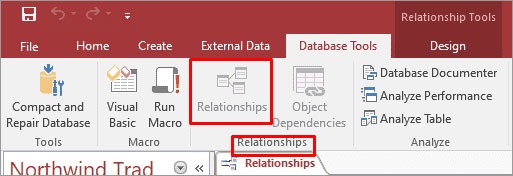
- Next, double-click on a line between 2 tables.
- Under the Edit Relationships, select Cascade Update Related Fields checkbox & click OK.
- Now, close a Relationships window.
Way 5- Verify the Query
While running the query to update the Access table, you can encounter the database error code 3344. In order to fix it, make sure that your query states the correct name of the field & it should not hold any special characters.
How to Fix MS Access Crosstab Query Does Not Recognize Valid Field Name?
If you are getting MS Access Crosstab Query Does Not Recognize Valid Field Name then maybe you have done something wrong while using the Crosstab Query. So just check out the guidelines which you need to follow when working with the crosstab query. This will ultimately help you to resolve Access Crosstab Query Does Not Recognize Valid Field Name error
-
Keep it simple:
It’s quite difficult to work properly with the Crosstab queries after a huge increase of rows combination.
So don’t use unnecessary row headings if you don’t need it.
-
Try To Build Your Own Crosstab Query:
Don’t stick yourself to making use of only Access tables. Start building the totals query after that use that query as record source for your crosstab query.
-
Wisely Choose The Column Heading Field:
Well, it’s quite easy to read the Crosstab datasheets when the column heading is lesser in number.
After identifying the fields which you want to use for headings. Now it’s time to use the fields that are having very few distinct values for producing column headings.
Suppose if the query is calculating the value as per the gender and age then consider using the gender for column headings in place of age. The reason behind this is, gender typically having fewer possible values as compared to age.
-
Use a subquery in a WHERE clause:
Make use of the subquery just like a part in the WHERE clause of the crosstab query.
-
Using Multiple Table In Crosstab Query:
For using multiple tables in the crosstab query, you need to make a separate query in which the table is required. Using the Crosstab Query Wizard you can only choose one query or table for column or rows headings.
To overcome this limitation, you just need to make the query that includes all fields from multiple tables. After then save it in the intermediate query. Later you can use it as a record source for your crosstab query wizard.
-
Can’t specify limiting criteria:
At the time of using the crosstab query wizard, you can’t specify the limiting criteria.
So for this, you can make a cross tab query by using a crosstab query wizard. After then go to the query design for applying up the criteria.
-
Column Orders or heading issue:
You can’t specify the column orders or heading using the wizard.
To fix this issue, make the crosstab query by making use of the wizard. After that get into the query design and make modifications in it.
Alternative Option To Fix Access Database Engine Does Not Recognize Error:
Well, the reason behind this Microsoft database engine does Not Recognize As A Valid Field Name Or Expression can be a corruption issue. As it is commonly seen when corruption issues are conquered in the Access database then only such problems arise.
If following the above-mentioned ways does not fix your problem, then you can fix it by using Access’s built-in Compact and Repair Tool. For severe database corruption, it is suggested to use the Access Repair & Recovery tool. It is professional software for fixing your corrupt, damaged, or inaccessible database. It can easily restore your corrupt tables, indexes, queries, and relations. You can also recover the password-protected forms or modules and many more.

* By clicking the Download button above and installing Stellar Repair for Access (14.8 MB), I acknowledge that I have read and agree to the End User License Agreement and Privacy Policy of this site.
Steps To Use Access Repair & Recovery tool:
FAQs:
How Do I Identify Reserved Words in Field Names?
Reserved words can vary depending on the database system you’re using. Consult the documentation for a list of reserved words or use a naming convention that avoids them altogether.
Can Outdated Software Versions Cause This Error?
Yes, outdated Access software versions may contain bugs or compatibility issues that could trigger error messages. Ensure that you have the latest version of Microsoft Access installed.
Is There a Risk of Data Loss During the Compact & Repair Process?
While compact and repair operations are generally safe, it’s always advisable to create a backup of your database before performing any maintenance tasks to mitigate the risk of data loss.
Final Verdict
So, this is all about how to fix Microsoft database engine does not recognize error 3344. By understanding the underlying causes of the error and following the troubleshooting steps outlined in this article, you can overcome this challenge and ensure the smooth functioning of your databases.
 Still having issues? Fix them with this Access repair tool:
Still having issues? Fix them with this Access repair tool: This software repairs & restores all ACCDB/MDB objects including tables, reports, queries, records, forms, and indexes along with modules, macros, and other stuffs effectively.
- Download Stellar Repair for Access rated Great on Cnet (download starts on this page).
- Click Browse and Search option to locate corrupt Access database.
- Click Repair button to repair & preview the database objects.








