While trying to run a query to a linked table (access backend), you may encounter “runtime error 3167 record is deleted” Access on your screen. It occurs due to accidental deletion of Access database records, software confliction, and other unexpected reasons. In this blog, you will learn the common causes and fixes for the record is deleted Microsoft Access error. Find the error screenshot below:

Also, you will get the proficient Access Database Repair Tool here to fix the corrupt Access database and recover the deleted records and other DB objects successfully.
Free MS Access Database Repair Tool
Repair corrupt MDB and ACCDB database files and recover deleted database tables, queries, indexes and records easily. Try Now!
By clicking the button above and installing Stellar Repair for Access (14.8 MB), I acknowledge that I have read and agree to the End User License Agreement and Privacy Policy of this site.
Quick Fixes:
- Recover From Access Database Backup Copy
- Compact and Repair
- Repair Access Database Record From The Command Line
- Import Corrupt Access Database into a New One
- Use The Reliable Access Repair Tool to Fix/Recover Access Records
What Is Error Code 3167 in Access?
The MS Access run-time error 3167 is a common error message that arises when working with MS Access databases. It typically occurs when you are attempting to access a record that has been deleted from the database. On the other hand, we can say, the record you’re trying to interact with is no longer exists in a database.
However, the Access Record is deleted triggers due to various causes, such as:
- Accidental deletion of MS Access database records
- Software confliction
- Inconsistent data handling
- Retrieving data from an outdated backup
- Index corruption
- Oversizing the database
- Hardware failure.
After knowing the major factors behind this problem now, let’s find out the troubleshooting tips to fix it.
Methods To Fix Runtime Error 3167 Record Is Deleted Microsoft Access
Method 1- Recover From Access Database Backup Copy
It is the best way to overcome this Microsoft access record is deleted error without putting any kind of effort. The only thing you need is that you should have a proper backup of your database to restore.
If till now you haven’t made such an approach then do this immediately. As it is very helpful for handling any type of Access data loss situation.
To create Access database backup, follow the below-outlined steps:
- Open your Access database first of which you want to keep backup.
- Now go to the File> Save As

- Hit the Save Database As > Back Up Database> Save As option.

- Assign all the necessary details and then hit the Save button.
Method 2- Compact and Repair to Fix Runtime Error 3167 Record Is Deleted Microsoft Access
With the passage of time, the chances of accessing database file size inflation and corruption get high. So the reason behind the occurrence of this Access record is deleted error can be due to the oversizing of the database.
In such a situation, MS Access’s inbuilt tool: compact and repair works amazingly. The name of this inbuilt utility tool itself clarifies that it compresses and repairs the database.
Let’s know how to compact and repair Access database:
- Open Access, but do not open the database. Click on File.

- Point the cursor to Info and then click on the Compact and Repair Database.

- Now in the Database to Compact From the dialog box, browse and select the database that you want to compact and repair.
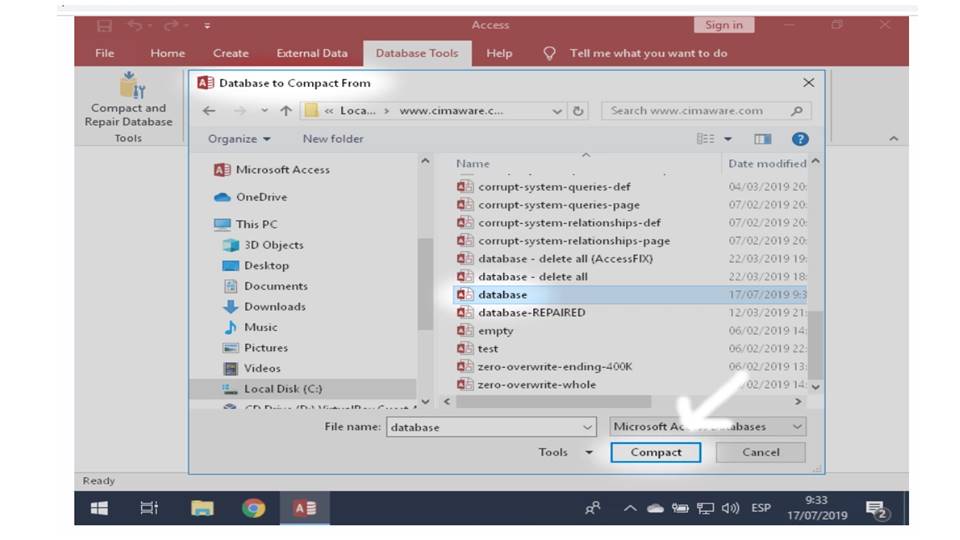
Note: Make sure that nobody is using the database file, or else the compact and repair Access database utility will fail.
If this Compact and Repair tool fails to work and you are still getting the same Access 3167 error then check the next method.
Method 3- Repair Access Database Record From The Command Line
Below are the steps to repair the corrupt Access database from the Command-Line. Perform these steps very carefully otherwise, this will cause more problems in your database.
- In the Start menu Search box type the “command” or “cmd”.
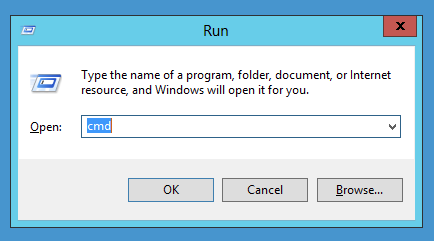
- Make a right-click over the Command Prompt icon and then choose the Run as administrator option.
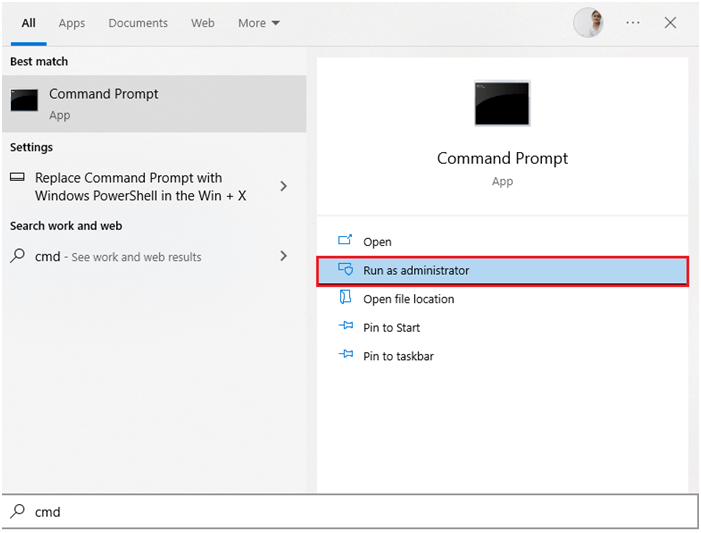
- In the opened window of command prompt or Command Line application, just type the following command:
msaccess <path to database file >\<database file name> /compact
Note: in the above-mentioned command you need to enter the actual Access database file path and name for your database file respectively.
Method 4- Import Corrupt Access Database into a New One
The second most opted solution to repair the Access Database is importing data from the corrupt Access Database to the new one. Though this step doesn’t repair your corrupt Access Database one can easily perform Access database recovery with this. So, here are the following steps that you need to follow.
1: At first, open Microsoft Access on your PC.
2: On the right-hand side pane, tap the option of “create new database” files. Assign a name for the file and choose the location. Tap the Create option to create a new database.
3: This will make a database file and open it up in the Microsoft Access program. Click the external data at the top.

4: To import the Access database tap the Access option.
5: You will see a get external data Access Database window is get opened on your screen.
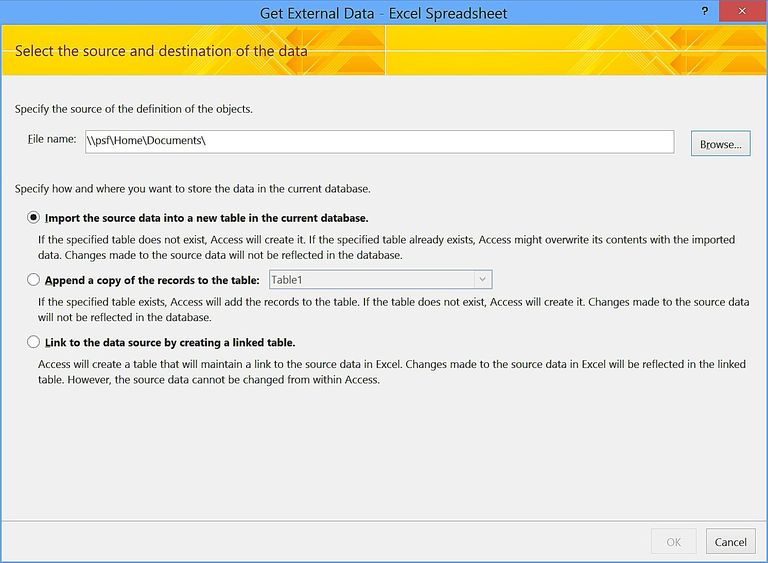
On this opened window tap the Browse option to make a selection for the file that you want to import.
6: On the opened dialog box of File Open, browse access database files and select them by clicking. Tap the Open option to make confirmation for the selected items.
7: In the edit box, you can easily take a look at the selected files. For further continuing of the process tap to the OK option.
8: On Import objects dialogue box, choose the objects that you want to import from the selected Access database files. After the selection of the objects, tap to the OK option.

9: Now you will successfully import all selected objects.

10: If you want to save the above-performed import steps for future work then check the Save import steps box. At last tap to the Close option.

Note:
This import Access database feature actually helps to import all the Access objects like Tables, Forms, Reports, Queries, Macros, and Modules from corrupted Access Database to a new file.
Method 5- Use The Reliable Access Repair Tool to Fix/Recover Access Records
If you don’t want to take the risk of data loss or looking for a reliable solution then go with the professionally recommended solution i.e. Access Database Repair & Recovery Tool.
This tool easily recovers deleted records from the corrupted Access database ACCDB/ MDB file. The only thing you need to do is just download and install this Access Repair & Recovery tool.

* By clicking the Download button above and installing Stellar Repair for Access (14.8 MB), I acknowledge that I have read and agree to the End User License Agreement and Privacy Policy of this site.
Some impressive features of this tool are listed here:
- Recover permanently deleted records.
- Retrieve the complete database table.
- Easily retrieves password-protected .accdb or .mdb forms and modules.
- Preview feature to view recovered files.
- The software works for entire versions of Access database including 2019, 2016, 2013, 2010, 2007, 2003, 2002, and 2000 installed on Windows 10, 8.1, 8, 7, Vista, 2003, and XP versions.
Steps to Use Access Database Repair Freeware Tool
Related FAQs:
How Do I Recover a Deleted Record in Access?
If you have a backup available of your deleted Access records, then you can easily restore them back from that backup. In the absence of a backup, you can use the recommended Access repair and recovery tool. This software will not only recover the deleted records but also bring back the other database components with 100% integrity.
How Do You Delete the Record Selector from View Panel in Access?
Follow the below steps to delete the record selector from the view panel:
- Open your Access database form in the Design view.
- Make double-click on the Form Selector
- Now from the opened Form properties sheet >> click on
- After that make a tap over the Record Selectors property. Now from the drop-down list choose the No.
Can We Restore Hard Deleted Records in MS Access?
Frankly speaking, the hard deleted records in MS Access cannot be restored.
Wrap Up:
In this blog post, I have tried my best to share all the details regarding this specific runtime error 3167 record is deleted Microsoft Access. If the above-listed manual methods fail to solve this error and anyhow you need to recover deleted Access records then approach the software tool.
If any of you have more ideas to fix this record is deleted error in access then do share them with us on our FB & Twitter accounts..
 Still having issues? Fix them with this Access repair tool:
Still having issues? Fix them with this Access repair tool: This software repairs & restores all ACCDB/MDB objects including tables, reports, queries, records, forms, and indexes along with modules, macros, and other stuffs effectively.
- Download Stellar Repair for Access rated Great on Cnet (download starts on this page).
- Click Browse and Search option to locate corrupt Access database.
- Click Repair button to repair & preview the database objects.






