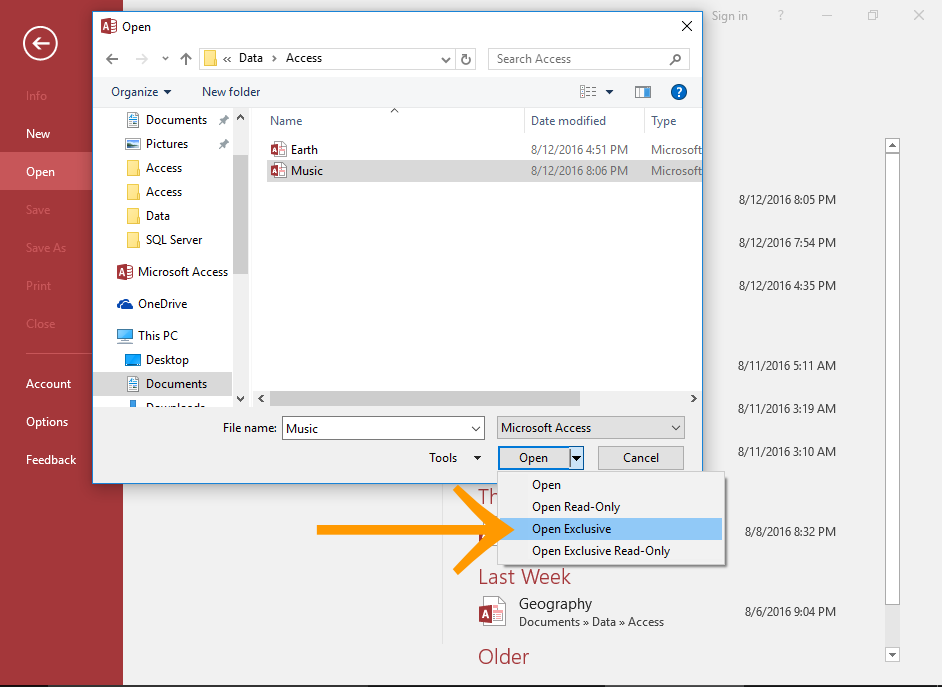You may face the “you do not have exclusive access to the database at this time” error message when handling the Access database. This error occurs when multiple users attempt to access a specific database object (tables, queries, reports, or forms) simultaneously. However, it is important to address this problem ASAP. In this blog, you will learn why the error below occurs and how to fix it successfully.
You do not have exclusive access to the database at this time. If you proceed to make changes, you may not be able to save them later (29064).

Free MS Access Database Repair Tool
Repair corrupt MDB and ACCDB database files and recover deleted database tables, queries, indexes and records easily. Try Now!
By clicking the button above and installing Stellar Repair for Access (14.8 MB), I acknowledge that I have read and agree to the End User License Agreement and Privacy Policy of this site.
Quick Fixes:
- Try Some Basic Tips
- Check if Other Users Are Using the Same Database
- Open Database in An Exclusive Mode
- Use a Database Server
- Compact & Repair your Access Database
- Recommended Way- Use Access Repair Software
What Is Exclusive Access in Database?
When exclusive access to the database error code 29064 occurs, it means that Access allows a single user at a time to make changes to database objects, like tables, queries, reports, or forms.
However, this error message occurs due to various reasons, like:
- If multiple users open the same database file.
- Access database corruption.
- Chances are also that the Compact On Close database setting is selected.
- In Database settings, like Track name AutoCorrect info, and Perform name AutoCorrect database are been selected.
- The report or form object you try to open must contain an embedded macro within the control or form event.
- In this situation, Access tries to save the changes that have been made but can’t gain exclusive Access to the object.
Methods to Fix Access You Do Not Have Exclusive Access to The Database at This Time Error
This section discussed the different to resolve the Access error 29064.
Method 1- Try Some Basic Tips
You can try some basic tips before applying any complex methods:
- Try the split database approach so that each user has a local copy of the front-end database. To know more, check out Split an Access database.
- Go to the File menu-> Options -> Current Database –> Application Options and clear the Compact On Close check box.
- Go to the File ->Options -> Current Database -> Name AutoCorrect Options, and clear the Perform Name AutoCorrect check box.
Method 2- Check if Other Users Are Using the Same Database
As mentioned in the causes section, if multiple users try to access a specific database table, report, or form simultaneously, it can lead to you not having exclusive access to the database at this time error. To fix it, make sure that no other handlers are using the database at the time. In case, if somebody else is using it, you will need to wait until they are over.
Method 3- Open Database in An Exclusive Mode to Fix Access You Do Not Have Exclusive Access to The Database
Sometimes you need to open the database in exclusive mode when you want nobody else to use it while you are accessing it. For such cases, you can apply a password to protect a database that is open in exclusive mode.
Know the complete easy steps to open a Database in Exclusive Mode in Access 2016.
- Open the Access Application and click open other files in the left menu. If your access file is already open then select File > Open at this step.

- Now tap to the Browse This will open the dialog box so that you can browse to the database file in the file system.

- After navigating for the file, just select it down and click the down arrow on the open button to display a list of options.
- At last, make a selection for the Open Exclusive This will open the database in exclusive mode.
Method 4- Use a Database Server
For opening and making changes to a database object more than one user at a time, consider migrating to a database server, such as Microsoft MySQL or SQL Server. Nevertheless, these servers are specially intended to handle simultaneous access from various users more efficiently than MS Access.
Also Read: Fix Access “The Compact And Repair Operation Has Been Cancelled” Error
Method 5- Compact & Repair your Access Database
The corruption in the Access database is the major factor for the occurrence of various errors in Access including you do not have exclusive access to the database error. In that case, you can run Access’s built-in utility – Compact & Repair to repair the corrupt database.
Follow these steps to run this tool:
- Open Access application >> click on the Blank Database on the Templates
- Go to a File >> choose Close.
- Next, click on the Database Tools and then choose Compact and Repair Database

- Under a “Database to Compact from” window, select the database you need to compact & repair.
- Now, click Compact. This will save the compacted and repaired file to the exact location where the original file was stored.
Recommended Way- Use Access Repair Software
If the Compact & Repair tool fails to fix the you don’t have exclusive access to the database error, likely, your database file is severely corrupted. However, you can opt for the Access Repair Tool to outcome this situation.
This program is specially intended to repair the corrupted ACCDB and MDB files, along with extracting records, tables, macros, queries, and other components from the corrupted database file.

* By clicking the Download button above and installing Stellar Repair for Access (14.8 MB), I acknowledge that I have read and agree to the End User License Agreement and Privacy Policy of this site.
So, download & install this tool & follow the steps below to know how it works:
Related FAQS:
How to Open the Database in Exclusive Mode?
To open the database in exclusive mode:
- Start MS Access >> choose Open.
- Click on Browse and select a particular database.
- Choose a down arrow from an Open button >> select the Open Exclusive.
How Do I Grant Access to My Database?
To allow the user full control over a specific database, use the following syntax: mysql> GRANT ALL PRIVILEGES ON database_name.
How Do I Unlock an Access File?
To unlock a Microsoft Access database file, follow these steps:
- Open Microsoft Access >> choose Open.
- Next, choose the Browse to continue.
- Choose Access database MDB or ACCDB file.
- Select the Open Exclusive mode to launch the database.
- Now, enter the valid password & click OK.
- See Access database records, click File.
Final Verdict
The Microsoft Access you do not have exclusive access to the database at this time can occur due to a wide variety of reasons. However, you can try the approaches mentioned above to deal with the error.
If the error has occurred due to database corruption, you can try the automated way (Access Repair Tool) to repair the DB with 100% integrity.
So, now you don’t need to tolerate this error anymore, as nothing can prevent you from exclusively accessing your Access database.
References:
 Still having issues? Fix them with this Access repair tool:
Still having issues? Fix them with this Access repair tool: This software repairs & restores all ACCDB/MDB objects including tables, reports, queries, records, forms, and indexes along with modules, macros, and other stuffs effectively.
- Download Stellar Repair for Access rated Great on Cnet (download starts on this page).
- Click Browse and Search option to locate corrupt Access database.
- Click Repair button to repair & preview the database objects.