Microsoft Access doesn’t support the format of the file (2114) can be a real nuisance for anyone working with Access databases. When this error occurs, it simply means that the file is in an unsupported format or the database is partially converted. However, it can cause issues when opening the database. In this blog, I will discuss the common reasons for Access error code 2114 and the quick ways to solve it.
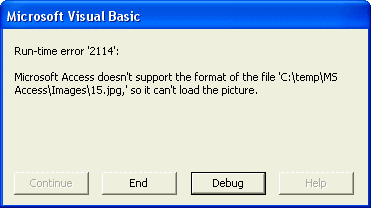
Free MS Access Database Repair Tool
Repair corrupt MDB and ACCDB database files and recover deleted database tables, queries, indexes and records easily. Try Now!
By clicking the button above and installing Stellar Repair for Access (14.8 MB), I acknowledge that I have read and agree to the End User License Agreement and Privacy Policy of this site.
Why Access Error Code 2114 Occurs?
Various reasons can lead to this error, including:
- Older versions of Microsoft Access may not support newer file formats.
- Unsupported file format or extension.
- Corrupted Access database files.
- Software glitches.
After knowing the causes now it’s time to solve this error with possible fixes.
How to Fix Microsoft Access Doesn’t Support the Format of The File Error?
Try these methods to solve Microsoft Access doesn’t support the format of the file error successfully.
Method 1- Restart Access Application & PC
Closing and restarting the Access program could be the first step to overcome this hectic situation. Besides that, your system’s internal glitches or malfunctions can also lead to Access error 2114. Simply restart your computer to fix the glitches and check if the error gets fixed.

Method 2- Change the File Format & Extension
Since the problem is associated with the file format so, it is important to check for the incompatible file format with your current Access version. Here’s how you can check and change the file format and extension.
- Open the Access database file, and click File menu.
- Next, click on Save As >> Save Database As >> Save As.
- After this, provide the file name & select a file type to save the file >> click on Save button.

Also Read: Fix MS Access External Table Is Not in The Expected Format (Error 3274)
Method 3- Fix Microsoft Access Doesn’t Support the Format of The File by Updating Access Software
As we all know, Microsoft rolls out updates from time to time for bug fixes and perfections. Therefore, if you’re using an outdated version of Access software, then follow the below steps and fix MS Access error code 2114:
- Open MS Access.
- Click on “File” >> Account
- Then find the “Update Options” or “Office Updates.”
- Choose “Update Now” to check and install the available updates.

Method 4- Repair Corrupted Access File
Database file corruption is a major factor in the occurrence of various errors and issues in Access including the 2114 error mentioned above. To solve this issue, you can run the compact and repair.
Follow the below instructions carefully to run this tool:
- Open Access, then double-click on the Blank database.
- Click File and then select Close >> Database Tools
- Next, choose Compact and Repair Database.

- In the opened window, choose the faulty DB file that is displaying the error >> Click on Compact.
In case, the Access’s Compact and Repair feature fails, you can go for the urbane Access Repair Tool. This program can repair corrupt or damaged Access database files with 100% integrity. In addition, it helps to recover all the data from corrupted database files like keys, indexes, forms, reports, table relationships, linked tables, etc.

* By clicking the Download button above and installing Stellar Repair for Access (14.8 MB), I acknowledge that I have read and agree to the End User License Agreement and Privacy Policy of this site.
Method 5- Free Up the PC’s Disk Space
When your PC is running out of disk space, then you may receive an MS Access error doesn’t support the format of the file 2114 error. All you need to do is free up some space on your PC’s hard disk and restart the device. This will ultimately solve this error message.
Also Read: Fix Access “This Object Was Saved in An Invalid Format and Cannot Be Read” Error
Related FAQs:
What Do I Do If My File Format Is Not Supported?
All you need to do is restart your device, reduce the file size, and convert the file format to a supported format.
What Is the File Format for Microsoft Access?
accdb is the default file format for Microsoft Access. This file format supports a wide variety of newer features, like calculated fields and attachments.
How to Fix It Appears We Don’t Support This File Format?
By converting the database file format to a supported format, you can solve this problem.
Which One Is Not a Valid Data Type in MS Access?
Numerics is not a valid data type in MS Access.
Bottom Line
MS Access error doesn’t support the format of the file 2114, which can disrupt workflows but is manageable with the right strategies. By changing the file format, updating your software, freeing up the space, and repairing the corrupted files, you can tackle this situation easily. Follow the tips above to prevent future problems and maximize the tool’s potential.
 Still having issues? Fix them with this Access repair tool:
Still having issues? Fix them with this Access repair tool: This software repairs & restores all ACCDB/MDB objects including tables, reports, queries, records, forms, and indexes along with modules, macros, and other stuffs effectively.
- Download Stellar Repair for Access rated Great on Cnet (download starts on this page).
- Click Browse and Search option to locate corrupt Access database.
- Click Repair button to repair & preview the database objects.