Are you facing several Microsoft Access problems after upgrading Windows 10? Well, I am talking about problems like Can’t open Access database in Windows 10, Access files get corrupted after upgrade to Windows 10, Access crashes after Windows 10 upgrade, Access 2013 not working after Windows 10 upgrade, and many more.
If you are also getting any of the above-listed problems, then read this post very carefully. This tutorial is specifically written to provide the best fixes to resolve any type of Microsoft Access problem after upgrading Windows 10.
Best Software To Fix Microsoft Access Database Problem After Upgrading Windows 10
Unfortunately, due to any Microsoft Access database problem after Window 1o update if your Access database got corrupted. Then for the recovery of lost data from a corrupt Access database, take the help of Access Repair and Recovery solution.

* By clicking the Download button above and installing Stellar Repair for Access (14.8 MB), I acknowledge that I have read and agree to the End User License Agreement and Privacy Policy of this site.
This Software very efficiently repairs corrupt .accdb and .mdb files. With the help of this, you can restore all your database objects like modules, tables, macros, deleted records, etc.
In fact, the software deliberately works on fixing several Access database errors.
Steps To Use MS Access Repair and Recovery Tool
What Problems Encountered In MS Access After Windows 10 Upgrade?
You might get a series of errors in MS office application after upgrading your PC to Windows 10. Here is the list of errors or issues that are commonly encountered in the MS Access application.
- This file is corrupt and cannot be opened
- The application was unable to start correctly
- Access found a problem with <filename>
- Access can’t read <filename>
Microsoft Access Problems After Windows 10 Upgrade:
Issue 1 – Access Database Corruption After Windows 10 Upgrade
After Windows 10 upgrade, one very common issue rendered by MS Access users is that their Access database keeps getting corrupted frequently.
Even after performing constant compact and repair on their database, the data reached such a point from where recovery is just next to impossible. Users can’t even restore the previous version of their database.
Issue 2 – Can’t Open Access Database After Windows 10 Upgrade
MS Access user encounter following error declaration that database back-end path is “not a recognized database format“.
Sometimes users working on the workstation Windows 10 pro with installed Office 365 application get “database is in an inconsistent state” error from the back-end database.
Issue 3 – Access Crashes After Windows 10 Upgrade
Access database also starts facing crashing or freezing issues after Windows 10 upgrade. Mainly this situation happens when users trying to save any record in their database or try to perform any operation in your database.
How To Fix MS Access Problems After Windows 10 Update?
Try the following workarounds to easily get rid of Microsoft Access problems after Windows 10 update.
Fix 1 – Rollback Windows 10 To A Previous Build
NOTE: this solution won’t work for you, firstly if the installation of a new Windows build has exceeded 30 days of the time period. Secondly, if the “Windows.old” folder is somehow got deleted. In both cases, you won’t be able to step back to the previous build.
Rolling back of Windows 10 to the previous build works great to fix MS Access problems after Windows 10 upgrade.
Follow the steps to rollback Windows 10 to the Previous Build:
1: Hit the Start button of your PC and in the search box type Settings.
2: Now in the dialog box of Windows Settings hit the option Update & Security.

3: From the sidebar, select the Recovery option.
4: Click Get Started button within the ‘Go back to an earlier build’ option.

Fix 2 – Move Access Database to a New Folder
Another very simple solution to resolve MS Access not working problem after upgrading Windows 10 is by moving up your Access database to a fresh new folder.
For this, you need to make a new folder on the same drive in which your database is already existing. After then move your database to this newly created folder.
Fix 3 – Apply DisableLeasing Registry Hack
Remark: Be aware of this solution, as this can stop working on mapped drives on PC. You will also lose the server’s login credentials. It also hampers your network performance.
Here are the following steps to use ‘DisableLeasing’ Registry Hack over the server.
1: Open the Command Prompt on your PC.
2: Within the command prompt window, type the following code, or just copy and paste it.
<strong>REG ADD HKEY_LOCAL_MACHINE\SYSTEM\CurrentControlSet\Services\lanmanserver\parameters /v DisableLeasing /t REG_DWORD /d 1 /f</strong>
<strong>NET STOP SERVER
NET START SERVER</strong>
3: After running the above code, close your CMD (command prompt) window.
Now check whether your MS Access application problem is solved or not. If it’s not, then do try the next solution.
Fix 4 – Split the Database
If you are facing a problem in sharing Access database with multiple users over the network after Windows 10 upgrade then splitting the database surely resolves the issue.
Here is how to do this:
- Create a copy of your database and keep it in your local hard drive not anywhere on the network share.
- Now open this newly created database copy.
- Now hit on the Database Tools From the group of “Move Data” choose the Access Database option.
- From the Database Splitter Wizard, hit the Split Database.
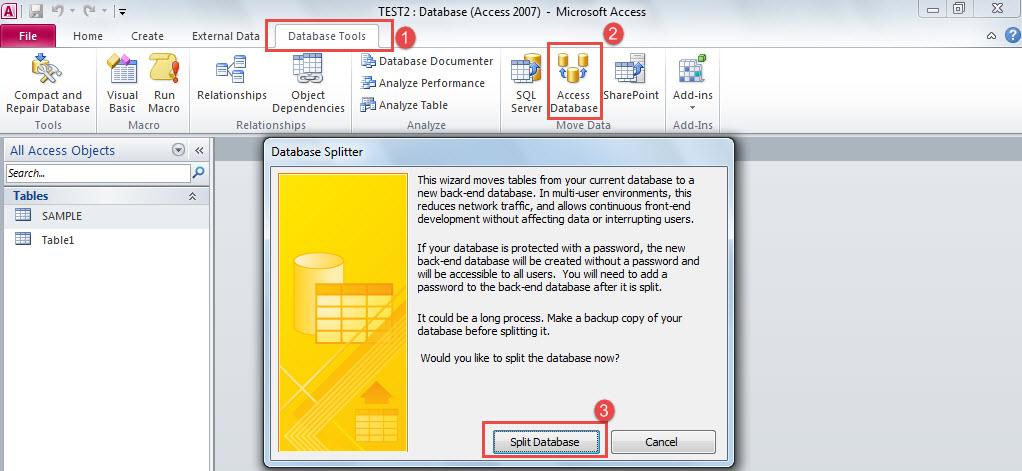
- In the opened window of Create Back-end Database, assign the file name, location, and type for your backend Access database file.
Fix 5: Update Office Application
This solution is applicable if you are getting the following issues in any of your MS Office applications (excel, access, outlook, PowerPoint, etc).
- Can’t open MS Office document in Windows 10
- Access files corrupted after upgrade to Windows 10
- Office 2013 not working after Windows 10 upgrade
- Microsoft Office won’t open in Windows 10
- Access crashes after Windows 10 upgrade
Try the following steps to fix Microsoft Access problem after upgrading window 10:
- Open your MS Access application and hit on the File
- Now go to the Account option and choose the Update Options.

- Hit the button Update Now.

- The same procedure is to be followed for updating other MS Office applications.
After installing the MS Office update, your Office version must be 15.0.4745.1002 or later.
Fix 6: Using Command Prompt
- On your system start menu, type cmd in the search box.
- From the result choose the command prompt and make a right-click on it. From the listed option, choose the “Run as Administrator“option.
- After that, type the following command or just copy /paste this code.
icacls “%programfiles%\Microsoft Office 15” /grant *S-1-15-2-1:(OI)(CI)RX

- Press the Enter button from your keyboard.
- The command will show the following output:
Successfully processed ‘X’ files; Failed processing 0 files.
After this, you won’t get any difficulty in running MS Access applications in Windows 10.
Fix 7: Run Repair Utility Of Office
Last but not the least solution is to run MS Office “Repair” utility. For this, try the following fixes:
- From the start menu, open system Control Panel.

- Now follow the path Programs > Uninstall a Program or “Programs and Features“.
- Search and hit the version of MS office with which you are dealing issue.
- Make a right-click and select the “Change “option.
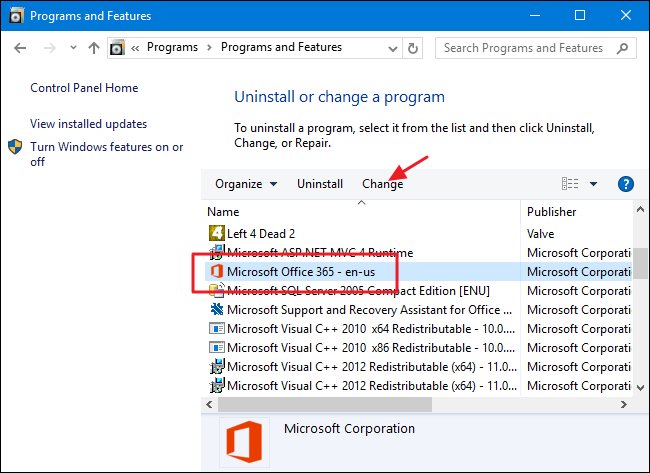
- After then to run the setup hit the “Online Repair” and tap to the “Repair“option.

- When the setup task gets completed, the MS Access problem will be resolved.
Conclusion:
Now that you know, how you can easily fix MS Access problems after Windows 10 update. So you don’t need to worry about any issues after updating Windows 10.
Just implement a solution as per the problem you are facing in your Access database. Alternatively, you can apply MS Access database repair software solution for risk-free recovery of all your database items.
 Still having issues? Fix them with this Access repair tool:
Still having issues? Fix them with this Access repair tool: This software repairs & restores all ACCDB/MDB objects including tables, reports, queries, records, forms, and indexes along with modules, macros, and other stuffs effectively.
- Download Stellar Repair for Access rated Great on Cnet (download starts on this page).
- Click Browse and Search option to locate corrupt Access database.
- Click Repair button to repair & preview the database objects.






