While handling Access databases, users often encounter frustrating situations where they can’t access their DB file properly or run VBA code. One such warning message is “Error accessing file. Network connection may have been lost.” The error message typically indicates a problem with network connectivity or file permissions.

In this article, we’ll delve deep into the common reasons and solutions to solve this technical glitch & improve your database experience.
Free MS Access Database Repair Tool
Repair corrupt MDB and ACCDB database files and recover deleted database tables, queries, indexes and records easily. Try Now!
By clicking the button above and installing Stellar Repair for Access (14.8 MB), I acknowledge that I have read and agree to the End User License Agreement and Privacy Policy of this site.
Is There a Possibility to Fix “Network Connection May Have Been Lost” Error in Access Without Expert Support?
Yes, there is a possibility to fix network connection may have been lost error by implementing the solutions declared in this post. All these methods can be tried without any technical skills or expert support.
Why Am I Getting Access Error Accessing File.?
There are several culprits investigated that can trigger this peculiar error. Some of the major factors are:
- Unstable network connection or network latency
- Insufficient file permissions to access the file
- Corrupted Access database file
- Too many concurrent users
- If the file is locked, you may receive connection is lost error
- Incorrect network share setup
- Software & hardware configuration.
Solutions to Fix Access Error Accessing File. Network Connection May Have Been Lost?
Now that we understand the causes let’s discover their corresponding solutions for fixing Microsoft Access error accessing file effortlessly.
Solution 1- Check the Network Connection
Since the error is causing due to weak internet connectivity, it is obligatory to check and ensure the network connection is stable. Simply verify the cables, routers, & other network devices to troubleshoot this problem. Also, restarting your routers or reconnecting cables may assist.
Also Read: Fixing Unable to Connect to Access Database Error Simplified!
Solution 2- Get the Required Permission
You may also receive this warning message if there is a lack of necessary permissions to access the database file. Consequently, make sure that you have full permission to read & write the folder that contains the database file. To get all the permissions to access the file, Click Here.
Solution 3- Repair Corrupted Access Database
Microsoft Access error accessing file network connection may be lost can occur if the database file is corrupted. To overcome this situation, it is worth using the Compact and Repair tool. It is an Access built-in utility that can assist you to compact & repair the database for free.
Follow these steps to use this tool:
- Close all the instances of Access databases.
- Launch the Access application.
- On a Templates page >> click on the Blank Database.
- Navigate to File >> Close.
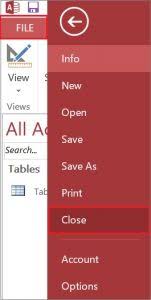
- Next, go to Database Tools > click Compact and Repair Database.

- Now, navigate to choose the corrupted Access file >> click Compact to compact and repair.

This will save the compacted & repaired file at the same location where the original database file is saved.
If Compact and Repair fails, you must opt for the MS Access Repair & Recovery. This software not only solves the file corruption issue but also restores all the database components including the tables, queries, indexes, relations, reports, forms, macros, modules, etc. Thus, download and install this tool on your PC to know how it works.

* By clicking the Download button above and installing Stellar Repair for Access (14.8 MB), I acknowledge that I have read and agree to the End User License Agreement and Privacy Policy of this site.
Solution 4- Check There Are No Many Concurrent Users
Ensure not too many users are accessing the same database file simultaneously. Concurrently accessing the file can cause an error in accessing the file.
Solution 5- Ensure the Access File is Not Locked
Another effective solution that can assist you in solving this problem is to unlock your file. It might be possible that your Access file might be set to read-only mode or locked.
To change this mode, follow the below steps:
- Right-click on the faulty Access file>> click Properties.

- Go to the General tab.
- Under the Attributes section, you have to uncheck the Read-only option.
- Now, click apply & then OK.

- You can now easily modify your database files/folders without any hindrance.
Also Read: Fixing Access Could Not Connect to The Site You Specified SharePoint!
Solution 6- Seek Assistance from Microsoft Support Team
If all the above DIY fixes fail to solve the error accessing file. Network connection may have been lost message, consider contacting the Microsoft support team for aid.
Unique FAQs:
Why Is My MS Access File Not Opening?
It happens because you are trying to open an untrusted database or use the database from an untrusted location.
How to Fix Network Connection Lost?
You can fix the network connection lost problem by applying the below tricks:
- Restart your equipment
- Connect with an Ethernet cable
- Check your wires and cables
- Check for an internet outage
- Try using a different device
How Do I Debug A VBA Error?
To debug a VBA code, you can consider running the syntax in the Visual Basic Editor.
How Do I Repair an Access File?
You can repair a corrupted or damaged Access database file with the help of the Compact and Repair tool.
Wrap Up
These solutions are well-tested & have proven effective in resolving error accessing file network connection may have been lost vba problem. Follow the instructions and streamline your database experience back on track.
Besides, if you have any queries or suggestions on this error, share them with us on our social media accounts, Facebook or Twitter.
External References:
- https://answers.microsoft.com/en-us/msoffice/forum/all/how-do-i-turn-off-read-only-permanently/cd2960c7-2adf-4bd9-96aa-7be89918b2ef
- https://answers.microsoft.com/en-us/msoffice/forum/all/access-2010-error-accessing-file-network/9ae829b3-f7c6-4f7c-b137-188363167aa4
- https://support.microsoft.com/en-us/office/compact-and-repair-a-database-6ee60f16-aed0-40ac-bf22-85fa9f4005b2
 Still having issues? Fix them with this Access repair tool:
Still having issues? Fix them with this Access repair tool: This software repairs & restores all ACCDB/MDB objects including tables, reports, queries, records, forms, and indexes along with modules, macros, and other stuffs effectively.
- Download Stellar Repair for Access rated Great on Cnet (download starts on this page).
- Click Browse and Search option to locate corrupt Access database.
- Click Repair button to repair & preview the database objects.