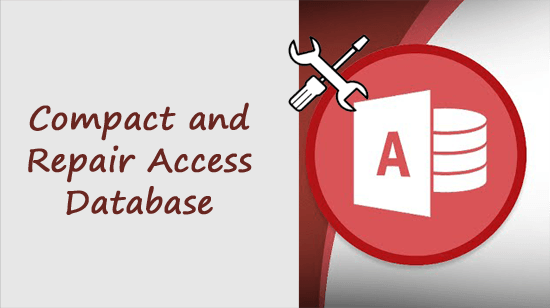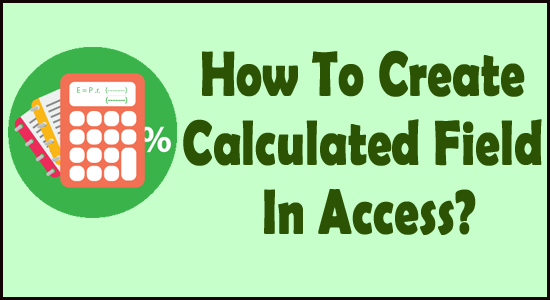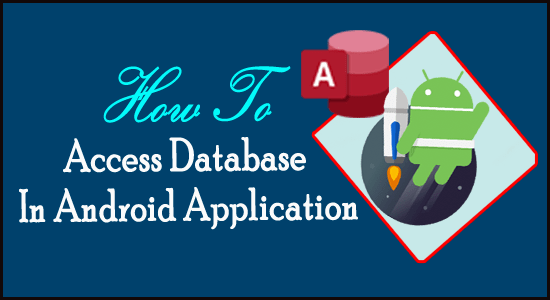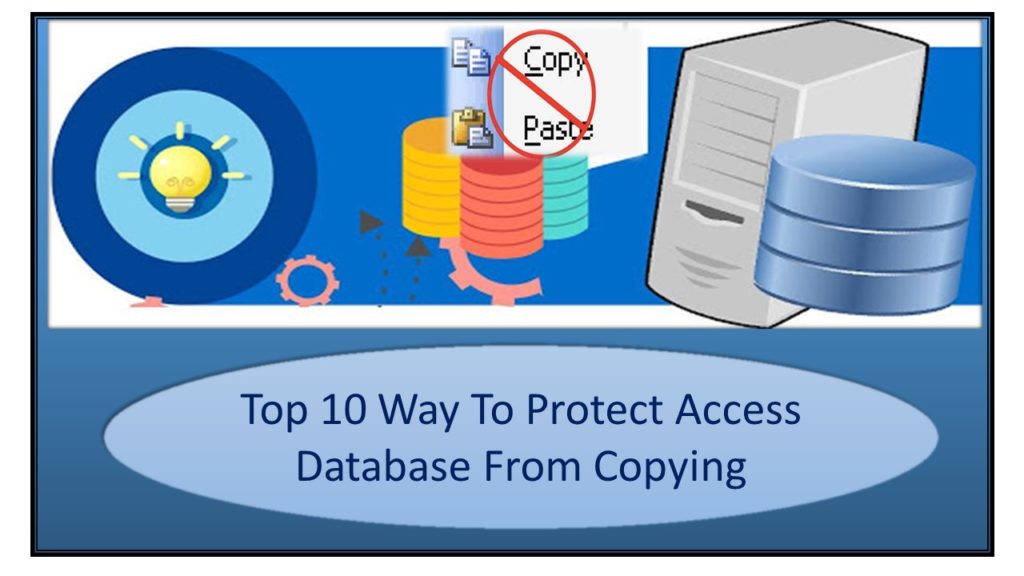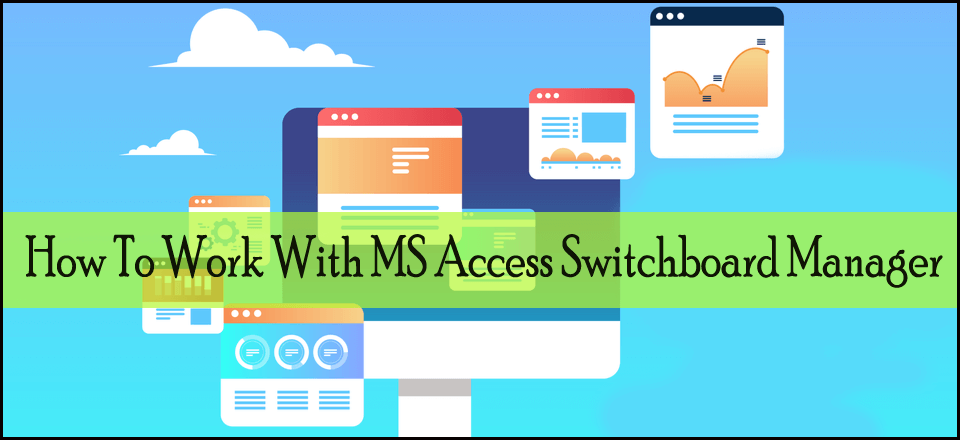Access database file size grows quickly with the regular use. This eventually affects the performance of your database or irregularly turns it to get corrupted. However, you can opt for the Compact and Repair Access Database to stop or fix such problems and improve the performance of your Access database.
To know more about this Access inbuilt tool (Compact and Repair) or how to use it, read this post without skipping a single stanza.