Microsoft Access often crashes while opening the form. It happens for various reasons, including compatibility issues, corrupted files, or improper installations. Regardless of the reasons, there are numerous resolutions to help you restore your data. This blog will explore the major factors of MS Access crashes when opening form and provide actionable fixes.
Free MS Access Database Repair Tool
Repair corrupt MDB and ACCDB database files and recover deleted database tables, queries, indexes and records easily. Try Now!
By clicking the button above and installing Stellar Repair for Access (14.8 MB), I acknowledge that I have read and agree to the End User License Agreement and Privacy Policy of this site.
What Causes Access Database Forms to Crash?
Access database forms or report crashing problems may arise due to various reasons, such as:
- The presence of invalid or wrong code in the Access report makes the abrupt termination of MSACCESS.EXE.
- Faulty add-ins.
- Sometimes conflicts between the anti-virus programs & Microsoft Access app.
- Maybe the report inside the database somehow gets corrupted which causes it to crash while accessing.
- Due to insufficient space in the disk.
How to Resolve MS Access Crashes When Opening Form Problem?
Starting with the simple solution, here is all that you can try to fix Microsoft Access crashes when opening database issues.
Quick Navigation
- Backup Your Database
- Decompile And Then Recompile The Database
- Check Your System’s Memory Usage
- Stop anti-virus program
- Remove Binary Data from the Access Reports
- Remove OLE Object Fields And Then Rebuild The Entire Database
- Import Database Objects Into A New Empty Database
- Repair Corrupt/Damaged Access Database
- Update Access Application
- MS Access Stop Working When Using Filters With Databases
- Disable Hardware Graphics Acceleration
- Databases Slowdown MS Access In Windows 10
Way 1- Backup Your Database
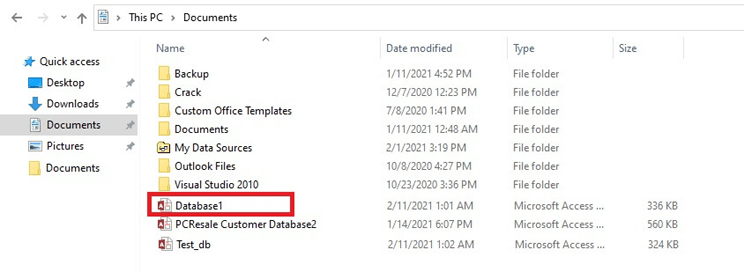
Before trying any complicated methods, it is always suggested to check for the backup file to fix the error and avoid data loss. If there is a backup file available for the same database then try restoring it instead of fixing the error.
Way 2- Decompile And Then Recompile The Database
You can also opt for decompiling and recompiling of the database. And you need to try the following steps to perform this.
- Make a shortcut that loads your database with a “/decompile” switch.
- Keep pressing the Shift button when making a double tap on to this shortcut for skipping out the run step. now you can go straight into the navigation window.
- Finishing up the complete loading of the database, tap to the option “Compact and Repair”.
- Once again keep pressing the Shift option. As this will reload the database.
- It’s time to compile your code and then save it.
After performing the complete task just check out whether the problem still persists or gets resolved somehow.
Way 3- Check Your System’s Memory Usage
If the Access database crashing while opening a report is encountered on a few specific PCs only then it can be the issue of low memory space. So, just check out the memory space of your system before working on it.
Way 4- Stop anti-virus program
For some duration at least stop your anti-virus program which you are using with MS Access. You can also close the internet connection while working with the access database in order to avoid a conflicting situation. After finishing up the complete work in your access database you can turn on your anti-virus back.
Way 5- Remove Binary Data from the Access Reports
If the crashing issue is encountered in any specific report even if you try to open it on a different system, then it indicates that your binary data present within that report has corrupted. To remove such corrupted binary data from reports, just try out the below steps:
- Save the faulting report in text file format. After that using the notepad application opens the report saved in text format.
- Remove the line “Checksum=” and then remove the binary data. After that make a check for lines containing words like “Parameter = Begin” at the beginning and the “End” word at the ending section.
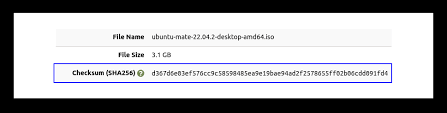
Delete the entire lines present within the beginning to ending section of these words. Along with that also delete the parameters such as PrtDevNames, PrtMip, PrtDevModeW, NameMap, PrtDevNamesW,PrtDevMode, etc.
- Scroll down in the file and fetch the VBA module code. once you get it just delete it.
- Now it’s time to file saving after reloading your report again into Access by making use of the option Application.LoadFromText.
- After Recompile now it’s time to run Decompile along with the Compact & Repair.
- Now open your Access report once again.
This time you will see that all things get fixed. If unfortunately, this method fails then also don’t lose hope. Give it a try to our next fixes.
Way 6- Remove OLE Object Fields And Then Rebuild The Entire Database
If the report of the database contains images or other OLE objects fields then this can often cause issues like Access Crashing while opening reports. In case to store the image data, the best way is to store the filename and then save the actual images to a standard location. After doing this, rebuild the complete database from scratch. This will take more time but this will give your database a fresh start.
Also Read: Resolve Microsoft Access Can’t Save Design Changes in Minutes
Way 7- Import Database Objects Into A New Empty Database
Just check out which report is actually causing this MS Access crashes when opening form issues by reading out the crash report or error log. After knowing that, make a backup of the access database file and then delete that report which is causing the report crashing. After that create a new empty copy of the database and import the entire objects from the old one into it. Recreate the report once again and check if the problem is still encountered.
Way 8- Repair Corrupt/Damaged Access Database
If the entire mentioned manual methods won’t give success. Or when you don’t have that much time to make a complete database rebuild. Then in that case repairing off your Access database using the Automatic solution is the wisest option. So, try the most professional recommended option Access Repair and Recovery software to fix corrupt or damaged Access report.

* By clicking the Download button above and installing Stellar Repair for Access (14.8 MB), I acknowledge that I have read and agree to the End User License Agreement and Privacy Policy of this site.
The advanced scanning and repair algorithms of this software tool are just perfect to resolve damaged reports and other corruption issues or errors.
Way 9- Update Access Application
If you are using an outdated version of Access, then also you can face Microsoft Access crashes when opening database issues. To solve this, follow the below steps:
- Open Access.
- Go to “File” >> Account.
- Click “Update Options” or “Office Updates.”
- Choose “Update Now” option to check & install available updates.
Way 10- MS Access Stop Working When Using Filters With Databases
Mainly this issue of Access database crashing arises when the database is not from any trusted location. Because untrusted Access databases hinder the running of macros successfully and thus it results in the Access Database Crashing Windows 10.
- Make a check of all the references which are available in the VBA
- Also check all the updates for MS Access, whether it is properly installed on the PC and whether you are running it through Run as administrator option. To run this application from this option, right-click on MS Access > More > Run as administrator.
Way 11- Disable Hardware Graphics Acceleration
Another very common reason behind Access Database Crashing in Windows 10 is due to the hardware acceleration problem. Well running the program when the hardware acceleration option is enabled can raise the Access database crashing issue.
For disabling this option, at the time of using the MS Access application. Follow down the steps:
- After opening up your MC Access interface, tap to the File > Options.

- Now within the General tab, choose the checkbox for Disable hardware graphics acceleration.
- At last tap to the OK option. After making all the changes make a reboot to your PC.
Way 12- Databases Slowdown MS Access In Windows 10
The usage of numerous tables in a single database and sometimes switching from the older version of Windows to a newer one also causes poor Access database performance.
So here is how to resolve this issue:
- Go to the MS Access executable files location. Well, you can find this MS Access folder in these two different locations:
- C:\Program Files\Microsoft Office\Office14
Or - C:\Program Files (x86)\Microsoft Office\Office14
- C:\Program Files\Microsoft Office\Office14
- So open up this MS Access executable file’s properties and go to the Compatibility
- Within this Compatibility mode heading, choose the checkbox for Run this program in compatibility mode for.
- Choose the Windows 7 from the dropdown menu.
- Tap to the OK option and restart the computer.
Related FAQs:
Why Does My Access Database Crash When I Open It?
Most probably the Access database crashes when opening due to file corruption or faulty add-ins.
How Do I Make a Form Open When I Open Access?
In an opened Access database, click on the File tab >> click Options. Then, click on the Current Database. In Application Options, under the Display Form list, choose the form you need to display when a particular database starts.
How to Unlock Microsoft Forms?
To unlock Microsoft forms, follow these steps:
- In the above ribbon, find and click on the Developer
- After this, click Restrict Editing command and uncheck the unlock option there.
What Are the Limitations of Microsoft Forms?
The major limitation of Microsoft Forms is that you can only create up to 400 forms or quizzes at a time.
Can Guest Users Access Microsoft Forms?
No. the Guest users cannot access in the Forms stored in the database until and unless you don’t allow permission to a specific user.
Time to Verdict
Undoubtedly database corruption is worse than a nightmare for Access users. Losing important stuff due to MS Access crashes when opening form issue can be very frustrating. Fortunately, sometimes users get lucky enough to fix this problem or recover this data.
However, following any of the above solutions can be proved as a better approach. So just try them according to your niche and tackle the situation of Microsoft Access crashes when opening the database.
 Still having issues? Fix them with this Access repair tool:
Still having issues? Fix them with this Access repair tool: This software repairs & restores all ACCDB/MDB objects including tables, reports, queries, records, forms, and indexes along with modules, macros, and other stuffs effectively.
- Download Stellar Repair for Access rated Great on Cnet (download starts on this page).
- Click Browse and Search option to locate corrupt Access database.
- Click Repair button to repair & preview the database objects.
