Is your Access Database crossed the limitation of 2 GB file size limit? And now you are looking for the fixes to get back your Access Database to manageable size? Well for this you need to scroll down to this post and to get easy fixes to resolve this Access database too large issue.
Practical Scenario:
I have an Access database that is storing some images in it. It’s poorly designed. So it grows to over 2GBs, which is the limit to Access databases.
I feel like everything I try to do cause the server to stop responding. For example, I have multiple Access backend databases on this server. If I try to copy this oversized database, it will get 95% there then copying freezes. Then the entire server freezes, causing “not responding” messages on the other users.
Has anyone had this problem before? What were your solutions to fixing it?
So, let’s find out perfect solution to figure out this Access Database file size growing issue.
source: https://community.spiceworks.com/topic/1985156-fix-access-db-greater-than-2gb
Screenshot of the following issue:
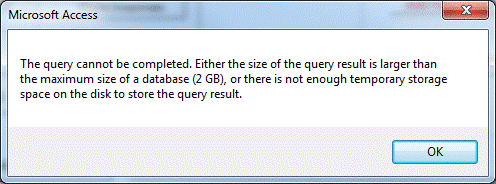
MS Access Specifications
If you are an Access Database user then the right knowledge of the Microsoft Access Database file and objects limit is very much compulsory. As this help you in alleviating the Access Database file Size Issue up to much extent. As, it is seen when the database exceeds the following limits it might be an indication of design issue. Using information mentioned in the following link you can easily be able to fix Microsoft Access database too large. So have a look over it:
https://support.office.com/en-us/article/access-specifications-0cf3c66f-9cf2-4e32-9568-98c1025bb47c
Do you know large Access database files takes up substantial disk space and often creates problems while managing the database tables? Perhaps dealing with a larged sized access database is not lesser than solving a difficult riddle or a brain teaser. When such over-sized .mdb file size issue occurs then its quiet obvious to face number of problems that may indicate some sort of corruption in the file.
Symptoms Of Corrupt Over-Sized Access Database
A few major symptoms that may indicate that your access database is get corrupt are mentioned here:
• MS Office or MS Windows crashing
• Due to Hardware failure
• Due to corrupt storage media
• Due to Unexpected system shutdown due to voltage fluctuation
• Due to Virus, spyware and adware programs
• Due to Growing database size
Fixes To Solve Corrupt Over-Sized Access Database Manually
There are basically two main methods to resolve this Access Database greater than 2 GB issue:
SOLUTION 1: Try reducing the size of the database using the compact and repair utility
For this you need to trim the over-sized MDB/ACCDB databases and even helps in recovering inaccessible Access databases using Compact and Repair database option of MS Access. You get both the manual and automatic options of Access database compact with the Microsoft Access. You may even create a desktop shortcut for MS Access Application and recover your corrupt or over-sized Access database from desktop.
Default location of MS Access application on the computer is:
C:\Program Files\Microsoft Office\Office14\MSAccess.exe
C is a default drive of MS Windows files. If the desktop shortcut name is Myplace, so you need to double click on Myplace this will start the MS Access application. MS Access 2000, 2002 and 2003 store database tables in .MDB format. If you are using an older version of MS Access, then you’ll find “Compact and Repair Database” tool on the following location when you open a MDB file:
Tools>Database Utilities>Compact and Repair Database
- Run MS Access.
- Go to ‘Tools’ and select ‘Database Utilities’. From there click ‘Compact and Repair database’.
- You will see the “Database to compact from” dialog box. Choose the database you want to compact.
- Assign a name for the newly created compacted database in the “Compact Database Info” dialog box.
- Click on “save”
SOLUTION 2: Try Splitting the Access database file
A wisest option is to split your large sized access database. As it you don’t do this then the chances are also that you access database get damaged then the only left option will be to take help of a reliable third party access repair tool to fix corruption and recover all your valuable data. Therefore it is necessary to split your MDB file beforehand in order to avoid the risk of database corruption.
Access database usually gets split into two files, i.e back-end file and front-end file. The back-end file keeps the data table and the front end file consists of objects such as queries, modules, forms, reports, etc. When the splitting process gets over, users use the local copies of the front end objects.
- Start MS Access and open up your large-sized access database.
- Go to ‘Tools’ here click ‘Database Utilities’ and then ‘Database Splitter’.
- The ‘Database Splitter’ dialog box will appear. Click to the ‘split database’ option.
- Now you need to specify a name for the split access file.
- At that click ‘Split’ and then ‘OK’.
ALSO READ:
Step By Step Guide To Fix MS Access Error 3218 “Could Not Update”Record Locking Errors
Workarounds To Resolve Access “2950 – Action Failure “Error Code !
SOLUTION 3: For Higher Access Version
For the higher MS Access versions such as Access 2007, 2010 and 2013 then you can store the “Compact and Repair Database” tool in the office button of MS Access Windows. You even need to perform the following tasks with the “Compact and Repair Database” tool of MS Access:
• You need to trim the size of the large Access database while it runs or closes
• You need to maintain the consistency level of the Access database
• You need to recover the indexes, field names, primary keys and other objects from the corrupt MDB/ACCDB files
• You need to enhances performance of MS Access application on a large network
SOLUTION 4: Try Backup Creation
However, if the “Compact and Repair Database” fails to retrieve visual basic scripts, macros, forms and modules from corrupt Access Table. Then it is necessary that you create the backups of your MDB or ACCDB tables on a regular basis. The Backup of Access databases will help you in restoring original files in the event of Access corruption. You can even create the backup of the Access database in a quite simple way:
1. Firstly you need to Open the MS Access 2007 database
2. Then you need to right click Office icon on the left side of MS Access Windows
3. Then you need to click on the “Manage” and then select “Backup Database”
4. Then you need to select destination folder to store database backup
ALSO READ:
Fixes To Resolve Access 3343 Unrecognized Database Format Error
Fix MS Access error “Microsoft Access has detected corruption…”- [Solved]
SOLUTION 5: To Fix Corrupt Over-Sized Access Database
If you have not created the database backups of your Access files and have landed with severe issue then it is almost impossible to recover data with MS Access with its inbuilt options. In such a case you need to make use of the third party MS Access Repair & Recovery to retrieve your vital information.
MS Access Repair & Recovery efficiently recovers all your data from corrupt MDB/ACCDB files which are generated from any of the MS Access versions. It helps in retrieving all the data such as triggers, macros, date format, foreign keys, unique keys, indexes, fields and others from the inaccessible Access table. It can even save all the recovered items in the new Access database file.
Step by Step guide on how to use MS Access repair and recovery tool
Conclusion
It is very hard task to manage large Access databases on a network. MS Access includes “Compact and Repair database” tool which helps you in trimming the Access databases and also helps you in recovering the objects from inaccessible MDB or ACCDB file. However, in such as situation MS Access Recovery tool cannot recover macros, forms, visual basic scripts and modules and therefore you must recover Access database by using third party MDB recovery software.
 Still having issues? Fix them with this Access repair tool:
Still having issues? Fix them with this Access repair tool: This software repairs & restores all ACCDB/MDB objects including tables, reports, queries, records, forms, and indexes along with modules, macros, and other stuffs effectively.
- Download Stellar Repair for Access rated Great on Cnet (download starts on this page).
- Click Browse and Search option to locate corrupt Access database.
- Click Repair button to repair & preview the database objects.







