The error message “Could not update currently locked by user ‘admin’ on machine” typically occurs in a shared Access database when a record or file is locked by one process and another process attempts to access or update it. This locking mechanism is intended to prevent data corruption & ensure consistency by allowing only one process to modify a record or file at a time.
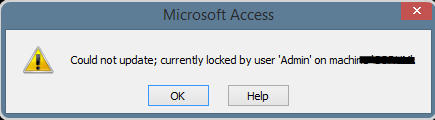
In this blog, I will discuss the common causes and other vital information of error 3218 Access. Also, I’ll mention some quick methods to fix it effortlessly.
Free MS Access Database Repair Tool
Repair corrupt MDB and ACCDB database files and recover deleted database tables, queries, indexes and records easily. Try Now!
By clicking the button above and installing Stellar Repair for Access (14.8 MB), I acknowledge that I have read and agree to the End User License Agreement and Privacy Policy of this site.
What Does Access Runtime Error 3218 Could Not Update Currently Locked Mean?
When this warning message occurs it means that you can’t update or modify a record that is currently locked by another user or process. Generally, this happens in multi-user environments where manifold users are accessing & modifying the database instantaneously.
Why This Error Occurs?
However, error 3218 Access can appear due to various reasons including:
- Record Locking– When numerous users try to modify the same record at the same time, Access locks that particular record to avoid conflicting changes.
- Access Database Corruption– Most probably corrupted Access database files cause locking issues.
- Page Locking– The software is using page record locking and has gone beyond the 4K limit.
- Network Problems– Unstable network connections can lead to temporary record locking, hence showing this error.
- Novell Server- The back-end software exists on a Novell Server and the utmost record locks have been gone beyond.
How to Fix Access “Could Not Update Currently Locked by User ‘Admin’ On Machine” Error?
Here are the workarounds to fix this Microsoft Access error:
Method 1- Improve Network Connectivity
Since the error occurs when trying to edit a database record that is shared over the network, so it is vital to ensure the network is stable. Use a wired connection instead of Wi-Fi for better stability.
Also Read: Access “Runtime Error 3024 Could Not Find File” – 8 Solutions Inside!
Method 2- Refresh the Record
You can even try refreshing the record to fix Microsoft Access could not update currently locked error with less effort. To do so, follow these steps:
- Tap to the Home tab.
- Within the Records >> Refresh All >> click Refresh All or Refresh.
Method 3- Modify the Record Locking Settings
As already mentioned in the causes, incorrect record-locking settings can also result in this error. Try editing the record-locking settings in MS Access by following the below instructions carefully:
- Open the database >> click File > Options.

- Then, click on the Client Settings.
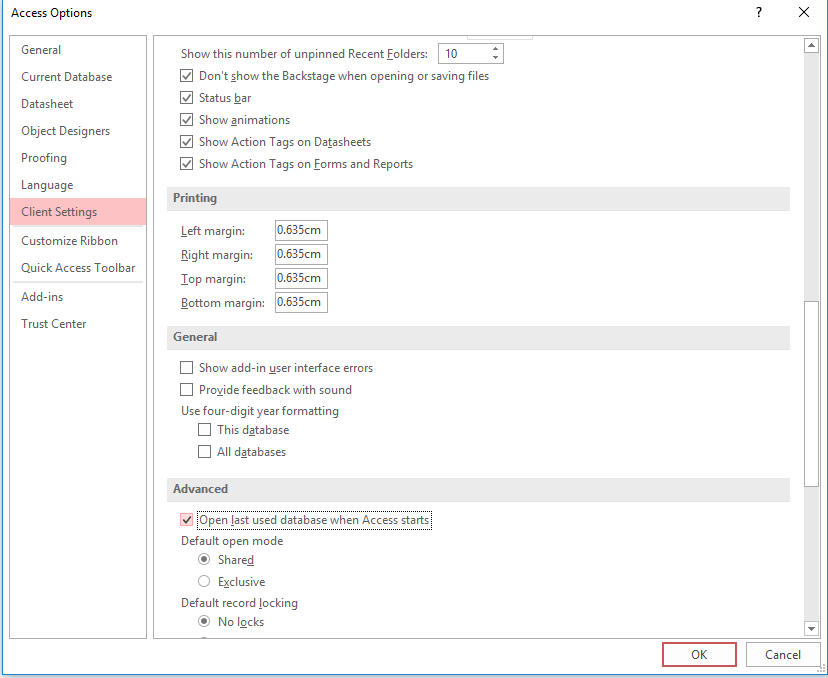
- In the Advanced section, locate Default Record Locking.
- Select “No Locks” to disable the record locking or Edited Record to lock only the record being edited.
Method 4- Split the Database to Fix Could Not Update Currently Locked by User Error
Splitting the database into a front-end (queries, forms, reports, and other objects) and a back-end (tables) can reduce locking conflicts. So, just try this workaround to overcome error 3218 Access and enjoy a seamless database experience.
Method 5- Repair the Access Database
If this error has occurred due to database record corruption, you can go for Access’s built-in Compact and Repair tool to fix this corruption problem. To use this utility, follow the below steps:
- Navigate to File >> Info option.
- Then, click on Compact & Repair Database.
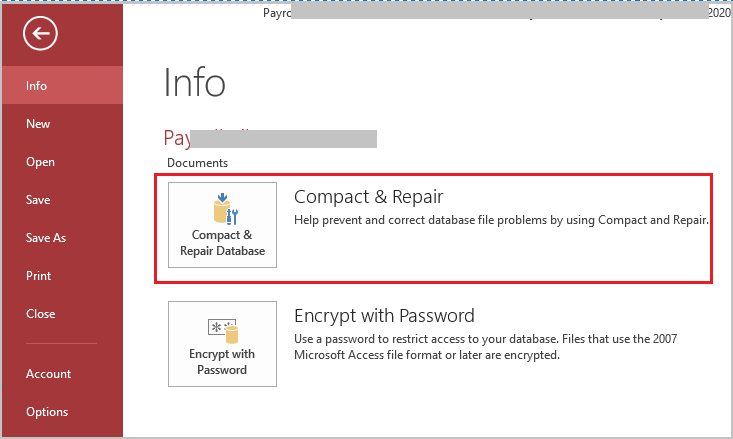
Access creates a copy of the compacted and repaired database in the same location.
If Microsoft Access could not update currently locked error that has occurred due to severe database corruption, the compact and repair tool won’t be able to fix this. In such a case, try a third-party application like MS Access Repair tool to solve this type of Access error and make it accessible without the need for a previously created backup.

* By clicking the Download button above and installing Stellar Repair for Access (14.8 MB), I acknowledge that I have read and agree to the End User License Agreement and Privacy Policy of this site.
Step-by-Step Guide to use this MS Access Tool
Also Read: Error 3045: Fixing Access ‘Could Not Use File Already in Use’ in Seconds!
Unique FAQs:
What Is Record Locking Information in Access?
Record locking information is an excellent feature in Microsoft that locks records whenever modifications are made to the database,
How Do You Unlock a Locked Record in Access?
Frankly speaking, there is no way to unlock a locked record in the Access database. However, you can create a backup and delete that particular record.
Can You Delete Microsoft Access Record Locking Information?
Whenever the last user closes a shared Access database, the lock file is automatically deleted.
Closure Time!
From time to time, every application and software displays errors and issues while handling. But, by understanding the roots and applying the proper techniques, such troubles can be easily solved. Similarly, by understanding the common causes and quick fixes outlined in this post, you can easily eliminate Microsoft Access could not update currently locked by user error, and resume your work.
I hope you enjoyed reading this blog!
 Still having issues? Fix them with this Access repair tool:
Still having issues? Fix them with this Access repair tool: This software repairs & restores all ACCDB/MDB objects including tables, reports, queries, records, forms, and indexes along with modules, macros, and other stuffs effectively.
- Download Stellar Repair for Access rated Great on Cnet (download starts on this page).
- Click Browse and Search option to locate corrupt Access database.
- Click Repair button to repair & preview the database objects.







