Are you struggling with “error 1907 could not register font” when installing, opening, or upgrading MS Office 365, Access 2016, or Access 2013? Look no further! In this comprehensive post, you will learn insights into this error, its common causes & effective workarounds to get rid of it.

Here, you will also know the convenient Access Repair Tool that can help you fix database corruption.
So, let’s dig into this post…
Free MS Access Database Repair Tool
Repair corrupt MDB and ACCDB database files and recover deleted database tables, queries, indexes and records easily. Try Now!
By clicking the button above and installing Stellar Repair for Access (14.8 MB), I acknowledge that I have read and agree to the End User License Agreement and Privacy Policy of this site.
Quick Navigation:
- Run System File Checking
- Rebuilt/Repair Office Registry keys
- Uninstall & Reinstall Latest MS Office Programs
- Close The Problematic Process From The Task Manager
- Delete the Start Menu Shortcuts
What Is Error Code 1907 In Access Font?
The “Error 1907. could not register font. verify that you have sufficient permissions to install fonts” simply means that there is a lack of permission for installing a font.
This specific error is not only reserved for Access users but, is also conquered by users of MS Excel, Outlook, Word, Visio, and PowerPoint applications. Meanwhile installing, and opening, their respective MS Office or after upgrading their system operating system to Windows 10.
Why This Error Occurs?
Here are the common reasons for error 1907:
- Your system must be installed with 2 different versions of MS Access.
- Interruption while installing MS Office or Office 365.
- Corruption of the MS Office system file.
- Maybe your application is facing some network conflicts issue.
- Windows firewall and Antivirus shield might be restricting the office installation.
- MS Office Access application didn’t completely update.
So, as you are aware of the major factors now, let’s proceed to fix it.
How to Fix MS Access Error 1907 Could Not Register Font?
Method 1- Run System File Checking
The system file checker (SFC) tool is the latest technique to make a cross-check and match for the corrupt/lost system files. Through this utility can scan off your PC and retrieve corrupt/lost files. If the Windows resource protection files somehow miss out, then your PC will start behaving differently. Your MS Access application also suffers issues like:
Here are the following steps to run sfc.exe or the System file checker tool
- Tap the Windows key
- Now search for the cmd or command prompt
- Make a right-click on the command prompt option and run as administrator.

- After opening the command prompt area. Just type the below-mentioned command and hit on the enter option.
SFC /SCANNOW

After doing this, the above command will make a complete scan and verify the protected system files. Also, retrieve back the corrupted or damaged files along with one cached copy present in the PC at
%WinDir%\System32\dllcache
It represents the Windows System folder.
Note: it’s recommended not to shut down the command prompt unless the verification reaches to 100%.
- Now make a check whether the error is fixed or not.
Also Read: Fix Run-Time Error 3211: The Database Engine Could Not Lock Table
Method 2- Rebuilt/Repair Office Registry keys
It is also seen that this error message even encounters in the registry corruption situation.
Such a registry corruption issue occurs due to the installation of unidentified applications or outdated antivirus versions. So, it’s needed to check the status of the registry key for the successful installation of Microsoft Office 365 or Access 2016 or 2013.
For checking out the registry key status, follow the below-mentioned steps:
- First of all open the Registry Editor
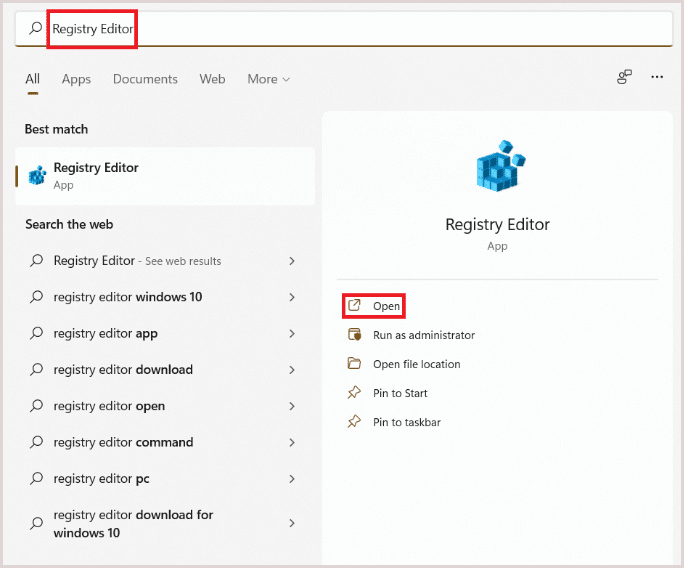
- After then check out the default values set in
Computer\HKEY_CURRENT_USER\Software\Microsoft\Office\Common
Follow the Registry navigation given below to check the status:
Computer\
Computer\HKEY_CURRENT_USER\
Computer\HKEY_CURRENT_USER\Software\
Computer\HKEY_CURRENT_USER\Software\Microsoft\
Computer\HKEY_CURRENT_USER\Software\Microsoft\Office\
Computer\HKEY_CURRENT_USER\Software\Microsoft\Office\Common
If the default key in Office common registry is set as 1 or 0, delete the key and click Ok
- Check For Default Values Set In
Computer\HKEY_USERS\S-1-5-21-1499667035-1142950880-1989581963-1001\Software\Microsoft\Office\Common
Just follow up this below-mentioned Registry navigation to check out the status:
Computer\
Computer\HKEY_USERS\
Computer\HKEY_USERS\S-1 -5-21-1499667035-1142950880-1989581963-1 001\
Computer\HKEY_USERS\S-1 -5-21-1499667035-1142950880-1989581963-1 001\Software\
Computer\HKEY_USERS\S-1 -5-21-1499667035-1142950880-1989581963-1 001\Software\Microsoft\
Computer\HKEY_USERS\S-1 -5-21-1499667035-1142950880-1989581963-1 001\Software\Microsoft\Office\
Computer\HKEY_USERS\S-1 -5-21-1499667035-1142950880-1989581963-1 001\Software\Microsoft\Office\Common
Well, the default key in the MS Office registry is either set to 0 or 1. To delete the key and tap the OK option.
Method 3- Uninstall & Reinstall Latest MS Office Programs
In many cases, it is seen that the former version of MS Access installed on the PC won’t allow installation of the latest MS Office 2016/ Office 365/Office 2013 to avoid duplication.
This may display the could not register font. verify that you have sufficient permissions to install font meanwhile installing or upgrading the MS Access application.
Therefore it’s recommended to uninstall or remove the previously installed MS Access application before installing up the latest one.
A) To uninstall or update the previous version of office:
- Open the control panel and then choose the programs and features
- Hit on the Microsoft Office and choose the Uninstall option.

- After finishing off the uninstallation process. Install the latest version of Office.
B) Remove duplicate Office contents:
For 32 bit version:
- Then go to your system C:/Program files and then hit on the Microsoft Office folder.
- From this folder delete the MS Office 15, MS Office 16 & MS Office folders
For 64 bit version:
- Then go to your system C:/program files(x86) and then hit on the Microsoft Office folder.
- After then delete the Microsoft Office 15, Microsoft Office 16 & Microsoft Office folders.
C) Remove Previous Office Keys Manually:
- In your PC open the registry editor
- After then browse for the below keys in the registry editor
HKEY_LOCAL_MACHINE\SOFTWARE\Microsoft\Office\ClickToRun
HKEY_LOCAL_MACHINE\SOFTWARE\MicrosoftAppVISV
HKEY_CU RRENT_USER\Software\Microsoft\Office
- Once you find these just delete off these keys
D) Remove the Office scheduled tasks
- To perform this, firstly open the Command Prompt window by run as administrator.
- Now in the opened command prompt Window. Just type the below-mentioned commands and make press Enter after typing each command:
schtasks.exe /delete /tn “\Microsoft\Office\Office Automatic Updates”
schtasks.exe /delete /tn “\Microsoft\Office\Office Subscription Maintenance”
schtasks.exe /delete /tn “\Microsoft\Office\Office Click To Run Service Monitor”
Method 4- Close The Problematic Process From The Task Manager
Another solution to troubleshoot this error is to close the background apps from the task manager. Here is how you can do so:
- Firstly open the Task Manager.
- After then tap on the Process tab.
- In the opened list of task managers if any of the following processes seem running. Then a right-click on each process and then tap to the End task button.
- .exe
- setup*.exe

Also Read: Resolve “The Microsoft Jet Database Engine Could Not Find The Object” Error
Method 5- Delete the Start Menu Shortcuts to Fix Error 1907 Could Not Register Font in Access
Another method that you can try to solve this error is to delete the start menu shortcuts. Here are the steps to do:
- Open the Command Prompt Window by run as administrator.

- Now in the opened cmd Window type the following path and after that press the enter option.
%ALLUSERSPROFILE%\Microsoft\Windows\Start Menu\Programs,
- After then delete the folder of “Microsoft Office 2016 Tools”.
Recommended- Fix Access Database Corruption
Access Database Repair Tool is used worldwide to repair the corrupted & damaged MS Access database along with recovering its objects in the new database.
Even this software has the ability to display the preview of all the recoverable DB objects like tables, queries, reports, forms, and more before saving them into the chosen location.
So, just download, install, and try this tool to fix Access corruption (ACCDB & MDB) with ease.
* By clicking the Download button above and installing Stellar Repair for Access (14.8 MB), I acknowledge that I have read and agree to the End User License Agreement and Privacy Policy of this site.
Steps to Use Access Repair Tool
Prevention Tips to Avoid Further Error Code 1907
To avoid facing error 1907 in the near future, follow the below precautionary measures:
- Make sure that your fonts are saved in a secure & accessible location.
- Update your MS Office suite on a regular basis.
- Maintain a trustworthy antivirus program to protect your system from harmful viruses or malware.
Related FAQs:
Why Does Error 1907 Microsoft Office 2010 Occur?
This error code can occur due to several reasons, such as corrupted font files, malware, permissions issues, incomplete installation, registry errors, etc.
How Can I Manually Register Fonts to Fix Error 1907?
In order to manually register fonts to fix error 1907, you have to go to the Control Panel, then access’s Fonts section >> use the “Install New Font” option.
What Should I Do If Manual Fixes Don’t Resolve Error 1907?
If manual fixes don’t work, you should seek professional assistance. They will surely resolve the issue for you.
Can Access Database Objects Be Deleted Due to Error Code 1907?
No, this error code may not directly delete your database objects but can make your data partially inaccessible.
Wrap Up
So, this is all about how to fix error 1907. could not register font. verify that you have sufficient permissions to install fonts. Even after following the above methods, if you are encountering the same error, then immediately contact a technical expert to solve it.
Apart from this, if you are facing any other issue related to the Access database, contact us through our official Twitter or Facebook page.
References:
- https://support.microsoft.com/en-us/topic/error-1907-during-installation-75c8a949-894b-41c4-0914-27a9f1f79f1c
- https://answers.microsoft.com/en-us/windows/forum/all/error-1907-could-not-register-font-verify-that-you/57f3a671-feec-4dc7-873c-bb2a7de9521f
 Still having issues? Fix them with this Access repair tool:
Still having issues? Fix them with this Access repair tool: This software repairs & restores all ACCDB/MDB objects including tables, reports, queries, records, forms, and indexes along with modules, macros, and other stuffs effectively.
- Download Stellar Repair for Access rated Great on Cnet (download starts on this page).
- Click Browse and Search option to locate corrupt Access database.
- Click Repair button to repair & preview the database objects.






