Like any other software, Microsoft Access is also prone to encountering errors. One common obstacle that you may encounter is the “Invalid argument.” error. It typically occurs when you attempt to run VBA code to import/export large-sized Access database file data to the Access project. In this article, we’ll delve into the details of MS Access invalid argument error, its causes, and provide resolutions for resolving it.

Free MS Access Database Repair Tool
Repair corrupt MDB and ACCDB database files and recover deleted database tables, queries, indexes and records easily. Try Now!
By clicking the button above and installing Stellar Repair for Access (14.8 MB), I acknowledge that I have read and agree to the End User License Agreement and Privacy Policy of this site.
What Does Invalid Argument Error Mean?
An “invalid argument” error simply indicates that there is a problem with the parameters or arguments stated in macros, queries, functions, or other objects in a VBA code. Moreover, this error can occur in various situations, like:
- When performing queries to import oversized DB files.
- Attempting to run the query after upgrading the Access version.
- Using the Import function (TransferSpreadsheet method) in a VBA code.
Nevertheless, this Access VBA error 3001 invalid argument appears when anything goes awry with the database resulting in to inaccessible Access database.
Reasons for Runtime Error 3001 Invalid Argument MS Access
Various factors can contribute to the 3001 error code. Below we’ve shortlisted the common causes behind it:
- Invalid data types in the queries.
- Running queries in a large-sized Access database file.
- Inappropriate linked table configuration.
- Missing reference library.
- Compatibility problems between a VBA code & Access version.
- Due to disabled macro settings.
- Running a VBA function with the incorrect argument.
- The DB file’s linked tables, reports, queries, or other objects are corrupted.
How to Fix MS Access Invalid Argument (3001 Error)?
In this section, you will find several steps that can be taken to troubleshoot this error.
Fix 1- Check the Code Compatibility with your Access Version
Compatibility hitches between a VBA code & the Access version you are using can lead to this runtime error.
Thus, if you have the VBA code in a lower version database and you’re currently using the higher version, you should review and modify the VBA code. This will help you to make it friendly with the current version as well as the older version.
Follow these steps to review and modify the VBA code:
- Open Access database >> click on the Database Tools tab >> Visual Basic.

- Under the VBA Editor, you have to select the preferred database module.
- Here, review the code & locate the statement you’ve used in the Declare statements.
Also Read: Unlocking Secrets: MS Access Error 3259 – Invalid Field Data Type!
Fix 2- Split the Database to Reduce the File Size
Splitting the Access database file into multiple database files is an exceptional method to solve MS Access invalid argument error. If your database contains modules with so many codes, consider using a library database to store such code. To know the complete steps for splitting the large database file into multiple files, Click Here.
Fix 3- Compile the VBA Code
As already mentioned above, this error message occurs when using incorrect functions, arguments, parameters, and methods in the database queries. All you need to do is verify and compile a VBA code for improper arguments and parameters to troubleshoot the error.
Here are the complete steps:
- Open your Access database >> go to the Database Tools menu >> select the Visual Basic.
- Under VBA Editor, you have to click on the Debug >> Compile VBA Project.

- Doing this will highlight the line with errors to correct the syntax and variable problems.
Fix 4- Update the Access Software
Updating the Access software is a forthright method to resolve errors or issues in the Access database. So, here you have to do the same thing means updating the Access program to fix runtime error 3001 invalid argument MS Access.
Follow the below instructions carefully to do this:
- Launch Access, click “File” >> Account.

- Next, find & click on the “Update Options” or “Office Updates.”
- At last, click on the “Update Now” option to install the latest updates if available.
Fix 5- Enable the Macro Settings to Fix MS Access Invalid Argument Error
If you have disabled the macro settings in Access then it could be the reason for getting this error. To overcome this situation, consider enabling the Macro settings in the Access database and enjoy a seamless database experience.
Fix 6- Check the Missing References
Another effective solution to get rid of this message is checking the missing references library. If you are performing queries that depend on the library that is missing, it can cause this error. In such a case, you can check for any missing reference, and select the checkbox to name a library. Click here to learn & follow the thorough steps.
Fix 7- Repair Corrupted Database File
Corruption in the database file or its objects can trigger invalid argument error in MS Access. You can use Access’s built-in Compact and Repair utility to repair your corrupt database file and get access to the objects stored within it.
Here are the steps to run this tool:
- Start your MS Access Application.
- On a templates page, make double-click on the Blank Database.
- Choose File > Close.
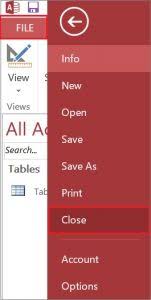
- Then, select Database Tools >> click Compact and Repair Database.

- In the Database to Compact From dialog box, select the Access file that you want to compact & repair >> click Compact.

When the Compact and Repair tool fails to solve the corruption issue, it means your database is severely corrupted. In that case, you can go for a sophisticated and reliable Access Repair Tool. This software can potentially repair the corrupted DB file and recover its objects with 100% integrity.

* By clicking the Download button above and installing Stellar Repair for Access (14.8 MB), I acknowledge that I have read and agree to the End User License Agreement and Privacy Policy of this site.
Related FAQs:
Can You Make An Invalid Argument Valid?
Yes, you can make an invalid argument valid in the MS Access query.
What Impact Can Unresolved “Invalid Argument” Error Have On Database Performance?
Unresolved invalid argument errors can interrupt the database operations and result in corruption or data loss if not fixed promptly.
Are All Invalid Arguments False?
Yes, all the invalid arguments stated in macros or functions are false.
How Do I Identify Valid Or Invalid Arguments?
An argument in Microsoft Access is a range of initial statements, which is known as premises. When all the premises are set as true, it is identified as a valid argument. Otherwise, the argument is invalid.
What Are Some Precautionary Measures to Avoid this Error?
Regular database maintenance, parameterized queries, and keeping Access software up-to-date are some of the precautionary measures to avoid this error.
Also Read: Fixing MS Access “Run Time Error 94 Invalid Use Of Null”!
Bottom Line
Invalid argument error in MS Access can be a provoking issue for users, but they’re not insurmountable. However, by understanding the common reasons and following the tips and tricks outlined in this post, you can effectively recognize and resolve them to ensure the stability and reliability of the database.
References:
- https://answers.microsoft.com/en-us/msoffice/forum/all/got-pop-up-error-invalid-argument-when-using/18d8553d-a1c1-4881-93bc-3040f7d6f729
- https://support.microsoft.com/en-us/office/compact-and-repair-a-database-6ee60f16-aed0-40ac-bf22-85fa9f4005b2
 Still having issues? Fix them with this Access repair tool:
Still having issues? Fix them with this Access repair tool: This software repairs & restores all ACCDB/MDB objects including tables, reports, queries, records, forms, and indexes along with modules, macros, and other stuffs effectively.
- Download Stellar Repair for Access rated Great on Cnet (download starts on this page).
- Click Browse and Search option to locate corrupt Access database.
- Click Repair button to repair & preview the database objects.
