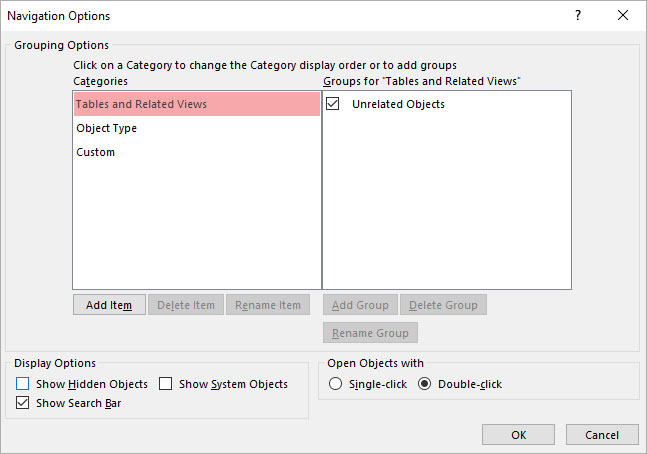Well, it is not surprising to encounter errors when trying to access the database in MS Access. One such error you may experience when attempting to access the DB object is- “Run-time error ‘2683’: There is no object in this control.” This warning message usually occurs due to missing objects, incorrect object names, or other reasons. In this blog, I will explore the major factors of this error along with workable solutions to get rid of it with less effort.
Here you can see the error interface:
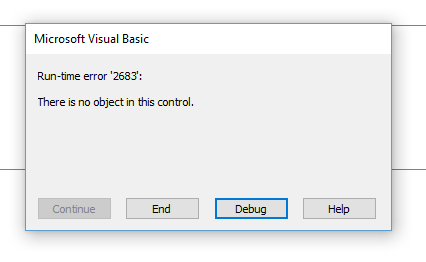
Free MS Access Database Repair Tool
Repair corrupt MDB and ACCDB database files and recover deleted database tables, queries, indexes and records easily. Try Now!
By clicking the button above and installing Stellar Repair for Access (14.8 MB), I acknowledge that I have read and agree to the End User License Agreement and Privacy Policy of this site.
Quick Fixes:
- Check Visual Property
- Install the MS Office Update
- Unhide The Hidden Objects
- Check the Control Properties
- Permission Denied To Access Object
- Debugging the Code
- Access Database Repair & Recovery Tool
What Is the Run Time Error 2683 No Object in This Control?
When runtime error ‘2683’ takes place in Access, it means that the object you are trying to access doesn’t exist in a control. Besides, you may receive this error when working on the Access forms or using controls in the VBA project.
This Access problem might lead to a variety of causes, like:
- Missing objects.
- Either the control is not properly registered or installed.
- Invalid object references.
- Due to the outdated MS Office version.
- The control name is misspelled.
- Access database control somehow got corrupted.
Can I Ignore Access Runtime Error 2683?
No, it is not advisable to ignore any runtime errors in Microsoft Access including 2683. Ignoring this runtime error can lead to data inconsistencies, data loss, and software instability. So, you should fix this error as soon as you can to avoid a data loss situation.
Also, it is recommended to keep a proper backup of your database before you solve this problem by applying any troubleshooting tricks.
How to Fix There Is No Object In This Control Access Error 2683?
Here are the effective methods that you can try to solve the Access database there is no object in this control error easily.
Fix 1- Check Visual Property
As mentioned in the causes section, missing objects in the control can trigger this Access error message when you try to access it.
Though, in such a situation, you can verify and correct the visual properties of control to get rid of it. Make sure that the control property is set to True.
Also Read: Fix Access You Can’t Delete The Database Object Error
Fix 2- Install the MS Office Update
Follow the below-given instructions to install the MS Office update correctly.
You may find the difference in the steps as per the MS Office version you are having in your PC.
- Office 365 (click-to-run):
- Start your MS Office application
- Tap to the File > Account
- Hit the Update Options down-arrow button and after that select the Update Now button.

Once it’s been updated, you can now verify the build. It must need to be more than 8326.2087.
- For traditional MS Office installations (Volume Licensing, TechSoup, MSI installations, etc.)
-
- Here is a link to go to the Microsoft Download page Click here.
- Scroll down and then hit the “Download update KB4011093 for 32-bit version of Office 2016“.
- Just download and install the Office update.
-
Well, this update is a part of regular Office/ Windows updates in the future. For now, please install it manually using the above-given instructions.
Fix 3- Unhide The Hidden Objects
Sometimes Access runtime error 2683 also occurs when objects get hidden. So you must apply the following solutions to unhide MS Access hidden objects.
- First, open your MS Access.
- Then, open the Access database that holds the objects.
- Make right-click on a navigation pane.
- Now, click on the Navigation Options.
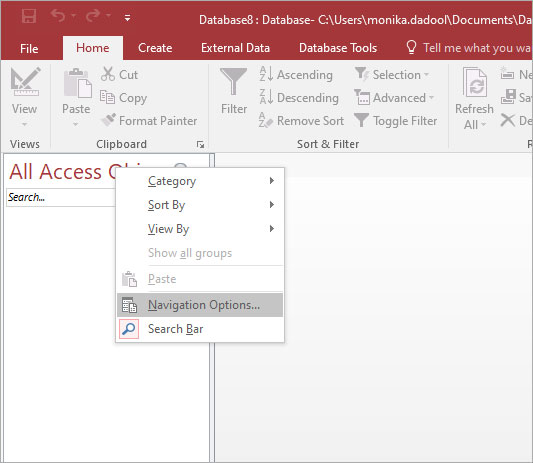
- Once the dialog box appears, ensure to check the option “Show Hidden Objects” >> click OK.
Fix 4- Check the Control Properties
If the Access field properties, like control source, control name, or record source are set as the invalid property then also you can encounter this error.
In such an instance, you will have to check the form properties in the database. Follow the below instructions to do so:
- First of all, open a form that is throwing an error in the design view.
- Next, right-click the form >> choose Properties.
- Inder the Property Sheet, you have to click on a Data tab.
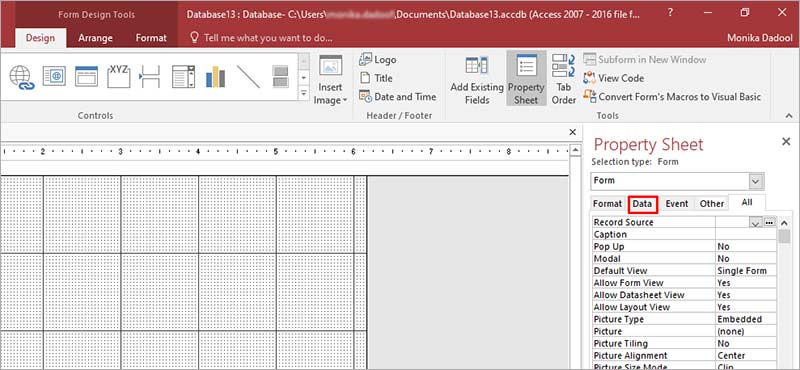
- Then, check if Record Source points are in the right table.
- After that, scroll down & check the control name & control source values.
- If you’ve not entered the accurate values, provide the correct values & press Ctrl + S keys together to save the changes.
Fix 5- Permission Denied To Access Object
The reason behind Access runtime error 2683 can also arise when permission is not granted to your database objects.
So, ensure that you have adequate permissions in order to access the records or database objects in the Access control.
Check out this informative article:- Fix Access “You Don’t Have Necessary Permissions To Use Object” Error
Fix 6- Solve Microsoft Access There Is No Object in This Control by Debugging the Code
When the control name is misspelled then also you can face this peculiar error message. In such a case, you need to check and ensure that all the objects & controls are spelled properly.
However, you can check this by using the Access debug feature. This tool can assist you to identify the error source and fix it later.
Follow the steps below to debug code:
- Simply open the database code view (which shows the error).
- Then, click on Debug >> Select the Compile Database option.
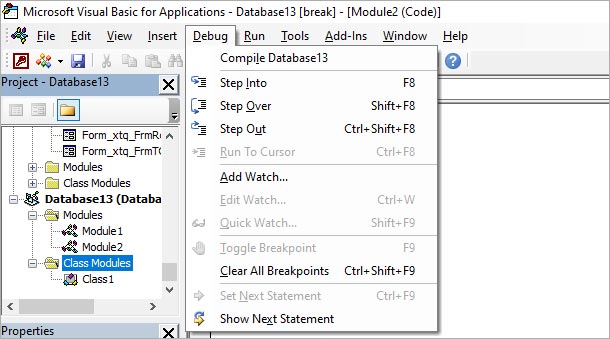
- After this, it’ll highlight each line with the errors.
Fix 7- Access Database Repair & Recovery Tool
Unluckily, if the above solution won’t help you out to fix there is no object in this control Access error then the reason can be the corrupted Access database objects. So for this, you need to recover deleted/missing database objects with the help of a professionally recommended tool i.e. Access Database Repair and Recovery.
Why Choose Access Database Repair & Recovery Tool?
- It easily restores damaged or corrupt tables, queries, indexes, and other data.
- It comes with a powerful algorithm that scans even severely corrupted Access database files.
- Access Database Repair And Recovery software is particularly designed to repair corrupt or damaged Access databases.
- The highly interactive GUI of this software helps users to easily operate and repair the Access database without making changes to the original structure of the file.

* By clicking the Download button above and installing Stellar Repair for Access (14.8 MB), I acknowledge that I have read and agree to the End User License Agreement and Privacy Policy of this site.
Steps to Use Access Repair Tool
Related FAQs:
Does Runtime Error Stop the Access Program?
Yes, runtime errors can result in program termination issue.
What Should I Do If I Come Across Runtime Error 2683 Frequently?
If you often encounter this runtime error, you should check your database design & ensure all the control configurations are precise.
Is A Runtime Error A Compiler Error in Access?
No, a runtime error is not a compile error in Microsoft Access.
Does Upgrading Access Version Help in Fixing 2683 Error?
Upgrading the Access to the latest version can eventually assist you to tackle the runtime errors. This action can improve the functionality of the program and fix bugs.
Which Is Not an Object in Access?
“Field” is not an object in Microsoft Access.
How Do I Show All Access Objects in Access?
To show all Access database objects, you have to:
- Right-click the menu bar at the top of the Navigation Pane.
- Click Navigation Options.
- In the Navigation Options dialogbox, you have to choose the checkbox of Show Hidden Objects.
- Finally, click on OK.
Final Thoughts
As you can see how frustrating it can be to encounter Access there is no object in this control error. But if have encountered then don’t fret, you can easily overcome this hiccup with the right solution.
Above, I have mentioned all the possible fixes to resolve the 2683 error. So, try them, and don’t forget to share this post with your friends & relatives. Besides this, if you have more ideas to resolve this specific error, freely share your ideas with us on our FB & Twitter.
 Still having issues? Fix them with this Access repair tool:
Still having issues? Fix them with this Access repair tool: This software repairs & restores all ACCDB/MDB objects including tables, reports, queries, records, forms, and indexes along with modules, macros, and other stuffs effectively.
- Download Stellar Repair for Access rated Great on Cnet (download starts on this page).
- Click Browse and Search option to locate corrupt Access database.
- Click Repair button to repair & preview the database objects.