Many Access users have reported the “Type mismatch in Expression.” error when trying to create database queries, forms, or import & export data from/to external sources. Thus, if you are one such who is facing the same error message, this article is for you. In this write-up, we will explore what type mismatch in expression Access error means, why it occurs, and, most significantly, how to troubleshoot it with less effort.

Free MS Access Database Repair Tool
Repair corrupt MDB and ACCDB database files and recover deleted database tables, queries, indexes and records easily. Try Now!
By clicking the button above and installing Stellar Repair for Access (14.8 MB), I acknowledge that I have read and agree to the End User License Agreement and Privacy Policy of this site.
What Is Error 3615 Type Mismatch in Expression?
The Access error 3615 – Type Mismatch in expression itself gives a clear indication that Microsoft Access can’t match the data type of the input value to the expected data type value.
Suppose for instance, if you assign Access with a text string when it is expecting for a number then at that time you will receive this error. In order to work properly, the data types need to be the same. Here’s the screenshot to better understand:

Why I Am Getting MS Access Type Mismatch in Expression Error?
This error message occurs when trying to link or join the two tables that have different data types. The field may have the same values but have a mismatch or different data types are actually causing this Access error 3615. Besides, there are some other reasons as well so, let’s have a look:
- Invalid syntax in your queries, forms, or expressions in the VBA
- Improper Date & time formats
- Incorrect data conversion format
- The data you are entering in the database file mismatches with the defined validation rules
- Either the Access database file is corrupted or objects in the database are corrupted.
How to Fix Type Mismatch in Expression Access Error?
The data type mismatch in criteria expression in Access can be encountered by both new & experienced users. Luckily, it is easy to tackle the situation by following the below troubleshooting methods.
Workaround 1- Check the Queries
Since the error is occurring when attempting to create/run the queries or expressions in the Access database, it is vital to verify the queries. It means you will have to check whether you have used the correct syntaxes in the VBA queries or not. Also, ensure that you have used the same data types in table fields.
Also Read: Fix Type Conversion Failure in Access Error!
Workaround 2- Verify for Mismatched Datatype in Table Fields
As already said, a mismatch in expression error mainly arises when establishing a relationship between 2 tables using mismatched data types in fields.
To resolve this error, you have to check & ensure that you have compatible data types in the database tables. In case, if the tables have incompatible data types, simply change them by following the below steps:
- Launch Access database.
- Go to Navigation Pane>> Double-tap on a table that you need to modify.
- Choose a Design View >> click on a specific field you want to change,
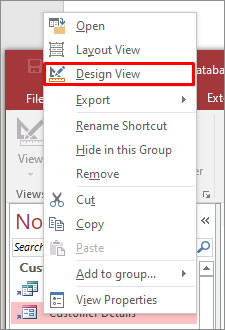
- Then, expand dropdown >> choose new Datatype and save the changes.
Workaround 3- Verify VBA Code to Fix Type Mismatch In Expression Access
Another solution that can assist you in getting rid of data type mismatch in criteria expression in Access is to examine the VBA code and fix the syntax issues if any are detected.
Here’s how you can do so:
- Launch Access database.
- Click on Database Tools >> choose Visual Basic.
- Under VBA Editor, find a project & its module, form names, objects, etc.
- Now, click on a related object in order to view the equivalent code.
- There, you have to check all the syntaxes in the VBA code & make the changes if needed.
Workaround 4- Ensure The Date & Time Formats Are Correct
Incorrect date & time formats in the Access database can also lead to this peculiar error message. So, ensure you have set the correct date and time format. This will eventually help you fix the error.
Workaround 5- Verify Table Relationships
Many Access users have reported that they fixed error code 3615 by correcting the problems related to datatype discrepancies among linked fields & relationships. You can even try this to deal with this error. To check the table relationships, follow these steps:
- Open Access application >> go to the File.
- Browse and choose the wanted database.
- In the Database Tools >> click on the Relationships.

- Then, click on the tab “Design” >> All Relationships.
- Now, the Relationship window will display all defined relationships in your Access database.
- Here, you have to check & fix if there’re any relationship problems.
Recommended- Go for the Sophisticated Utility to Fix Access Database Corruption
If the above solutions fail to fix the data type mismatch in criteria expression in Access, it might be possible that the error occurred due to database corruption. In that case, you can use Access’s built-in Compact and Repair Tool to repair corrupt Access database files for free.
For severe corruption, it is suggested to use the advanced Access Repair Software For such cases, you need to reach out to Access Repair Software. This program will help you to fix the corruption issue and solve the error in no time.

* By clicking the Download button above and installing Stellar Repair for Access (14.8 MB), I acknowledge that I have read and agree to the End User License Agreement and Privacy Policy of this site.
Moreover, it can repair corrupted/damaged .accdb and .mdb files, and restore all data such as tables, queries, indexes, relations, etc.
Steps To Use MS Access Repair Tool
How to Avoid Type Mismatch Errors in Access?
To avoid type mismatch errors in Access, consider following the below precautionary tips:
- Always define an accurate data type for each field.
- Use input masks & validation rules to certify data consistency.
- Don’t mix data types in the calculations.
- Often test your queries and expressions to catch the errors early.
Related FAQs:
How to Ignore Type Mismatch Error In VBA?
To avoid the type mismatch error in VBA, you can type of value a data type/variable is considered for and then assign its respective value.
What Is Data Type Mismatch in Criteria Expression In ODBC?
This problem is associated with the fields in the database don’t match the data types of the parameters passed to the query.
How Can I Improve My Access Database?
To improve the performance of Microsoft Access databases, consider compacting & repairing the database regularly or splitting the large database into multiple smaller ones.
Wrapping Up
MS Access type mismatch in expression error can be a significant hurdle, but with the proper knowledge and accurate solutions, they are manageable. However, by understanding the causes & techniques specified in this blog, you can solve this problem and keep your database running smoothly.
That’s all…
 Still having issues? Fix them with this Access repair tool:
Still having issues? Fix them with this Access repair tool: This software repairs & restores all ACCDB/MDB objects including tables, reports, queries, records, forms, and indexes along with modules, macros, and other stuffs effectively.
- Download Stellar Repair for Access rated Great on Cnet (download starts on this page).
- Click Browse and Search option to locate corrupt Access database.
- Click Repair button to repair & preview the database objects.







