Encountering an error message “The Microsoft Access database engine cannot open or write to the file” can be a frustrating experience, especially if you’re in the middle of a critical task. This error occurs when trying to connect the database to external sources like Excel, SQL, etc. It can halt your workflow and cause significant delays. In this blog, we’ll delve into the details of this error, understand its causes, and easy solutions to fix it.

Free MS Access Database Repair Tool
Repair corrupt MDB and ACCDB database files and recover deleted database tables, queries, indexes and records easily. Try Now!
By clicking the button above and installing Stellar Repair for Access (14.8 MB), I acknowledge that I have read and agree to the End User License Agreement and Privacy Policy of this site.
What Is Error the Microsoft Access Database Engine Cannot Open or Write to The File?
In MS Access, this warning message arises when trying to connect the database to external sources like Excel, SQL, etc. by using the ODBC driver & connection strings. When this error occurs, it means that the file is already opened exclusively by another user, or you need permission to view or write its data.
Common Causes:
Before fixing the database engine cannot open or write run time error 3051, it is crucial to understand the underlying causes to tackle the problem more effectively. So, let’s check them out:
- Insufficient file permissions
- Incorrect file path
- The file is locked or accessed by another user
- Incompatible file formats
- The file is saved on a removable media or network drive that is inaccessible.
- Corruption in the database.
How to Fix “The Microsoft Access Database Engine Cannot Open or Write to The File It Is Already Opened” Error?
Let’s apply the following solutions to overcome this peculiar Access runtime error 3051:
Way 1- Verify Connection Strings
Since you are facing this error while using the ODBC driver & connection strings. So, it is important to check all the connection-related strings such as authentication credentials, DB location provider, and other parameters.
Also Read: Fix “Access Error 3197 the Microsoft Jet Database Engine Stopped the Process”
Way 2- Check the File Path
Another working solution to fix the database engine cannot open errors is ensuring that the file path is correct. To do so follow these steps:
- Double-check the path for any typographical errors.
- Verify that a file exists at the stated path.
- Certify that the path doesn’t contain any special characters.
Way 3- Grant the Necessary File Permissions
As already mentioned in the causes section, insufficient permissions to access the database file is the foremost reason for triggering this annoying message. To resolve file permission issues, you need to check & modify the file permissions by following the below instructions carefully:
- Go to the folder that contains the faulty database file.
- Now, locate and right-click on the file to choose the Properties >> Security tab.

- After this, check the permissions in the Group or user names section.
- To change the permissions, simply click on Edit & adjust the permissions accordingly.

- Click Apply >> OK to save the changes.
Way 4- Fix Microsoft Access Database Engine Cannot Open or Write to The File by Enabling Record Level Locking Feature
If you are not sure whether the file is locked by another user or not, then it is recommended to check and enable the Locking Settings feature in MS Access. To do so, follow these steps:
- Launch the Access file that is showing the error.
- Click File >> Options >> Client Settings in the left pane.
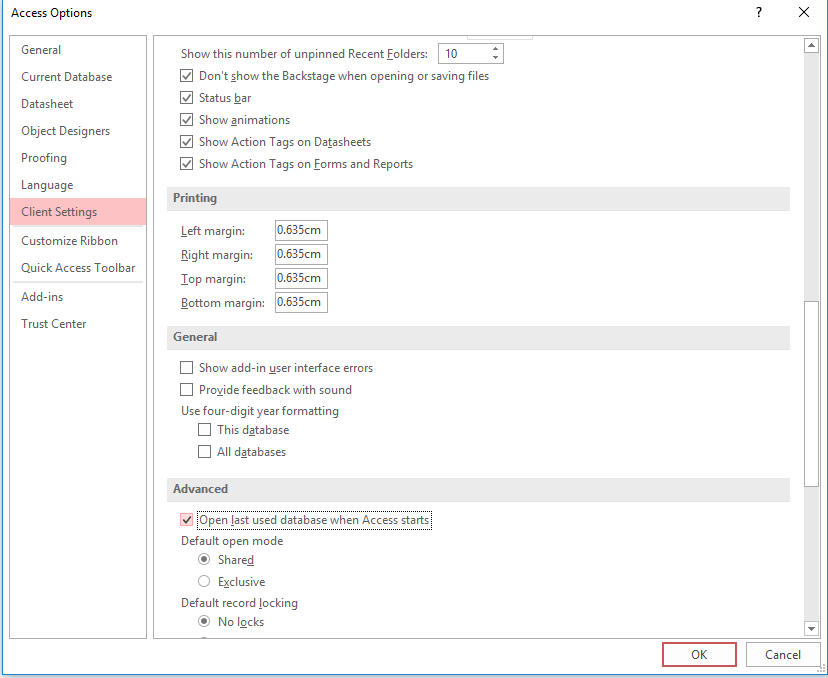
- Under Advanced section, in a Default Record locking sector, choose ‘No locks’ option & deselect the option “Open database by using record-level locking.”
- Finally, click OK to apply all the changes you made.
Also Read: Fix “The Microsoft Access Database Engine Could Not Find the Object” Error
Way 5- Fix Database File Corruption
Signs of Access database corruption include unusual error messages including run time error 3051. To repair a corrupted database, you can try the Compact and Repair Database feature in Access:
- Open Access >> go to Database Tools.
- Choose the Compact and Repair Database.
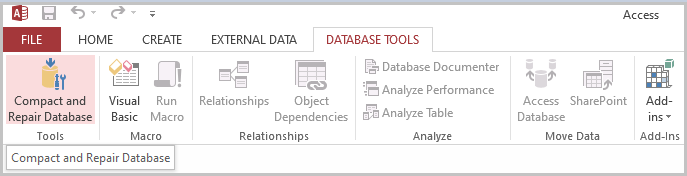
- Select the database file you need to repair.
- Then, follow the prompts until the process gets over.
If Compact and Repair doesn’t work, it is worth trying the third-party Access Repair Software. It will assist you to repair the severely corrupted and damaged database file along with recovering all the objects saved within it.

* By clicking the Download button above and installing Stellar Repair for Access (14.8 MB), I acknowledge that I have read and agree to the End User License Agreement and Privacy Policy of this site.
Related FAQs:
What Is the Problem If the File You Are Trying to Access Cannot Open?
If the file owner didn’t permit you to open the file, this is the problem behind cannot access or open the database.
Why I Am Unable to Open MS Access Database?
You might be unable to open your MS Access database due to file corruption or inadequate required file permissions.
How Do I Repair an Access Database Without Opening It?
By running an Access built-in feature “Compact and Repair”, you can repair an Access database without opening it.
How Do I Open Microsoft Access Database Engine?
You can open an Access database engine from Windows Explorer.
Also Read: Fix Microsoft Access Database Engine Does Not Recognize (Error 3344)
Final Thoughts
In conclusion, the error “The Microsoft Access database engine cannot open or write to the file ”. It is already opened exclusively by another user, or you need permission to view and write its data.” can be caused by various factors that are mentioned in this blog. However, by understanding these causes & following the solutions discussed here, you can easily troubleshoot this error.
Thanks for reading!
References:
- https://answers.microsoft.com/en-us/msoffice/forum/all/ms-access-msg/80253d3e-4b2a-48df-8ee7-69dea74acc1b
- https://support.microsoft.com/en-us/office/compact-and-repair-a-database-6ee60f16-aed0-40ac-bf22-85fa9f4005b2
- https://answers.microsoft.com/en-us/msoffice/forum/all/the-microsoft-office-access-database-engine-cannot/b21c7cf0-67dd-42e9-814b-efdaa148e205
 Still having issues? Fix them with this Access repair tool:
Still having issues? Fix them with this Access repair tool: This software repairs & restores all ACCDB/MDB objects including tables, reports, queries, records, forms, and indexes along with modules, macros, and other stuffs effectively.
- Download Stellar Repair for Access rated Great on Cnet (download starts on this page).
- Click Browse and Search option to locate corrupt Access database.
- Click Repair button to repair & preview the database objects.