In this current digital era, issues like data loss is a quite common occurrence. When such things happen, you only need to approach for the Recovery solution.
Though there are several data recovery software available today still it’s a quiet tedious task to perform. No doubt by making use of an ideal Access database repair strategy, you can easily get back lost Access database files. But the point needs to be considered here is that lost/deleted Access Database should not get overwritten.
If you are having a query regarding how to recover overwritten Access database file, then your search will surely gonna end here.
Best Software To Recover Overwritten Access Database Files
For this, you just need to try the Access Database Repair N Recovery software. Access repair and recovery solution is capable of repairing damaged/lost MS Access (MDB/ACCDB) files. No matter whether this incident arises in any of the Access Database 2003/2007/2010/2013/2016 version.
Making use of this software tool is the best option as it is the high-end user-friendly software that repairs damaged Access database accdb/mdb safely and securely.

* By clicking the Download button above and installing Stellar Repair for Access (14.8 MB), I acknowledge that I have read and agree to the End User License Agreement and Privacy Policy of this site.
Moreover, it incorporates several features that are as follows:
- Restores form and modules even though it is password encrypted.
- Recover linked tables, modules, forms, tables, indexes, reports, queries, relations, deleted records, and macros.
- It provides the ‘Find’ feature to search for objects in the repaired database.
- Supports MS Access 2010/2013/2016 and other older versions.
- Works well with all OS VERSION 10, 8.1, 8, 7, Vista, 2003 & XP.
Steps To Recover Overwritten Access Database Files
What’s This Overwritten Access Database File?
Confronting issues in the Access database is always too annoying. But how often are you encounter this Access database file disappearing issue is also very important to track? Because generally it is seen that after such Access Database missing File mystery, your database asks for overwriting of the previous Access database file.
You may catch this pop-up message while trying to open the accidentally deleted/lost/corrupted Access database.
Mainly there are two causes that impart to such overwritten Access database file error message.
- When you are trying to open up your database file in the previous version database application.
- Secondly when your database file is somehow got corrupted.
What Are The Factors Responsible For Missing/Disappeared Access Database?

Behind the accdb /mdb file disappearance, several factors are blamable. Due to such corruption, lots of errors like Database or jet engine error occurs and make the database inaccessible. However, some common reasons behind missing Access database file include:
Sudden shutdown– Access database can have a poor response because of an unexpected shutdown. Due to this problem, it is instructed to exit the open database properly. Even hard disk failure also leads to database corruption many times.
MDB file issue– Many times the MDB file is the issue for corruption. Especially when MDB file is saved in the different programs then it becomes difficult to restore it.
Defective networking hardware– If some fault is there in the networking device then the database can act improperly. This fault can be anywhere like network cables, hubs, interface cards, etc. This issue can be resolved by replacing networking hardware.
Jet engine issue– If several non-compatible jet engines run in one network then it can lead to an error. And it’s not easy to recover the database from such error.
Fault in Network Connection – Access Database located on the server and when you try to access the database from another system through network links and if there is some connection issue then it becomes inaccessible. While accessing the database if there is any fault in network connection, then accessing the database remotely can make it corrupted.
All such is the aspect that leads to access database corruption. Though these common reasons are responsible for affecting the performance of the database, many times users make silly mistakes with their database and later on have to face trouble. So, here are some of the common mistakes to avoid for both users and developers.
How To Recover An Overwritten Access Database (MDB/Accdb) File?

Method 1# Compact and Repair Database
It’s is also seen that sometimes Access database data missing issues can easily be resolved with Compact And Repair database. With the usage, Access database file gets too large in size which at the end undergoes to Access databases file damage.
To compress such type of oversized Access databases or to repair/restore damaged Access database files. Try this in-built repair tool feature of the Access database as it is a free solution. So, you must try it once before approaching for anything other option to recover overwritten Access database file.
Here are the following steps to get back disappeared Access database.
1. Run your Access database application, but don’t open the corrupt Access database.
2. From the taskbar, tap to the database tools tab.
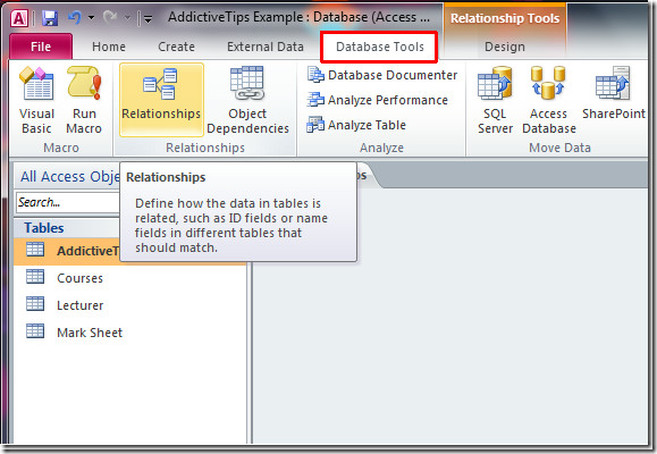
3. you will get the Compact and Repair Database option here. Tap on it to open the Database to Compact From dialog box.

4. in the opened “Database to Compact From” dialog box, choose the corrupt Access database and tap to OK option. Now it’s time to hit the Compact button.
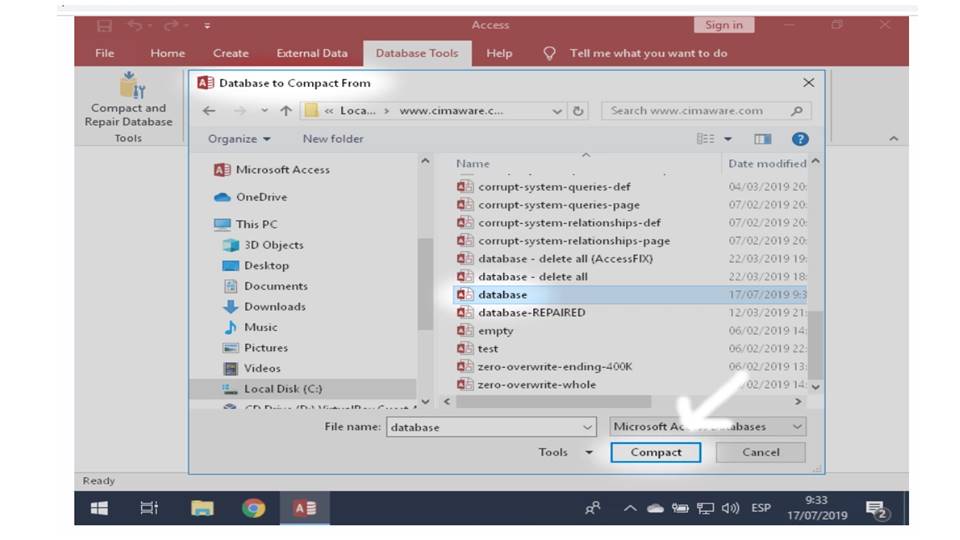
5. From the “Compact Database Into” dialog box, assign the location. And make a new database file in which you can compact your corrupt Access database. After then hit the save option.

Important note:
Before performing any action make sure that nobody else is using the same access database in which you are applying the Compact and Repair process.
Method 2# Make Use Of The Import Feature
Generally, it is seen that the Access database disappeared issue can easily be resolved with the method of importation. Basically, in this method corrupted database is imported to the new Access database. it is the best option for Access database recovery Here is the following step to import the corrupt Access Database.
- First of all, open your MS Access application and create a new database file. Hit the create option to make a new file in the right side section of the panel.
- In the new database file windows, hit to the External Tab option from the above ribbon.
- Tap to the Access option as by pressing to this option you can easily import your Access database.
- This will open up a new window named Get External Data – Access Database.

- So, tap to the browse button and make the selection of your corrupt/damaged Access database file to import.
- Browse and choose Access database file in File Open dialog box. Tap to the Open option to confirm your selection.
- After then, hit the OK for further continuation of the process.
- Make a selection for the objects in Import Objects dialog box and again press the OK option.

- Complete your selected objects to get imported successfully. Press save import steps box and hit to the close.
Method 3# Restore Objects In A Database
In order to restore overwritten Access database one or more objects, you need to import the objects from your backup database which contains the object that you need to restore back.
Important:
If your database is having any links to the objects you are trying to restore; then it’s quite tough to perform the restoration of the Access database to the correct location.
- Firstly, you need to open up your database into which you need to keep your restored objects.
- For restoring the missing object, you don’t have to follow the steps up to point number 3. For replacing an object which contains some bad or missing data. Or else when the object has somehow stopped working properly. Try the following steps:
- For preserving the current object, you need to compare it with your restored version after completion of the restoring process.
Now it’s time to rename the object before the process of restoration. Suppose if you need to restore your damaged access database form named Checkout, then in that case rename your damaged form by assigning Checkout_bad name.
- Delete Access database object which you need to replace. But do this task of deletion very carefully. Because when you do so it may be linked with some other objects in the database.
3. Hit to the External Data, and then from the Import & Link group, tap to the Access.

4. Now in the Get External Data-Access Database dialog box. Hit to the Browse option to search for the backup database, and then hit the Open.
5. Choose the Import tables, queries, forms, reports, macros, and modules into the current database, and then hit to the OK.

6. Now from the Import Objects dialog box, hit to the tab which corresponds to the type of object you need to restore. Suppose you want to restore the table, tap to the Tables.

7. To make a selection of it, tap to the object.
8. For restoring more objects, repeat from point number 6 and 7 up to you have made the selection of all objects which you want to restore.
9. For checking out the import option before perfuming the task of importing the objects. Now in the opened import object dialog box, hit to options button.

10. After the proper selection of objects and import setting options. Hit on the OK tab to restore the objects.
Is It Possible To Prevent Missing/ Disappearing Of Access Database File Data?

If your database frequently encounters a sudden Access database disappeared file issue. Then it’s important to make a habit of keeping proper backup of Access database. That’s why it’s always recommended to backup Access database as prevention is better than cure.
While keeping backup of your Access database, it actually saves and closes objects that are previously not open in Design View. After then it saves the copy of your Access database file with the name and location you assign.
Firstly, open the access database of which you need to create a backup copy and perform the following steps:
- Tap to the File tab in your opened Access Database application page. After then hit the Save As option.

- Within the File Types option, hit to the Save Database As.

- Under the Advanced option, tap to the Back-Up Database, and then hit to the Save As.
- Now in the Save As dialog box, within the File name box, assign a name to your Access database backup. Later on, you can make modification in its name whenever you want to do. But the name taken by default includes both names of your original database file and date when you make the backup.
Tip:
While restoring Access database data or objects from backup., it’s quite helpful to use the default file name so that you can get an easy idea of when the backup was created.
- At last choose for the file type, you want your access database backup file to get saved in. This is to be done from the list of Save as type and then hit to the Save.
Conclusion :
After reading the complete post now you must have got enough knowledge on how to recover data from overwritten Access Database. As, in this article, we have already discussed the common reasons for missing/deleted/disappeared Access database files. So, try the manual fixes to resolve Access database overwritten issue but if it fails you should use the professional recommended access database repair and recovery software.
Also, make a habit of keeping a regular backup of your Access database data to prevent data loss.
 Still having issues? Fix them with this Access repair tool:
Still having issues? Fix them with this Access repair tool: This software repairs & restores all ACCDB/MDB objects including tables, reports, queries, records, forms, and indexes along with modules, macros, and other stuffs effectively.
- Download Stellar Repair for Access rated Great on Cnet (download starts on this page).
- Click Browse and Search option to locate corrupt Access database.
- Click Repair button to repair & preview the database objects.






