In the world of database management, the concept of accessing objects like tables, queries, reports, forms, etc. permissions play a vital role in safeguarding the security & integrity of data. However sometimes, while trying to access such objects, you may receive an error message “You do not have the necessary permissions to use the object (error 3033).” Here’s the complete error:
You do not have the necessary permissions to use the ‘.mdb’ object. Have your system administrator or the person who created this object establish the appropriate permissions for you.

This warning message can occur due to Access database corruption and other reasons. In this blog, we will delve into the intricacies of this error and strategies for solving it for a seamless user experience.
Free MS Access Database Repair Tool
Repair corrupt MDB and ACCDB database files and recover deleted database tables, queries, indexes and records easily. Try Now!
By clicking the button above and installing Stellar Repair for Access (14.8 MB), I acknowledge that I have read and agree to the End User License Agreement and Privacy Policy of this site.
Quick Fixes:
- Grant Permissions to A Database and Its Objects
- Link The Mdw with The Mdb
- Take Access to Database Ownership
- Managing User-Level Security
- Repair Corrupt Database
What Does Access Database Runtime Error 3033 Mean?
When the run time error code 3033 occurs it simply means that either your database is corrupted or you don’t have the required permission to access the database objects.
This error is generated due to various reasons, like:
- Insufficient required permission to access the database objects.
- Due to corrupt Access database (MDW or MDB) files.
- Inadequate permission to open user-level security.
The above causes trigger the error “You do not have the necessary permissions to use the ‘.mdb’ object”.
How to Fix Access You Do Not Have The Necessary Permissions To Use The Object (Error 3033)?
Follow the below step-by-step methods to get rid of this problem.
Method 1- Grant Permissions To A Database And Its Objects
The very first method is to grant the required permission to the database to access the objects. To do this follow the below steps:
- Tap the Tools > Security > User And Group Permissions tab to open the dialog box of User And Group Permissions.
- Go to the Change Owner tab. Select different types of objects and see that you are the current owner of the Access database and its entire object.

- Now go to the Permissions tab. Now, look over the permissions allotted to the groups and users, starting with the groups.
- From the list of user/group names choose Groups. The Admins group is been selected in the Name list of User/Group.

- Look for the permissions allotted to other group names and object types. You will notice that no permission is allotted to Order Entry, Sales Managers, and Users groups.
- From the list of User/Group Name, choose the Order Entry. Now assign permissions to this group.
- Now from the drop-down list of Object Type choose the Database After that from the Permissions section, choose the Open/Run option.

- Tap to the Apply All users within the Order Entry group are now allowed to run and open the current database.
- It’s time to see the Order Entry group’s permissions allotted for the table objects within the current database. Now from the drop-down list of Object Type, choose the Table After that from the Object Name list, choose the entire table names.
- Again from the Permissions section, just check the option Insert Data and Update Data. Don’t forget to uncheck the Delete Data.

Make sure that the Read Data and Read Design are also checked along with these options. The unchecked option must be: Administer, Modify Design, and Delete Data.
- Tap the Apply button.
- Apply object and database permissions to the groups as per the specifications in the following table:
| Group | Object Type | Permissions |
| Order Entry | Query | Read Design, Read Data, Update Data, Insert Data, Delete Data – all Queries |
| Form | Open/Run, Read Design – all Forms | |
| Report | Open/Run, Read Design – all Reports | |
| Macro | Open/Run – all Macros | |
| Sales Managers | Database | Open/Run |
| Table | Read Data, Read Design – all Tables | |
| Query | Read Data, Read Design – all Queries | |
| Form | Open/Run – all Forms | |
| Report | Open/Run – all Reports | |
| Macro | Open/Run – all Macros | |
- Tap the ok button to close the opened dialog box.
You may also like: How To Manage User Permissions In Access Database?
Method 2- Link The Mdw With The Mdb
To overcome this Access error “You do not have the necessary permissions to use the object”-3033 you have to make a shortcut and then link it to the Microsoft Access Workgroup information file(MDW) with MDB File.
Just make a new shortcut by a right-click on the New > Shortcut option. After that assign a location for this newly created shortcut item.
Enter the following path, replacing MDB/MDW> with the file location and MS Office version you have currently been using.
Note: quotes used in the following path are compulsory.
“C:\Program Files\Microsoft Office\Office14\MSACCESS.EXE” “.mdb” /wrkgrp “.mdw” /user
Replace the Office14 version with the MS Office version you are currently been using or installed in your PC. To check this out, browse to the “C:\Program Files\Microsoft Office\ and then check the” Office” folder.

So the right path will be like this:
“C:\Program Files\Microsoft Office\Office14\MSACCESS.EXE” “c:\test.mdb” /wrkgrp “c:\test.mdw” /user
Before making a shortcut, you can check this path in the RUN window.
For this go to the start menu and tap on the run tab. Now in the run window paste the path and click ok. If you won’t get any result then it means something wrong with the code. So make a proper check of quotes and path.
Once your access MDB object gets opened through this run box, you can easily create the shortcut button.
Method 3- Take Access to Database Ownership
Another yet option that you can try to solve this error message is to change the Access database permissions. Ensure you’ve administrative rights for accessing your system.
Follow the below steps to do this:
- Open the File Explorer >> find the Access DB file.

- Make right-click on that DB file >> click Properties option >> Security tab.
- After that, click on an Edit button.

- Now, go to the “Groups or user names” list and choose your username. There click on Allow to allow the Permissions for Users.
- Finally, click on the Apply >> click OK.

Also Read: Resolve Access Error “You Don’t Have Exclusive Access To The Database At This Time”…..!
Method 4- Fix Access You Do Not Have the Necessary Permissions to Use the Object by Managing User-Level Security
As already mentioned in the causes section inadequate permission to open user-level security may also lead to error 3033.
However, you can manage the security of the user level by following the below instructions and solving the error.
- First, open your database with the user-level security settings.
- Then, go to the tab “Database Tools” >> click on the Administer group.
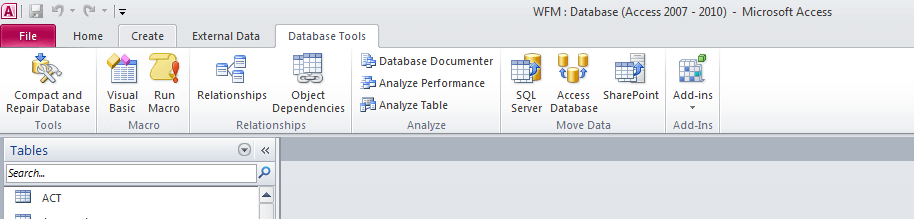
- After that, click on the Users and Permissions.
- Now, click on any of these options:
>>User and Group Permissions
>>User and Group Accounts
Method 5- Fix Access Runtime Error 3033 by Repair Corrupt Database
Facing different errors and issues due to Access database corruption is often encountered by users. Since you are getting Access error 3033, your DB file is likely corrupted. In such a situation, it is worth trying Access’s built-in tool known as “Compact and Repair” to tackle the situation
But if your database is severely corrupted and the built-in utility failed to solve it then it is recommended to Access Repair Tool.
This software can repair the Access database and recover its valuable objects, including tables, forms, reports, queries, etc., after fixing the DB file.

* By clicking the Download button above and installing Stellar Repair for Access (14.8 MB), I acknowledge that I have read and agree to the End User License Agreement and Privacy Policy of this site.
So, just download, install & run this tool to know how it works.
Related Questions & Answers
What Defines Access Permissions for a User?
When users have authorization to access specific resources on the network, it defines the required Access permissions granted to a user.
Can Access Permissions Be Customized for Individual Users Within the Same Role?
Yes, Access permissions be customized for individual users on specific user needs.
What Are the Permissions Attached to An Object?
Permissions attached to objects are grants, permits, or object privileges.
How Often Should Organizations Conduct Audits of Their Access Control Systems?
Organizations and businesses should conduct audits of their Access control system regularly.
Also Read: Resolve “MS Access Join Expression Not Supported” Issues In Access
Bottom Line
This post outlined some significant actions you must accomplish to fix Microsoft Access you do not have the necessary permissions to use the object. These include having adequate file permissions, user-level security, etc. Additionally, the post confined an advanced Access Repair Software to fix corrupt database files.
Likewise, you can contact us on our official pages Facebook or Twitter for further queries & doubts.
References:
 Still having issues? Fix them with this Access repair tool:
Still having issues? Fix them with this Access repair tool: This software repairs & restores all ACCDB/MDB objects including tables, reports, queries, records, forms, and indexes along with modules, macros, and other stuffs effectively.
- Download Stellar Repair for Access rated Great on Cnet (download starts on this page).
- Click Browse and Search option to locate corrupt Access database.
- Click Repair button to repair & preview the database objects.






