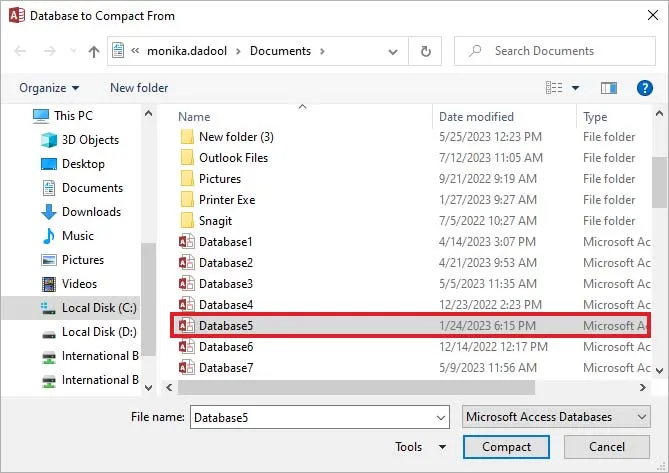Several users are experiencing “the Microsoft Access database engine cannot find the input table or query” error message when trying to access a specific table or query that is missing from the database. It also appears when attempting to update the Access version. However, the error is quite annoying and it should be addressed ASAP.
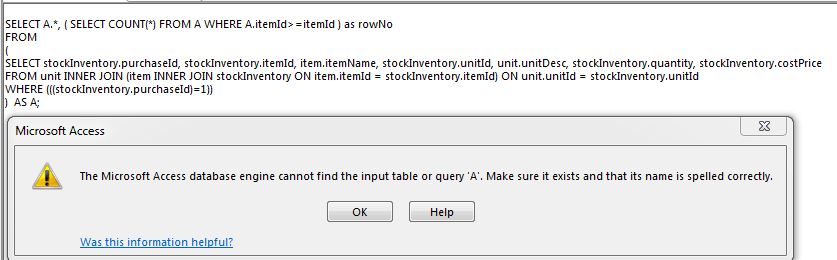
In this article, you will find ample information about Access runtime error 3078, its common causes, and other significant information including quick fixes to fix it.
So, let’s dig into this blog…
Free MS Access Database Repair Tool
Repair corrupt MDB and ACCDB database files and recover deleted database tables, queries, indexes and records easily. Try Now!
By clicking the button above and installing Stellar Repair for Access (14.8 MB), I acknowledge that I have read and agree to the End User License Agreement and Privacy Policy of this site.
Quick Fixes:
- Verify Table or Query Existence
- Check for the Permission
- Run Inbuilt Compact and Repair Tool
- Check for Specified Path of Table or Query in the Database
- Use One-Stop Solution to Fix Access Runtime Error 3078
- Seek Expert Help
What Does Microsoft Access Database Engine Cannot Find The Object?
When the error code 3078 occurs, it means that Microsoft Access is not able to locate the specific table or query that your application or database is attempting to access. This type of error will appear as an annoying notification on your screen unless it gets fixed.
Further in this post you will learn its symptoms, causes, and ways to troubleshoot it with less effort.
What Are The Causes Of MS Access Error 3078- Can’t Find The Input Table Or Query?
The main reason behind the occurrence of this error message is when Access can’t find the table or query in the database if a link points to an external file that doesn’t exist, or if that external file is moved to any other location.
Besides, there are some other reasons as well that can lead to the Microsoft Jet database engine cannot find the input table or query error.
- Incorrect Name of Table or Query: The name of the database table or query you’re trying to access might be misspelled.
- Access Database Corruption: This peculiar error message can appear due to a corrupted or damaged Access database.
- Table or Query Is Not Specified in the Database: The Access object-like table or query may not be present in the database that you’re currently working with.
- Permissions Issue: Because of insufficient required permissions to access a database table or query.
Don’t Miss: Fix MS Access “Could Not Delete from Specified Tables” (Error 3086)
Fixes to Solve the Microsoft Access Database Engine Cannot Find the Input Table or Query
Follow the below step-wise methods to troubleshoot the problem.
Fix 1- Verify Table or Query Existence
Make sure that the table or query exists in the database. But if in case it doesn’t exist then you can remove all references from it. Or if there is a missing table, re-import or re-link the table. Here’s how you can do so:
- Firstly, create a blank Access database.
- Go to the External Data tab >> Import & Data group >> then click on a More dropdown list >> Data Services.
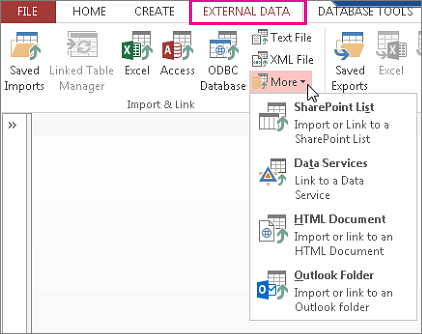
- Under a dialog box “Create Link to Data Services”, then click on the Install new connection.
- Choose the source XML file >> click Open >> Close.
- After that, on a tab “Database Tools”, under Macro group, you have to click on Visual Basic just right to Compact & Repair Database.

- Go to Insert menu >> click on Module.
- Under new module, you have to add the below code:
‘// Set all the MSysBDC* system tables so that they become visible to Save As Template
‘// This should only be needed as soon as in the database that will be used to create the template (accdt)
Sub PrepareBDCTables()
Dim db As Database, tbl As TableDef
Set db = CurrentDb
For Each tbl In db.TableDefs
If tbl.Name Like “MSysBDC*” Then
‘//Set all the bdc tables so that they are visible to the save as template wizard
tbl.Attributes = 0
End If
Next
End Sub
- Now, go to View menu >> click on Immediate Window.
- Enter the below command >> hit ENTER button:
PrepareBDCTables
This command creates the BDC tables existing in a template.
- Under Project pane, right-tap a new module >> click on the Remove module_name.
- At this time, click No to export module.
- Next, close the MS Visual Basic editor.
- Go to the File tab >> click on the Save & Publish.
- In Save Database As, tap on Template (*.accdt).
- Under the dialog box “Create New Template from This Database”, provide info for the template >> select the checkbox “Include data in template”.
- Finally, click OK.
After finishing these steps then check for the error.
Fix 2- Check for the Permission
Another option that you can try to fix Access runtime error 3078 is to review your file permissions. Make sure that you have the required privileges to read & modify the Access database.
Fix 3- Run Inbuilt Compact and Repair Tool
Corruption in the database can also lead to this run time error. All you need to do is follow the below instructions to repair the corrupt Access database file using the Compact and Repair tool.
- Open Access then go to the templates page >> double-tap on a Blank Database.
- Then, click on File > Close.
- After this, click Database Tools tab >> Compact and Repair Database.

- Choose the damaged file to repair from the opened window >> click on the Compact.
Fix 4- Check for Specified Path of Table or Query in the Database
If you are trying to open the linked table, then the source table may not be in the path that you specified when it was first linked. But if you have moved the file, then you need to make use of the linked table manager to update the link information.
Fix 5- Use One-Stop Solution to Fix Access Runtime Error 3078
If the above error leads to the corruption of your Access database table or query, it’s better to go for a faster approach to tackle the situation.
Access Repair & Recovery Software is the ultimate repair tool to rescue when you need an expert solution for major Access database corruption issues. The software is built with an advanced algorithm and is well capable of repairing corrupt MS Access database files of version 2010, 2013, 2016, and earlier ones too.
The software can easily repair corrupted ACCDB or MDB files without affecting their originality in any manner.

* By clicking the Download button above and installing Stellar Repair for Access (14.8 MB), I acknowledge that I have read and agree to the End User License Agreement and Privacy Policy of this site.
How to Use Access Repair Tool:
Fix 6- Seek Expert Help
Well, if the issue persists & you can’t fix it on your own, then it might be time to refer a database expert who can diagnose & fix the problem for you in a hassle-free manner.
Also Read: Fixed “The Microsoft Access Database Engine Could Not Find the Object” (Error 3011)
Related FAQs:
What Should I Do If I Encounter The “Microsoft Access Database Engine Cannot Find The Input Table Or Query” Error?
When you encounter this error, you have to check the existence of the table or query in the database, check for the file permissions, and consider repairing the database using compact and repair utility.
Is This Error Unique To A Particular Version Of Microsoft Access?
No, this error message is not unique to a particular version of MS Access, it can occur in any Access version.
How Can I Prevent This Error?
You can easily avoid this error in the near future by regularly backing up your database, and using error handling in your VBA code.
Final Verdict
As stated above, it’s not a big deal to encounter errors in Microsoft Access, thus, there is no need to panic when you get Microsoft Jet database error 3078. All you need to do is, look for the right method to resolve it.
Besides that, if you get stuck with this run time error due to a database corruption issue, try the Access Repair & Recovery software for genuine recovery and resolving essential data from any sort of corruption.
Thanks for reading!
References:
 Still having issues? Fix them with this Access repair tool:
Still having issues? Fix them with this Access repair tool: This software repairs & restores all ACCDB/MDB objects including tables, reports, queries, records, forms, and indexes along with modules, macros, and other stuffs effectively.
- Download Stellar Repair for Access rated Great on Cnet (download starts on this page).
- Click Browse and Search option to locate corrupt Access database.
- Click Repair button to repair & preview the database objects.