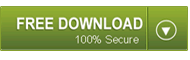Microsoft Access is a popular used application for creating, managing and formatting data. Access essential tools include screen for data entry, running queries, producing reports and other operations access programming language. Besides that it also allows users to extend the application’s default functionality.
Microsoft Access 2016 didn’t get much facelift from Access 2013 version. What did change in Access 2016 is many of the features found under the hood. Microsoft access is a Database Management System (DBMS) that is used to create software application for Windows formatted (FAT32) computers. To explore the powerful features of MS Access you don’t need to go anywhere as here we have listed down what’s new in Access that you never knew.
Lists of Powerful Features Of MS Access
Take a complete overview of the powerful feature of MS Access that makes it different and very efficient application to work than other. So, check out the catchy features of Access 2010/2013/2016 databases.
1. Tell Me Function
Now you can create forms, queries, tables and report easily with the help of the Tell Me Function. This function is actually built into the applications search bar. It is a modern replacement of the old paperclip assistant “Clippy,”. You can get the help by clicking or tapping the question mark and typing your query in search box in the top right corner of the application.
2. Modernized Templates
In access 2016 you will get to see the modernized and more simplified templates. So, now it is much easier to create your database and transform them into stunning custom applications without the need of knowledge in computer. Besides this one can also have option to choose for the appropriate template as per their need from the startup screen.
3. Exporting Data
The feature of exporting data from access is really very helpful if you have larger amount of linked data from so many different sources. As by this feature one can effortlessly export all their linked data to Excel.

To use the export function:
- Click or tap the External Data tab
- Then click or tap on the Linked Table Manager
- After then a pop-up window will comes up to your screen regarding selection of all the appropriate links.
- Click on the Export to Excel
Excel will make a list of the data links and sort it by type. This will make the easier handling of huge database.
You may also like:
Access Query Designing: How To Run The Query Wizard In Access
Learn 5 Different Ways To Create Forms In Microsoft Access Database …!
4. Larger Dialogue Box
In Access 2016 the sidebars and pop-ups can use the size relationship of the application. So, now you can view more lists of tables and query names in your database without tab navigation or much scrolling.
5. Allows Building And Publishing Web Databases Effortlessly
Microsoft users can either design their own database or else can create a database using a readily available template as per there need. If you are a technical lover type of person then with the web database you can design your own database.
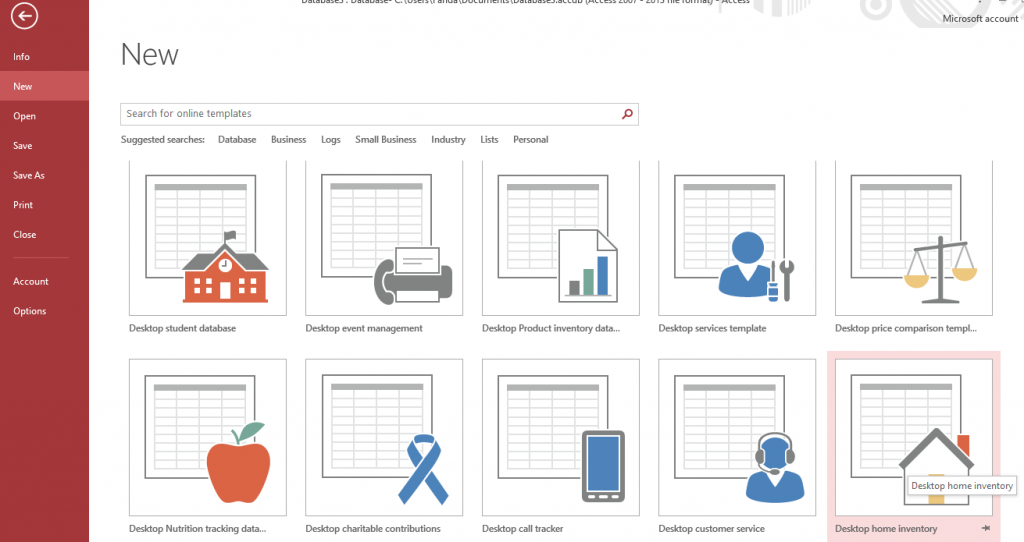
There is also something for those who all need help or not much aware of what tables their project. As, they can make use of the template available for them. Microsoft Access template has a huge compilation for some commonly used databases that are needed by the users.
By using the free Access database templates, basic structure of the database is already present with tables and forms etc. user just need to enter the data in it. So, check the Free Microsoft Access Database Templates. To install Access Templates 2016, tap to the following link:
https://www.template.net/business/microsoft-templates/microsoft-access-template/
To create database using a template, follow these steps:
- Open access and along with that open the backstage view by clicking on file.
- Choose the template as you would like to. If you won’t get template according to your requirement then also you have the option to search Microsoft Office online to search for the additional templates.
- After selecting the template ensures that the template is specific either for Desktop Database Or Web Publishing.
- Assign a file name and choose the location, where you want save the created database.
- Tap to create button to create the database.
YOU MAY ALSO LIKE:
Top 10 Smart Ways To Prevent Access Database Corruption
How To Share An Access Database On Network For Multi-User Access
6. Allows Developers To Create Custom Solutions Using VBA Code
Developers using access can create custom solution for their database using VBA code. This VBA code is an effective programming language that consists of a code/command for specific programs.
Instruction will cause actions to take place automatically. This powerful feature allows developer to extend basic custom end-users solution to professional one using advance automation, multi-user support, error trapping, and data validation in their databases.
The instructions will cause actions to take place automatically when the program is executed. This powerful feature allows developers to extend basic custom end-user solutions to a professional solution by using advanced automation, data validation, error trapping, and multi-user support in their databases.
7. Report View Eliminates Extra Reports
Users of Microsoft access can view reports in four different ways:
- Report view
- Print Preview
- Layout view
- Design view.
In report view the report is shown on the screen as users would prefer to see. The new Report View feature allows users to perform ad hoc filters on a report similar to the way they can filter forms.

Users have the option to choose the field they desire for on their reports. This can be done by choosing the preference from more than one table or query.
8. Output Reports In PDF Format
These days sharing the database through electronic image formats or popularly known as fixed formats like PDF and XPS is quiet common.
Access allows it’s users to create report in electronic image files through the EXTERNAL DATA tab on the ribbon. Well these reports can be viewed even by users who don’t have installed access application in their system. since the PDF file can be opened on Adobe reader.
As, the report and database are easily been shared in PDF format; that’s the reason why usage of access application has raised significantly. Users love the output type which makes it convenient and simple to distribute reports via email.
9. Queries
The query grid is a also very powerful plus helpful feature of access that lets users to fetch data from tables they have created. The SQL window is the feature of access that offers an alternative to query grid. Users familiar with the SQL syntax can enter their statements in this window. After then run the statements by clicking the “Run” button on the toolbar.
The query wizard is another useful feature for fetching data. When the user clicks the button for this feature, access creates SQL statement in response to user input in the wizard’s screens. Access users rely on this tool for retrieving their stored data.
10. Front End For Enterprisewide Client/Server Applications
Client/server databases like, Microsoft SQL Server or Oracle, processes on queries on the server machine and returns to the workstation. The server software doesn’t display data to the user, in such cases access comes to the rescue. Access work as a front end and display the data retrieved from the database server in reports, datasheet or forms. If the user. If the user updates the data in an access form then the workstation will send the update to the back-end database.
This task can be done either by linking to these external databases so that they appear to both you and other user or by using techniques to access client/server data directly.
Wrap up:
All the features discussed have, clearly says that Microsoft Access is today’s largest leading database management system.
 Still having issues? Fix them with this Access repair tool:
Still having issues? Fix them with this Access repair tool: This software repairs & restores all ACCDB/MDB objects including tables, reports, queries, records, forms, and indexes along with modules, macros, and other stuffs effectively.
- Download Stellar Repair for Access rated Great on Cnet (download starts on this page).
- Click Browse and Search option to locate corrupt Access database.
- Click Repair button to repair & preview the database objects.