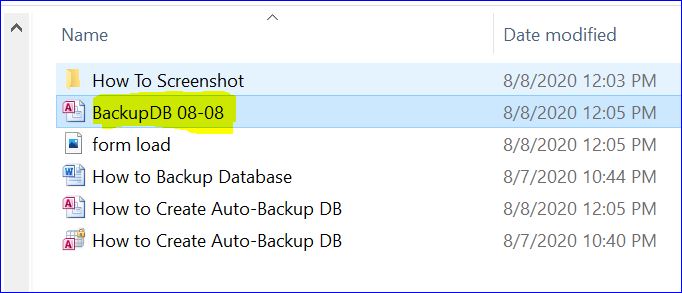Like any digital file, Access databases are vulnerable to corruption, which can disturb the workflow and result in data loss. Database corruption can happen due to several reasons like viruses or malware infections, hardware failures, software issues, etc. Well, in this blog, we will delve into the major factors of Access database corruption, signs to watch out for, and other crucial information including effective ways to repair and recover corrupt Access databases.
Free MS Access Database Repair Tool
Repair corrupt MDB and ACCDB database files and recover deleted database tables, queries, indexes and records easily. Try Now!
By clicking the button above and installing Stellar Repair for Access (14.8 MB), I acknowledge that I have read and agree to the End User License Agreement and Privacy Policy of this site.
Quick Navigation:
- Part 1- How Do I Know If My Access Database Is Corrupted?
- Part 2- What Causes MS Access Database Corruption?
- Part 3- How to Repair Corrupt Access Database Files without any Data Loss?
- Part 4- Use Microsoft Access Database Repair Tool Free for DB Corruption
- Part 5- Solutions to Recover Corrupted Access Database
- Part 6- How Do I Prevent Access Database Corruption?
How Do I Know If My Access Database Is Corrupted?
When your Access database becomes corrupted, you may encounter various errors and warning messages when opening & closing database files, running queries, forms, or reports, and updating records within the data records. You may also notice Microsoft Access application crashes, missing or partial data, or unusually slow performance.
What Causes MS Access Database Corruption?
Many reasons are responsible for the corrupted Access database. Some of them are mentioned below:
- Frequently Editing the Memo Field Data– Editing or modifying memo field data regularly within the database can increase the chances of file corruption.
- Virus Infection- If Access database files get infected with the virus, it can make your databases unreadable or inaccessible.
- Conflicting Third-Party Apps or Add-Ins– Improper installation of third-party apps or plug-ins for MS Access.
- Software Glitches– Issues within the Access software or compatibility hitches with other software.
- Hardware Failure– Hardware failures like disk errors or sudden power outages can result in database corruption.
How to Repair Corrupt Access Database Files without any Data Loss?
It is highly recommended to use the sophisticated third-party MS Access Database Repair Tool. This software helps to fix any type of corruption issues and errors encountered in your Access database. It comes with an advanced scanning algorithm that is very effective in repairing and recovering the complete database files and re-establishes all database components.
Moreover, it is capable enough to repair corrupt .mdb and .accdb file formats of the Access database. It comes with a self-descriptive user interface and therefore non-technical users can also easily operate this tool.
Also, this program retrieves back all the Access database objects like tables, forms, reports, queries, restraints, macros, database relationships, and other data.

* By clicking the Download button above and installing Stellar Repair for Access (14.8 MB), I acknowledge that I have read and agree to the End User License Agreement and Privacy Policy of this site.
Steps to Fix Corrupt Access Database
Those who don’t want to go with the software solution, just keep reading this post. Below you can find an alternative option for corrupted Access database repair.
Use Microsoft Access Database Repair Tool Free for DB Corruption
Note: If you have technical knowledge of databases, you can take the risk for the manual fixes. But if not, then it’s safe to use the MS Access Database Repair Software.
Compact and Repair is an excellent utility in Microsoft Access that helps to fix corrupt Access database for free. However, it can only solve minor corruption issues in databases. Follow the below steps to use this tool:
- Start Access >> double-click on the Blank Database on the templates page.
- Navigate to File> Close.
- Choose the Database Tools then Compact and Repair Database.
- Under the opened dialog box, navigate to the location and select the database you need to compact & repair >> click Save.
- Now, Access will create a copy of a compacted & repaired DB file within the same folder.
Solutions to Recover Corrupt Access Database
Follow the below step-by-step methods to restore your database file & its data.
Method 1- Restore from Backup
Restoring a database from a backup is a straightforward way for corrupted Access database repair & recovery. Therefore, if you have an updated, valid, and proper backup of your corrupted database, consider restoring it from an available backup.
Here are the complete steps to do so:
- Navigate to File Explorer on your desktop to select & copy a backup copy.
- Go to the location where the damaged DB file was saved.
- Paste the copied file there to replace the faulty file with the .bak file.
Method 2- Importing Corrupt Database
Importing corrupted database data to a new Access database is an excellent way to recover corrupted Access database. Here are the comprehensive steps to get your job done:
- Open MS Access and create a new database file.
- Tap on Access to import Access database under the External Data tab.
- In the next pop-up window, click on Browse and locate the database file while it is imported.
- Specify the place and techniques to store data in a new database and then click OK.
- In the next window select all database objects that you want to import and click on the Ok option.
Method 3- De-compile Microsoft Access VBA code
When VBA modules get compiled in Access, the compiled code is very much dependent on the VBA P-code parser library. There are few types of this library which can lead to corruption if the compiled code is run on various machines with different versions of this library installed.
Microsoft added a command-line switch to access that allows removing all complied VBA codes from an Access database, leaving only the non-complied source code in place. You can try the command line switch if you can gain access to your database but strange error messages will appear during this execution of the VBA module/class code. To run the decompile option from Access just open access with a command-line option of ‘/decompile’, for example, run the following from the command line:
C:\Program Files\Microsoft Office\Office\MsAccess.exe /decompile C:\DatabasePath\FileName.mdb
Note:
You need to change the path shown above for MsAccess.exe if you installed it in a different location. After the completion of the de-compile procedure, you should close access and then re-open it to compile all modules again.
Method 4- Repair Corrupt Access Database & Recover Its Objects by Deleting LDB File
Whenever you create and access a database file, .LDB file is automatically created. It has the same name as the Access DB file but has different file extensions i.e. .ldb. However, if your device contains excessive LDB files, it can cause an Access database to become corrupt. Deleting such files can assist you in dealing with the situation.
How Do I Prevent Access Database Corruption?
Once you have fixed and recovered your Access database, now it is vital to follow some preventive measures to minimize the risk of future database corruption.
- Split your Access database front-end and back-end.
- Regularly create a backup of your databases.
- Don’t hold connections open.
- Compact & repair the databases regularly.
- Exit the database correctly after completing operations within the file.
Related FAQs:
Can I Repair a Severely Damaged Access Database on My Own?
Yes, you can repair a severely corrupted or damaged Access database on your own by using the most reliable & expert-recommended Access Repair Tool.
How Do I Repair My Access Database for Free?
You can repair your Access database for free by using Access’s built-in Compact and Repair Tool. To run this tool, navigate to File > Info > Compact & Repair Database.
What Is the Best Access Repair Tool?
MS Access Repair and Recovery Tool is the best program to fix database corruption quickly.
Can You Restore an Access Database?
Yes, the Access database can be easily restored through the created backup file.
What Is Replacing Access Database?
LibreOffice Base is an open-source database that is replacing Microsoft Access.
What Should I Do If I Encounter Errors During the Recovery Process?
If you encounter errors or issues during the recovery process, then you should immediately stop and seek technical support to avoid further inconsistencies in the database.
Closure
Database corruption in Access can be an important setback, but with the right knowledge and solutions, it’s possible to repair and recover corrupt Access database. However, by understanding the roots of corruption, utilizing effective resolutions, and implementing preventive measures discussed in this blog, you can solve this problem and minimize the downtime of Access databases.
Thanks for reading!
This software repairs & restores all ACCDB/MDB objects including tables, reports, queries, records, forms, and indexes along with modules, macros, and other stuffs effectively.