Trying hard to repair MDB file with Access compact and repair utility but each time you approach for it Access compact and repair doesn’t work?
Worried about why Access compact and repair not working? Or how to repair Access database if compact and repair stopped working?
If you are curious to get an answer to all the above query then you have landed on the right web page. As in this post, we are going to discuss how to repair MDB files when Access compact and repair not working.
Best Software To Repair MDB File When Access Compact And Repair Not Working:
In such a situation, it’s highly recommended to go with some reliable MDB File Repair Tool like MS Access Repair And Recovery Tool. As, this software is particularly designed to repair and recover damaged, corrupted, or error throwing MS Access database (MDB) files.
This tool has the capability to repair severely corrupted database files and recover each and every bit of data such as tables, records, relations, queries, indexes, memos, and all other database objects and saves the repaired database into anew MDB files.

* By clicking the Download button above and installing Stellar Repair for Access (14.8 MB), I acknowledge that I have read and agree to the End User License Agreement and Privacy Policy of this site.
This software is compatible with all versions of MS Access applications and repairs and recovers both MDB & ACCDB files. Below find out step by step guide on how to repair corrupt MDB files.
Steps To Repair Corrupt MDB files When Access Compact And Repair Doesn’t Work
What Are The Reasons Responsible For MDB File Corruptions?
MDB file is a file extension that is used by MS Access 2003 and earlier version. Access 2003 and all earlier version store and save the data in MDB file format.
The corruption in the MDB file is very common and when it gets corrupted then it starts to throw several known and unknown error messages. There are lots of factors that are responsible for the corruption in MDB files and mentioning all of them is impossible, so some of the most common cause is:
- Improper Exit or Closing of The Application: If somebody is using the MDB files or your Access database is just open and all of a sudden the application gets closed or shutting down the system without closing the application could result in database corruption.
- Virus Infection: Virus and malware are one of the major reasons that are responsible for corrupting and damaging the entire files/folders stored within the computer including MDB files.
- File Size: As the day passes by, Access database files keep on accumulating, and thereby the size of the file grows quickly. Due to this MDB files exceeds its storage limits and hence the MDB files get corrupted or damaged.
- Other Reasons: The other reasons could be software malfunction, faulty hardware, interrupted (broken) write operation, sudden system shutdown or power failure while MDB database was open, etc might result in MDB corruptions.
How To Identify MDB File Corruption?
When the database gets corrupt, then it does not respond properly as you want them to. Moreover, the data that is used by the application also fails to respond properly. Well, when such a situation occurs then it starts throws several error messages and some of the common error messages are mentioned below:
- The database ‘filename.mdb’ needs to be repaired or isn’t a database file.
- Microsoft Access has detected corruption in this file.
- Microsoft Jet database engine stopped the process because you and another user are attempting to change the same data at the same time.
- The database is in an unexpected state.
- Unrecognized database format ‘path/filename.mdb’.
- Record(s) cannot be read; no read permission on ‘xxxx’.
- Microsoft Access Error 2554 “Can’t find the database you specified”
Besides the above-mentioned error messages, there are other several error messages that MDB files throw while reading the corrupt MS Access database.
Methods To Repair MDB File When Access Compact And Repair Not Working?
Since you have now understood that corrupt database file does not work and function properly and it starts to throw several error messages.
So, if you really want to bring the Access database back to its original state, you have to repair MDB files. Below find out the two effective solutions that will help you to repair damaged/corrupted MDB files even if the Access compact and repair doesn’t work.
Method 1# Delete .LDB file
When an Access database is opened by Access or the jet database engine a new file with extension .ldb is get created. Well, this file is basically used to synchronizing multi-user file operations and therefore it doesn’t require any repair. If you can’t delete the .ldb file then the chances are more than a user or program is still logged into the database.
You should close all open instances of MsAccess.exe using the windows task manager and also close any software that could be logged into the database. If you still can’t delete the .ldb file, try restarting the PC in which the database is stored.
Method 2# Import Corrupt MDB File Into A New One
1: Open your Microsoft Access Application on your PC.
2: From the right-hand side pane, hit to the option “create new database” files. Assign name and location for your files. Tap to the Create option to create the new database.
3: This will make a database file and open it up in the Microsoft Access program. Click the External data at the top.

4: To import the Access database tap to the Access option.
5: You will see a get external data Access Database window is get opened on your screen.
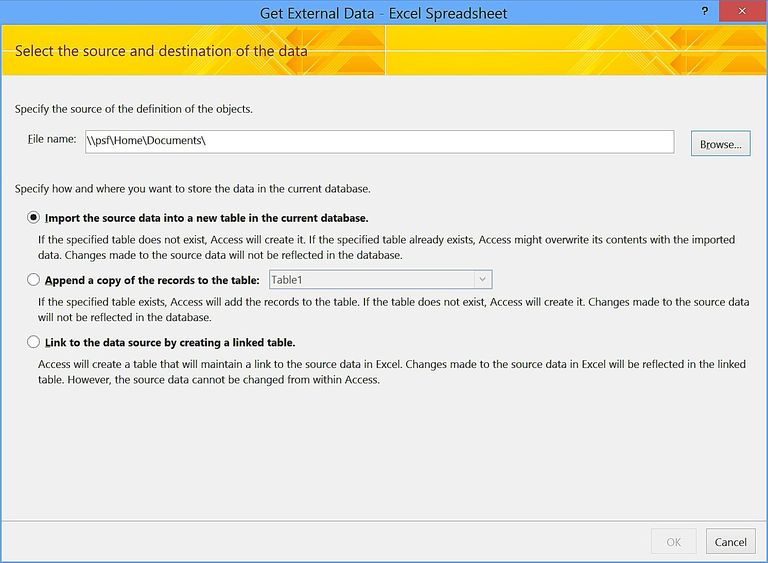
On this opened window tap to the Browse option to make a selection for the file that you want to import.
6: On the opened dialog box of File Open, browse access database files, and select it by clicking. Tap to the Open option to make confirmation for the selected items.
7: In the edit box, you can easily take a look over the selected files. For further continuing of the process tap to the OK option.
8: On Import objects dialogue box, choose the objects that you want to import from the selected Access database files. After the selection of the objects, tap to the OK option.

9: Now you will successfully import all selected objects.

10: If you want to save the above-performed import steps for future work then check the Save import steps box. At last tap to the Close option.

Note:
With this import Access database option, you can easily import all the MS Access objects like Tables, Forms, Reports, Queries, Macros, and Modules from a corrupted Access Database to a new file.
Conclusion:
Normally, we recommend all users to first try other manual fixes to repair MDB files when Access compact and repair not working. But, if in case even after trying the manual fixes problem persists the same then it’s better to immediately approach for MS Access Database Repair Tool.
Now you have both options to try, choose whatever you want to do.
 Still having issues? Fix them with this Access repair tool:
Still having issues? Fix them with this Access repair tool: This software repairs & restores all ACCDB/MDB objects including tables, reports, queries, records, forms, and indexes along with modules, macros, and other stuffs effectively.
- Download Stellar Repair for Access rated Great on Cnet (download starts on this page).
- Click Browse and Search option to locate corrupt Access database.
- Click Repair button to repair & preview the database objects.






