Summary:
In my last post, I have discussed 5 Easy Solutions To Repair Corrupt MS Access 2007 Database and now in this post, I am going to discuss how to repair Access database 2016 (.accdb) file using Compact and repair utility (manual method) as well as by using Access Repair and Recovery Tool (automatic method).
Just like any other computer file, MS Access Database files are also not able to protect themselves from corruption, damage, and errors. No matter how much we try to avoid corruption. But unwillingly there are some situations occur, where you need to repair Access database 2016. To deal with such instances, just go through this post.
How MS Access 2016 (.accdb) Database Files Gets Corrupted?
There could be several reasons behind the damage or corruption of Access database files. As days pass by the Access database files keep on accumulating data and hence the size of the files grow quickly. Due to this, the ACCDB file crosses its storage limitation and hence the corruption occurs in MS Access 2016 .ACCDB files. Other reasons could be a virus infection, improper exist of applications, interruption to the Access database file, etc.
Fortunately, Microsoft offers Compact and Repair utility that can be used to fix any initial damage or corruption of MS Access database files.
Why We Should Use “Compact & Repair” Utility?
This inbuilt utility helps to fix the problems and corruptions that affect the functionality of the database.
1#To Reduce The Size of Database Files
When you add or update data or change its design, database files become larger in volume and size. The growth in file size takes place due to the addition of new data but some of them also come from other sources.
- Access application creates temporary and hidden objects to perform various tasks. These temporary & hidden files still remain your database even when Access does not need them.
- When you delete an object from the database, the emptied space is not occupied by any other items. Access still occupies the disk space even after the object is deleted.
As your database is filled with temporary and deleted objects, it is obvious that its performance will decrease. You may notice that your database opens up slowly, queries taking a longer time than normal as well as other operations are taking a long time to execute.
Note: When you compact database, it does not compress your data, it simply removes the unwanted files and unused space and thereby makes your database file smaller.
2#To Avoid The Corruption in Database Files
As mentioned above that ACCDB files are prone to corruption. If you are frequently adding or editing the data in the memo field the risk of corruption is high. If database files are shared over the network and multiple users are accessing the same files, then there are risks of the database to get corrupt, but the risk is low.
As a matter of fact, such type of corruption occurs due to problems with Visual Basic for Applications (VBA) module that does not pose a risk of data loss. However, it poses the risk of damage in the database design such as unusable forms or lost VBA codes. You must take note that database file corruption rarely results in any data loss.
Tip: If you split and keep the databases separate that users do not have direct access, then it helps in preventing corruption.
How To Use Compact & Repair Utility To Repair Access Database 2016 (.accdb) File?
Note: Before you start with the process, it is suggested that you must keep the backup your Access Database files that you are going to Compact and Repair.
Step 1: Open Access, but do not open the database. Click on File.

Step 2: Point the cursor to Info and then click on the Compact and Repair Database.

Step 3: Now in the Database to Compact From the dialog box, browse and select the database that you want to compact and repair.
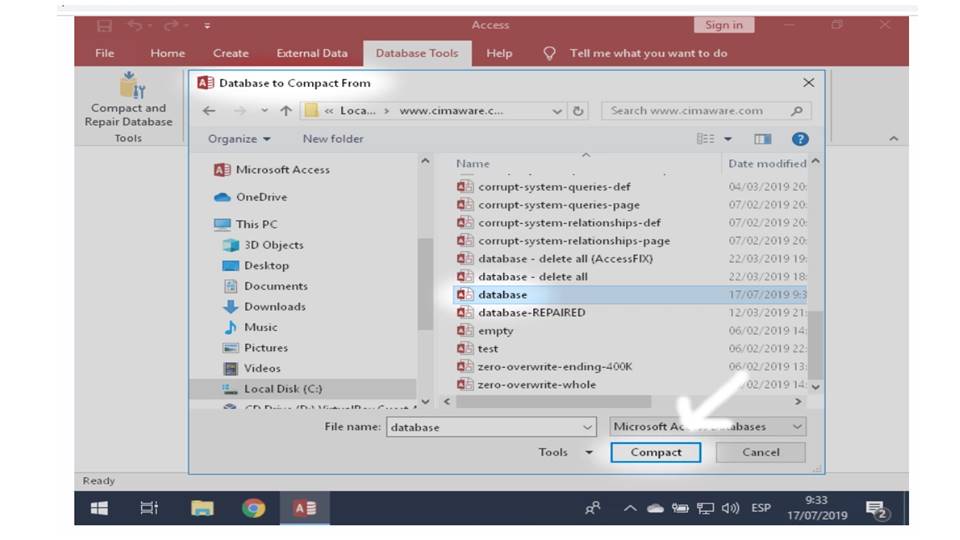
Note: Make sure that nobody is using the database file, or else the compact and repair Access database utility will fail.
[Video]: How To Repair Access Database 2016 Files using “Compact & Repair” Utility
What To Do When “Compact & Repair” Fails To Fix MS Access 2016 (.accdb) Database Files?
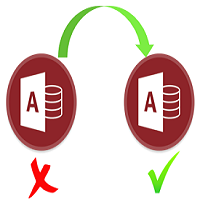 When built-in Compact And Repair Access utility fails then you can use professional third party Access Repair and Recovery Tool that is designed to fix, repair and recover all version of Microsoft Access database such as 2016, 2013, 2010, 2007, 2003, 2000, etc and repair both Access (.mdb & .accdb) database file format.
When built-in Compact And Repair Access utility fails then you can use professional third party Access Repair and Recovery Tool that is designed to fix, repair and recover all version of Microsoft Access database such as 2016, 2013, 2010, 2007, 2003, 2000, etc and repair both Access (.mdb & .accdb) database file format.

* By clicking the Download button above and installing Stellar Repair for Access (14.8 MB), I acknowledge that I have read and agree to the End User License Agreement and Privacy Policy of this site.
Some more enhancing features of this tool:
- Easily recover damaged, lost, corrupted Access database (mdb/accdb) file.
- Recover almost every type of access database items like Queries, Indexes, Tables and Macros, etc. safely without any error.
- From the bundle of items, it gives you the option to make the recovery of selective items.
- Supports the entire version of the MS Access database.
Steps To Repair MS Access 2016 (.ACCDB) Database Files
Conclusion
Whenever users face any corruption in MS Access Database files, it is always suggested that you must perform “Compact & Repair” which is a powerful utility offered by Microsoft.
However, when Compact and Repair Access utility fails and if you do not have any other option available to restore your database files, then it Access Repair and Recovery Tool is strongly recommended.
 Still having issues? Fix them with this Access repair tool:
Still having issues? Fix them with this Access repair tool: This software repairs & restores all ACCDB/MDB objects including tables, reports, queries, records, forms, and indexes along with modules, macros, and other stuffs effectively.
- Download Stellar Repair for Access rated Great on Cnet (download starts on this page).
- Click Browse and Search option to locate corrupt Access database.
- Click Repair button to repair & preview the database objects.






