Encountered a frustrating message, “Microsoft Access can’t change the working directory to…” when trying to access the database file? This error appears when Access cannot locate or access the folder path set as the working directory. Luckily, this error can be easily fixed by applying some quick methods. All the possible tricks are mentioned in this post.
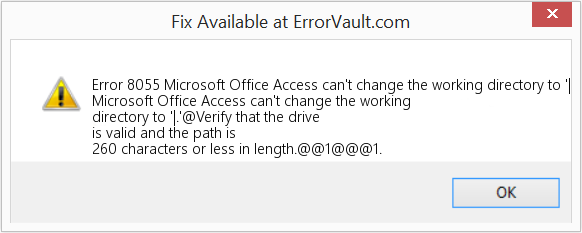
So, without wasting any further ado, let’s get started…
Free MS Access Database Repair Tool
Repair corrupt MDB and ACCDB database files and recover deleted database tables, queries, indexes and records easily. Try Now!
By clicking the button above and installing Stellar Repair for Access (14.8 MB), I acknowledge that I have read and agree to the End User License Agreement and Privacy Policy of this site.
Common Reasons Behind Microsoft Access Cannot Change the Working Directory Error
There are a wide variety of reasons behind the occurrence of Access database error 8055:
- The file path doesn’t exist.
- The directory path contains invalid/special characters.
- When you don’t have permission to access the directory.
- Due to a corrupted Access database.
- The startup settings reference a deleted folder.
After extracting the common causes, it’s time to tackle this situation with the best fixes.
How to Solve Microsoft Access Can’t Change the Working Directory to Error Message (8055)?
Now, it’s time to delve into the solutions to deal with errors.
Solution 1- Close the Conflicting Programs
Firstly, you have to check for the conflicting programs and try to close them, or simply stop them. For this, follow these steps:
- Press the Ctrl + Alt + Del keys >> click on the Task Manager.
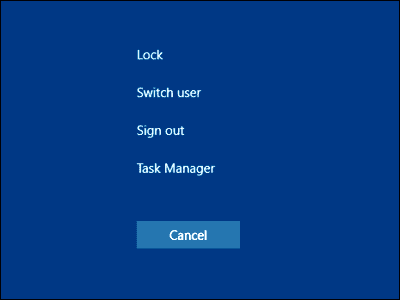
- At this time, the list of programs will open that are currently running in the background.
- Now, go to the Processes tab >> click the End Process button to close them one by one.
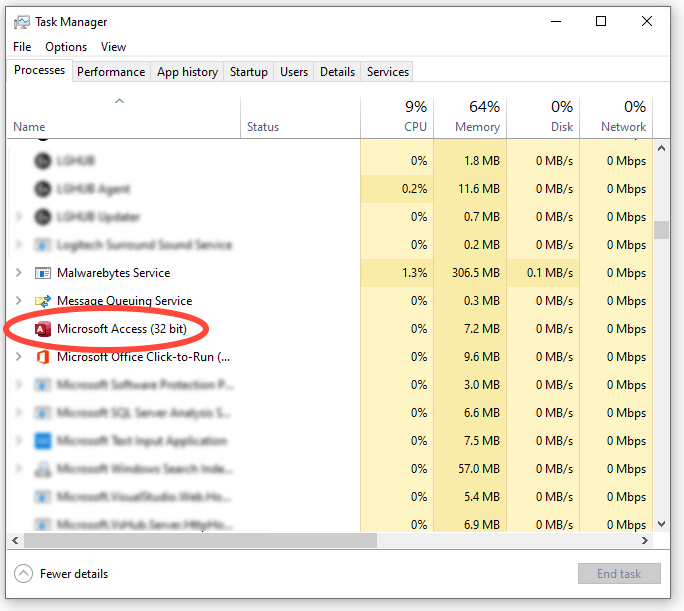
Also Read: Fixed- Access Error Can’t Find Language DLL msain.dll with 8 Methods!
Solution 2- Check & Correct the Default Database Directory
Since Access error 8055 occurs when Access cannot locate the folder path, it is important to validate the default database folder location in Access settings.
Here is how you can do so
- Open MS Access.
- Navigate to File >> Options >> General.

- In the Creating Databases, you have to check the Default Database Folder
- In case the folder doesn’t exist, simply create it or choose a valid folder like:
C:\Users\YourName\Documents
- Hit OK & restart Access.
Solution 3- Check the Folder Permissions
Insufficient folder permissions are another foremost reason for Microsoft Access can’t change the working directory to error message. All you need to do is grant the required permission to access the folder effortlessly.
Follow these steps:
- Find the folder path shown in the error message.
- Then, right-click on the folder >> select Properties.

- Now, click on Security tab and make sure the Windows user account has Full Control.
- Click on Apply, then OK to save the changes.
Solution 4- Repair Access Database
If you are suspicious that getting this error due to DB file corruption, it is worth using the free Access’s Compact and Repair utility. It can easily fix issues with corrupt DB files & provides an uninterrupted database experience.
To use this utility:
- Open the database file, click on File.
- Select Info>> click on Compact and Repair Database >> Compact.
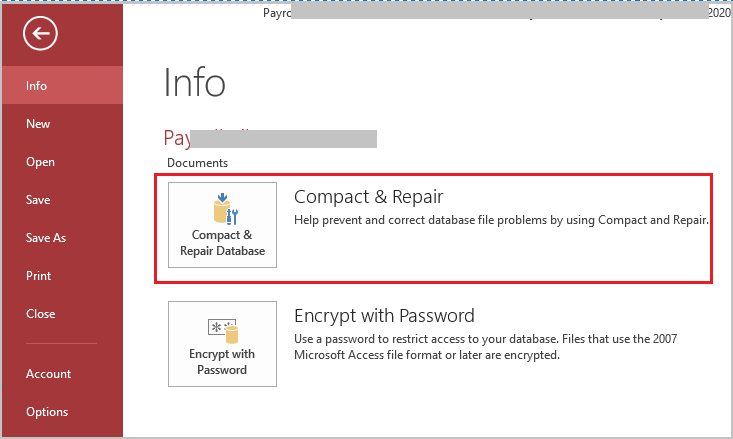
Note: If Compact and Repair fails, use the most recommended Access Repair N Recovery tool. You can totally rely on this program.

* By clicking the Download button above and installing Stellar Repair for Access (14.8 MB), I acknowledge that I have read and agree to the End User License Agreement and Privacy Policy of this site.
Solution 5- Fix Broken Startup Paths
If you are opening MS Access through a shortcut icon, it may have an outdated “Start in” path. You can easily fix it by following the steps below:
- Right-click on the Access shortcut.
- Go to the Properties.
![]()
- Under the Shortcut tab, find the Start in
- Now, update it to a valid directory path (for example, C:\Users\YourName\Documents).
- Next, click Apply >> OK.
- Restart MS Access. The error should no longer appear.
Also Read: Access You Can’t Delete The Database Object Error!
Solution 6- Fix Microsoft Access Cannot Change the Working Directory Error by Repairing MS Office Installation
After trying the above fixes, if the error persists, your MS Office installation might be corrupted. Try repairing it by following the fixes below:
- Go to the Control Panel >> Programs and Features.

- Choose the Microsoft Office from the list.
- After that, click Change >> Quick Repair.

- Wait for the process to complete & restart your PC.
Frequently Asked Questions:
How Do I Change the Working Directory?
Using the command cd directory helps to change the working directory of the current shell execution environment.
How Do I Fix a Path File Access Error?
To fix a path file Access error, follow the tips below:
- Ensure the DB file isn’t opened on your computer.
- When the file is closed, try the export again.
- Check the rights to the path/directory in which a file is being exported.
- Give the user Local Administrator or Power User rights
Which Command Changes the Current Working Directory to a Different Directory?
The “cd command” changes the current working directory to a different directory.
How to Repair an Access Database File?
You can repair a corrupted Access database file by using the Compact and Repair tool. To use this feature, select File >> Info >> Compact & Repair Database. After that, Access will create a copy of the compacted & repaired database in the same location.
Also Read: Fix Microsoft Access “You Can’t Save This Record at This Time” Error
Final Thoughts
The “Microsoft Access can’t change the working directory” error is annoying but fixable. By checking your folder paths, permissions, and shortcuts, you can restore normal Access functionality quickly. Consistent organization of files and folders will also prevent this issue from reappearing.
References:
- https://support.microsoft.com/en-us/office/compact-and-repair-a-database-6ee60f16-aed0-40ac-bf22-85fa9f4005b2
- https://learn.microsoft.com/en-us/answers/questions/2672166/microsoft-access-cant-change-the-working-directory
 Still having issues? Fix them with this Access repair tool:
Still having issues? Fix them with this Access repair tool: This software repairs & restores all ACCDB/MDB objects including tables, reports, queries, records, forms, and indexes along with modules, macros, and other stuffs effectively.
- Download Stellar Repair for Access rated Great on Cnet (download starts on this page).
- Click Browse and Search option to locate corrupt Access database.
- Click Repair button to repair & preview the database objects.
