Being an MS Access Application user you must be encountered with situations like Access database corruption. When such a troublesome situation occurs, most of you give up and thought it’s just next to impossible to recover data from the database.
Well, most of you think so….right? But actually, it’s that not so…..! As there are some tricks that you can try to do MS Access troubleshooting and recover data from corrupt/damaged Access Database 2010, 2013 and 2016.
MS Access database Corruption can stem from any underlying database components. But once it arises, it can put all your activities in Access Database into a halt and starts showing several errors. Instead of beginning to rebuild things from scratch, one should fetch the error’s sources and remove them. So, as to obtain a permanent solution for MS Access troubleshooting.
Reasons For Access Database 2010, 2013,2016 Corruption:
Know what reasons actually make your Access Database to get corrupt. Have a look over some common reason that results in your Access Database 2010, 2013,2016 corruption.
- In a meticulous situation, a database may turn corrupted. If the file is distributed over the network and manifold users work openly on that file concurrently, then it has a minute risk of corruption.
- The risk of corruption is always greater if users regularly edit Memo field data, and the risk increases with time. You can alleviate this danger using the Compact and Repair Database feature.
- Such corruption often results from the problem of Visual Basic for Applications (VBA) module and doesn’t risk any loss of data.
- Although such corruptions pose a risk of database damage, VBA lost code or impracticable forms.
- File corruption could result in data loss. Typically this loss is imperfect to the last action of one user; that is, a solitary modification to records.
- When the user makes any change and it is interrupted for any reason like network failure, or human error then Access shows database file is corrupted.
Errors That Identify The Corruption Of Access Database:
Here are some most commonly encountered Access Database errors which identify the corruption of MS Access.
- MS Access “Write Conflict: Record Has Been Changed By Another User” Error
- Access Database Error 3078 – “Can’t Find The Input Table Or Query”
- “Microsoft Access Cannot Save The Digital Signature At This Time” Error
- MS Access “the Database In An Unexpected State” Error
- Access Runtime Error 3044: Not A Valid Path
- Microsoft Access “Can’t Create This Relationship And Enforce Referential Integrity”
- Microsoft Access “Cannot Find The Referenced Form” (Error 2450)
- Access “Could Not Delete From The Specified Tables (Error 3086)”
- Resolve Access 3021-No Current Record
- “Microsoft Access Has Detected Corruption In This File” Error
Manual Method For MS Access Troubleshooting
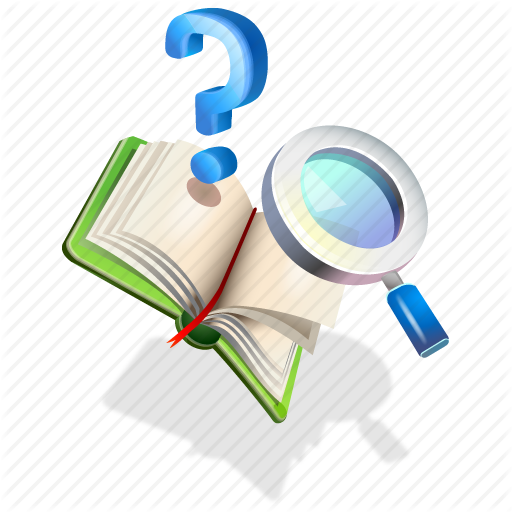
After corruption when you try opening a database that is tainted, you are encouraged to allow Access to repair the file. You can also manually operate Compact and Repair Database command and open a corrupted file.
If the in-built feature totally repairs a corrupted file, it exhibits a message showing that repair successfully completed and you can check the content to be assured of it.
Some Quick Solutions To Repair Access Database And Recovering Data
When such Access database corruption occurs, the very first thing you all must think of taking the help of an expert. As no one wants to take the risk for any kind of data loss. However, you don’t even realize that sometimes, corruption is minor enough to tackle by yourself. Here are manual techniques to fix Access database 2007/2010/2013/2016 corruption.
- If you have up to date backup of your complete Access database data then restore the database from the backup file. That’s the reason it is always recommended to backup your Access database from time to time.
- Use Jet Compact Utility which mainly designed for the purpose of rectifying minor corruption in the Access database.
- Remove complied VBA code from the database. This is done by command line switch from Microsoft:
C:\Program Files\Microsoft Office\Office\MsAccess.exe /decompile C:\DatabasePath\FileName.mdb
some more steps of a manual method that you can try to repair corrupt Access database:
Solution #4: Run Compact And Repair Utility
To do so, follow these steps:
Repair Access Database 2003
- Go to Tools menu, select Database Utilities.
- From there select Compact and Repair Database.
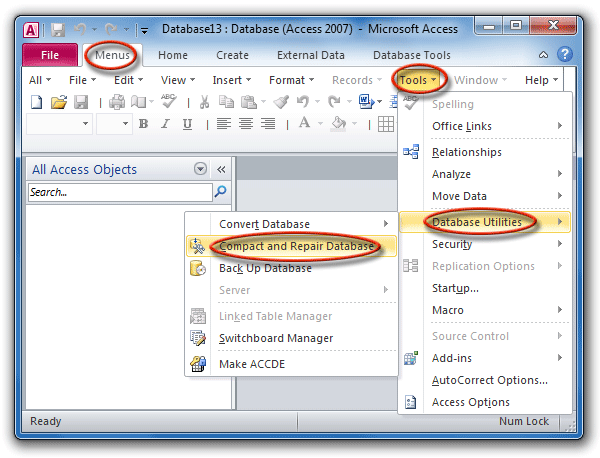
Repair Access Database 2007
- Click on the Office button then click on Manage.
- From there select Compact and Repair Database.
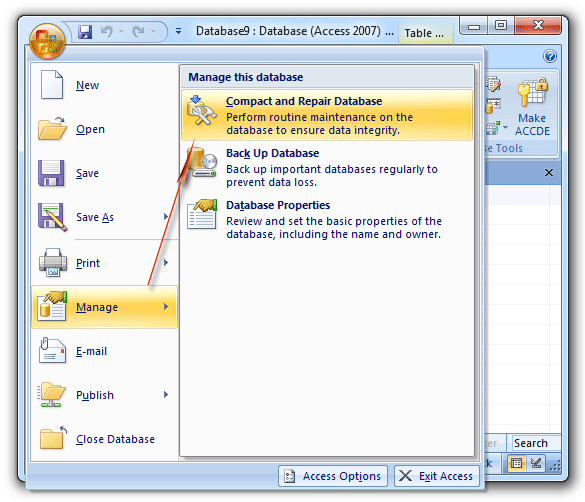
Repair Access Database 2010
- Click File menu then click on Info.
- Select Compact and Repair.

Repair Access Database 2013
- Click the Database Tools tab
- Go to the Tools group
- From there select the Compare and Repair Database
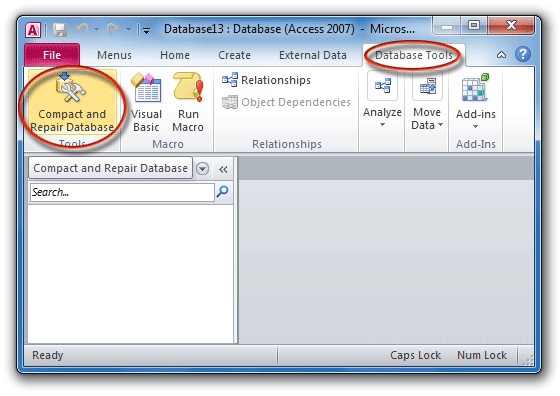
Once, you select the Compact and Repair in any version of MS Access, the application will perform the repair and recovery process. Once the repairing process completes, the database file will restart with the fresh file without any corruption. But, if your problem still persists then you can opt for MS Access Repair and Recover software.
Solution #5: Delete the.ldb/.laccdb file
If there is a .ldb/.laccdb file present then delete it. For deleting this you need to close the corresponding .mdb/.accdb file.
Actually the .ldb/.laccdb file is used to determine which records are locked in a shared database and by whom. If a database is opened for shared use, the .ldb/.laccdb file is created with the exact same name as that of the corresponding database (.mdb/.accdb).
This .ldb file is automatically get deleted after the last user exits the database but have two exceptions:
When the last don’t have delete permission to the folder containing the .mdb file or when the database is corrupted. When the .ldb file contains the list of users who all have opened the database.
Solution #6: Try Creating A New Database
If the above solution fails to work, you can create a new database and import the objects, one by one, from the old database to the new one. Then try recreating the relationships. As this technique resolves the problem occurred with damaged system tables in the database.
Note: you can’t import data access pages with import wizard, open the existing data access page in the new database. For this you need to follow these steps:
- In the Database window, tap to Pages under Objects.
- Click New.
- In the New Data Access Page dialog box, click Existing Web page, and then click OK.
- In the Locate Web Page window and browse to the location of the data access page.
Solution #7: Import the ASCII File
- If the damage has occurred in the table and the previous solution won’t recover the table, try the following:
- In Microsoft Access, export the table to an ASCII (delimited text) file.
- Delete any relationship if associated with this table and then delete the table from the database.
- Compact the database.
- Re-create the table and any relationship it had.
- By making use of the word processor, examine the ASCII file for bad or strange data, and delete those records. Save the file in an ASCII text file format.
- Now import the ASCII file into the newly created table
- Re-enter any records that you are forced to delete.
Solution #8: Try Access Repair & Recovery Software

Access Repair & Recovery is software that is particularly designed to repair corrupt or damaged MS Access database files. It comes with a powerful algorithm that scans even severely corrupted Access Database files. It also has a highly interactive GUI that helps users to easily operate and repair corrupt Access database without making changes in the original structure of the file. It easily restores damaged or corrupt tables, queries, indexes, and other data.

* By clicking the Download button above and installing Stellar Repair for Access (14.8 MB), I acknowledge that I have read and agree to the End User License Agreement and Privacy Policy of this site.
This tool can easily fix all minor and major database errors and problems of MS Access 2016, 2013, 2010, 2007, 2003, 2002, 2000 on almost all versions of Windows operating system such as Windows 8/7/Vista/XP/2003. A free trial version is available that you can install to check the features and reliability of the software.
How To Prevent MS Access Database Corruption?
In order to avoid partially damaged mdb or accdb Access Database File corruption follow the below-mentioned tips:
#Tips 1 – Create Backup Frequently
You should maintain the backup of your MS Access Database. If you maintain the backup your MS Access database regularly then you can always have the option to restore data from the backup when your Access Database gets corrupted.
#Tips 2 – Close MS Access Application Properly
It is always suggested that you must make sure to properly exit your MS Access Application properly. Select File>Exit option to close the application properly.
#Tips 3 – Close All the Connections
As and when you finish your work, it is suggested that you must close all the connections in the database.
#Tips 4 – Split your Database
If your MS Access database is accessed by two or multiple users then it suggested that you must split your database into two parts – a front end that stores queries, forms, reports, and data access pages and in the back end stores the entire table along with data stored in it.
#Tips 5 – Do not allow Mac and Windows users to work on the same network
If you allow Windows and Mac users to share the same network then chances for MS Access corruption become higher. It is because Mac creates heavy traffic while transferring and printing graphic files. Hence, it is recommended that you must not allow Windows and Mac users to work on the same network at the same time.
#Tips 6 – Use “Compact and Repair” inbuilt utility regularly
One can make use of “Compact and Repair” utility that comes in-built with the Access application. It helps to increase the performance and avoid the corruption of the Access database files.
Above mentioned are some tips that will help you to prevent MS Access database corruption. However, if your MS Access database is already corrupt or got corrupted then at such a situation it is recommended that you must opt for Access Database repair and recovery software.
Steps To Recover Corrupted Or Damaged MS Access Database
Concluding Lines:
After knowing all about Access database corruption, its causes, and MS Access Troubleshooting ways to repair corrupt Access database. But even after going through all this, if you are unable to repair MS Access database then you have only one option that is Access Repair And Recovery Tool. Before making the purchase kindly check the complete information of this product.
 Still having issues? Fix them with this Access repair tool:
Still having issues? Fix them with this Access repair tool: This software repairs & restores all ACCDB/MDB objects including tables, reports, queries, records, forms, and indexes along with modules, macros, and other stuffs effectively.
- Download Stellar Repair for Access rated Great on Cnet (download starts on this page).
- Click Browse and Search option to locate corrupt Access database.
- Click Repair button to repair & preview the database objects.






